Altronix eBridge16PCRX Installation Instructions User Manual
Page 6
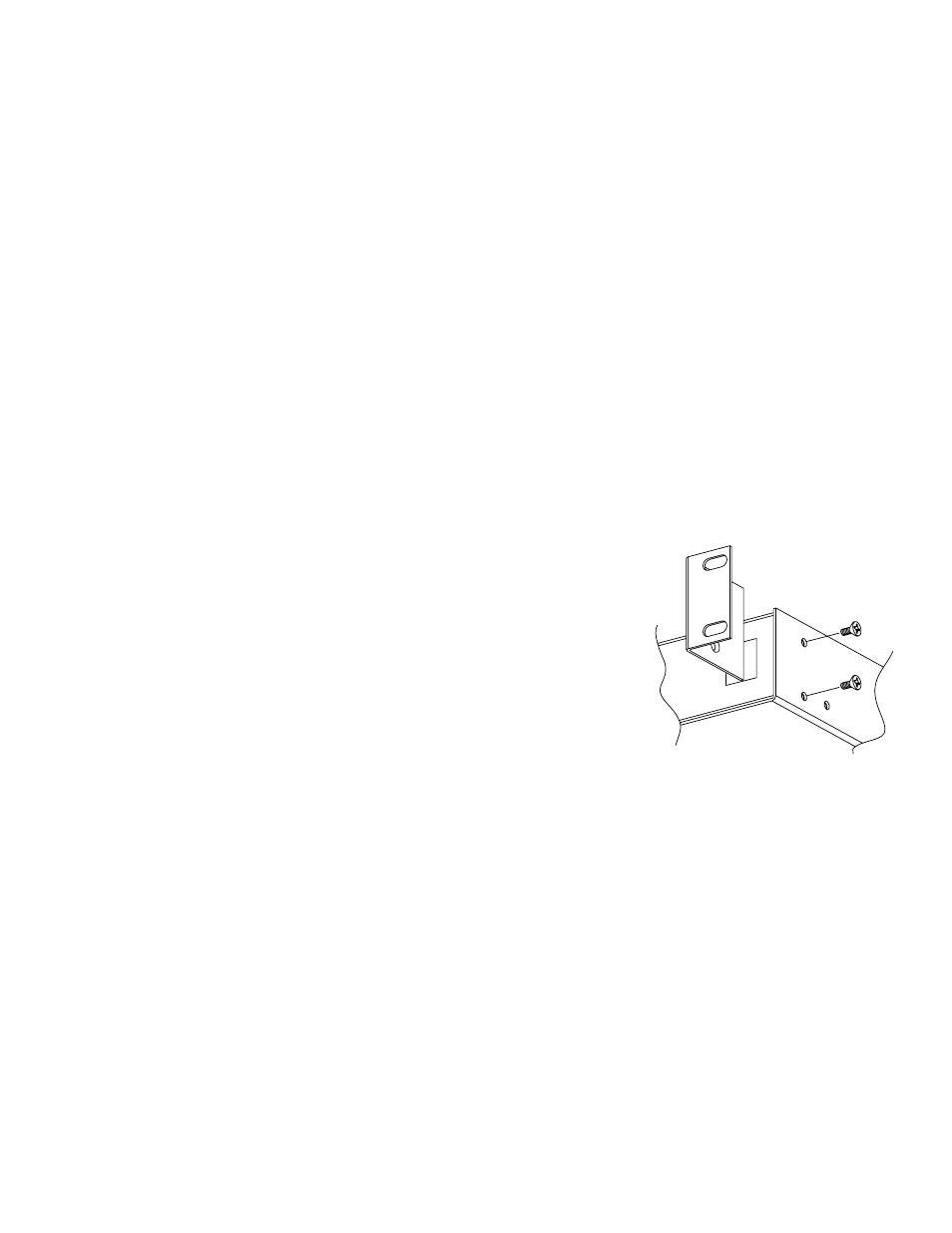
- 6 -
eBridge16PCRX
take specific steps that program your router to prevent such address conflicts.
2. If using a Static IP (recommended), you will need to input the information manually. In order for DDNS to work,
you must enter valid data, compatible with your network, for all of the network setting fields: IP address,
Subnet Mask, Inbound Port and Host Name.
3. If you are connecting through a router, make sure that you have ‘opened up’ all the required network ports in the port
forwarding section of your router’s setup options. That is, you have directed the router to send any incoming traffic
using those IP ports to the LAN IP address of the eBridge16PCRX. Useful information about router port
forwarding can be found at www.portforward.com. Different routers may use different terms for port forwarding
function. For instance, D-Link calls it virtual server, Netopia calls it pinholes.
The default port for eBridge16PCRX is: 80
Note: Port 80 is the default port used for web browsing. Because of this, in order to prevent the average user from
hosting a web server, most ISPs BLOCK traffic using port 80 from reaching the average site. If you only plan to
monitor your eBridge16PCRX on a LAN, you can use port 80, and don’t have to concern yourself with routers.
However, if you desire remote access to your eBridge16PCRX, you MUST select functional ports and set up the
port forwarding in your router. Other ports, such as 8080 and 8000 are sometimes blocked by ISPs as well.
What port(s) should be used? There are 65,535 valid IP ports to choose from.
These are broken down into three groups:
• Well Known Ports 0 thru 1023.
• Registered Ports 1024 thru 49151.
• Dynamic and/or Private Ports 49152 thru 65535.
So, rather than encounter a port conflict by choosing a port commonly used for another purpose (like port 25 for SMTP
mail or port 448 for secure sockets), choose an ‘unusual’ port number. For example, add 50,000 to your house number:
50,123 is less likely to lead to a port conflict. For a list of the known and registered ports,
see http://www.iana.org/assignments/port-numbers.
Reset Features:
Reset Password:
1. Remove unit from the rack (Fig. 3, pg. 6).
2. Remove mounting bracket located to the right of the ethernet port (Fig. 3, pg. 6).
3. Disonnect two pin plug connector from the jack marked [Input 1] (Fig. 3, pg. 6).
4. Reconnect two pin plug connector to the jack marked [Input 1] while depressing
the [RESET button] on the side of the eBridge16PCRX (Fig. 3, pg. 6).
Reset IP to Factory Settings:
1. Remove unit from the rack (Fig. 3, pg. 6).
2. Remove mounting bracket located to the right of the ethernet port (Fig. 3, pg. 6).
3. During normal operation depress the [RESET button] on the side of the eBridge16PCRX for approximately
1 second (Fig. 3, pg. 6).
4. Factory settings are: DHCP server and the IP address is [192.168.168.168].
Re
se
t
Etherne
t
Fig. 3
