VEGA VEGAFLEX 82 Profibus PA User Manual
Page 56
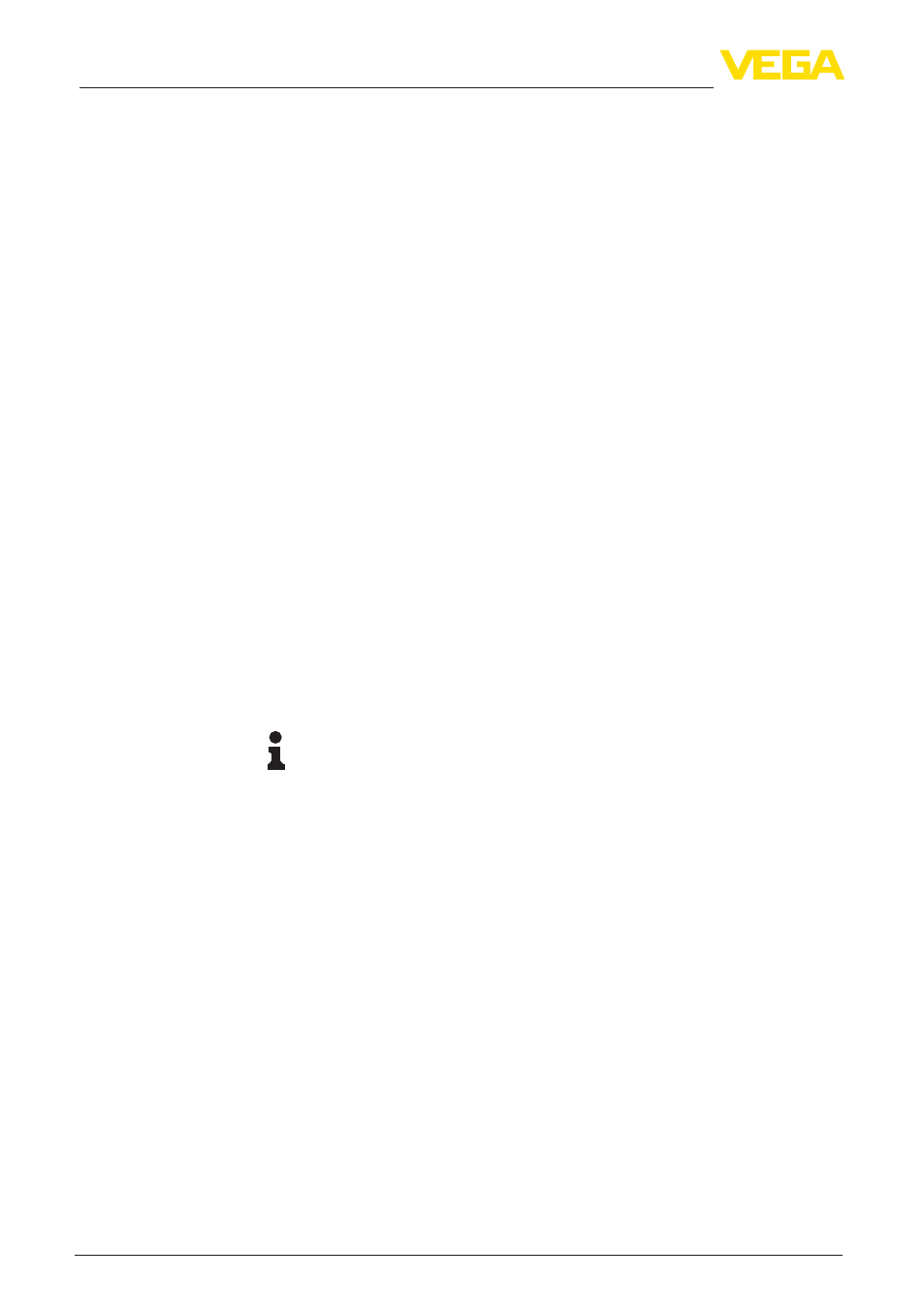
56
7 Setup with PACTware
VEGAFLEX 82 • Profibus PA
44220-EN-130910
In this window you can adjust the output signal. When the function is
inactive, you can change the settings via the "Extended adjustment".
Scaling unit
In the menu item "Out Scale Unit (scaling unit)" you define the scaling
unit, for example volume in l for the specified channel (measured
value).
Scaling
In the menu items "Out Scale (min.)" and "Out Scale (max.)" you
define the scaling of the measured values for 0 % and 100 %.
These settings allow you to optimize the sensor. With them you can
compare a sounded distance with the indicated value and correct it, if
necessary.
Probe immersed in the liquid (covered)
Select whether or not the probe is immersed in the medium.
Measured distance to the medium
If the probe is immersed in the medium, you can enter here the meas-
ured distance to the medium.
Displayed distance correct?
Is the displayed distance value correct? If you have the possibility, you
can enter here the sounded distance to the medium.
False signal suppression
With this function, you can carry out the automatic false signal sup-
pression.
Note:
A false signal suppression is only recommended with liquid applica-
tions.
When the setup of the instrument is finished, additional settings can
be made. These are various backups and the locking of the instru-
ment against unauthorised or inadvertent adjustment.
Prepare a backup file of the instrument parameter adjustment?
For backup purposes, the current parameter adjustment of the instru-
ment is stored in a file. You can use this file later on to restore the
instrument parameter adjustment. The complete data set is down-
loaded from the device. This procedure can last several minutes.
Create instrument documentation?
This function is used to print or create a PDF file of the current param-
eter adjustment. To read the PDF file, you need a suitable program
(for example Acrobat Reader). To print or create the PDF file, all data
are downloaded from the device. For this function, the full version
of the DTM Collection is required. This procedure can last several
minutes.
Step 5
Setting - AI FB1
Step 6
Sensor optimization
Step 7
Additional settings
