To add a program to the start menu, To remove programs, Setting a password – Toshiba Pocket PC e800 User Manual
Page 53: Setting a password -35
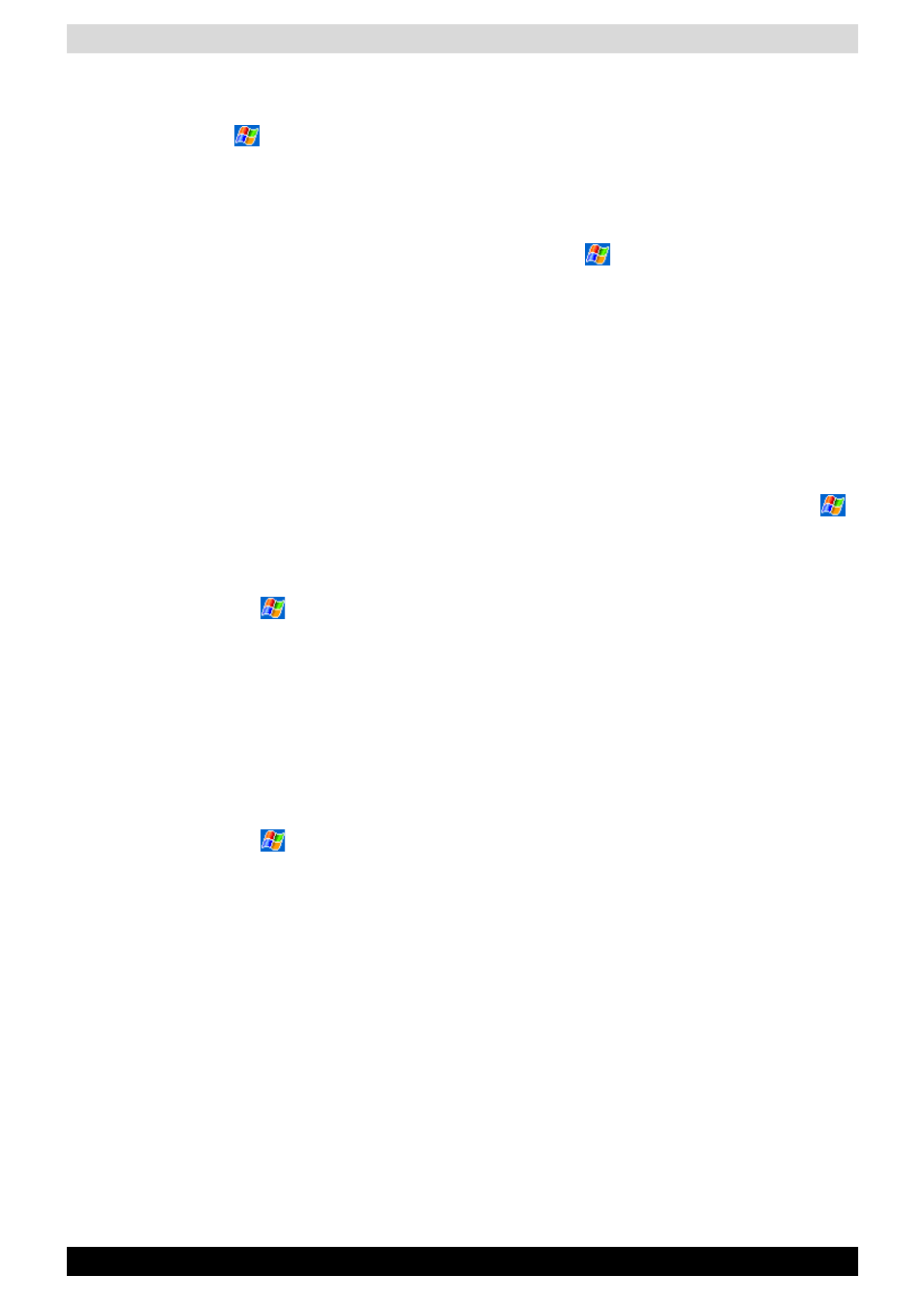
User’s Manual
2-35
Basic Skills
To add a program to the Start menu
Tap
, Settings, Menus, the Start Menu tab, and then the check box for
the program. If you do not see the program listed, you can either use File
Explorer on the device to move the program to the Start Menu folder, or use
ActiveSync on the computer to create a shortcut to the program and place
the shortcut in the Start Menu folder.
■
Using File Explorer on the device: Tap ,
Programs, File Explorer,
and locate the program (tap the folder list, labeled My Documents by
default, and then Local Device to see a list of all folders on the device).
Tap and hold the program and tap Cut on the pop-up menu. Open the
Start Menu folder located in the Windows folder, tap and hold a blank
area of the window, and tap Paste on the pop-up menu. The program
will now appear on the menu. For more information on using File
Explorer, see “
■
Using ActiveSync on the computer: Use the Explorer in ActiveSync
to explore your device files and locate the program. Right-click the
program, and then click Create Shortcut. Move the shortcut to the Start
Menu folder in the Windows folder. The shortcut now appears on the
menu. For more information, see ActiveSync Help.
To remove programs
■
Tap
and then Settings. On the System tab, tap Remove Programs.
If the program does not appear in the list of installed programs, use File
Explorer on your device to locate the program, tap and hold the program,
and then tap Delete on the pop-up menu.
Setting a Password
You can protect data or settings from a third person by setting a password
which is requested when turning power on.
1. Tap
and then Settings. On the Personal tab, tap Password.
2. Select the type of password you would like to use.
3. Enter a password and tap OK.
4. Tap YES on the confirmation screen. The password is saved and the
screen returns to the Personal tab screen
If you tap YES on the confirmation screen to return to the Personal tab
screen, it becomes necessary to enter the password even for displaying the
Password setting screen.
In case you forget the password, it is necessary to initialize the Pocket PC.
Please note that when initialization is executed, data or settings stored in
the Pocket PC are all deleted.
