Deleting a backup file, Making an auto backup, Making – Toshiba Pocket PC e800 User Manual
Page 170: An auto backup
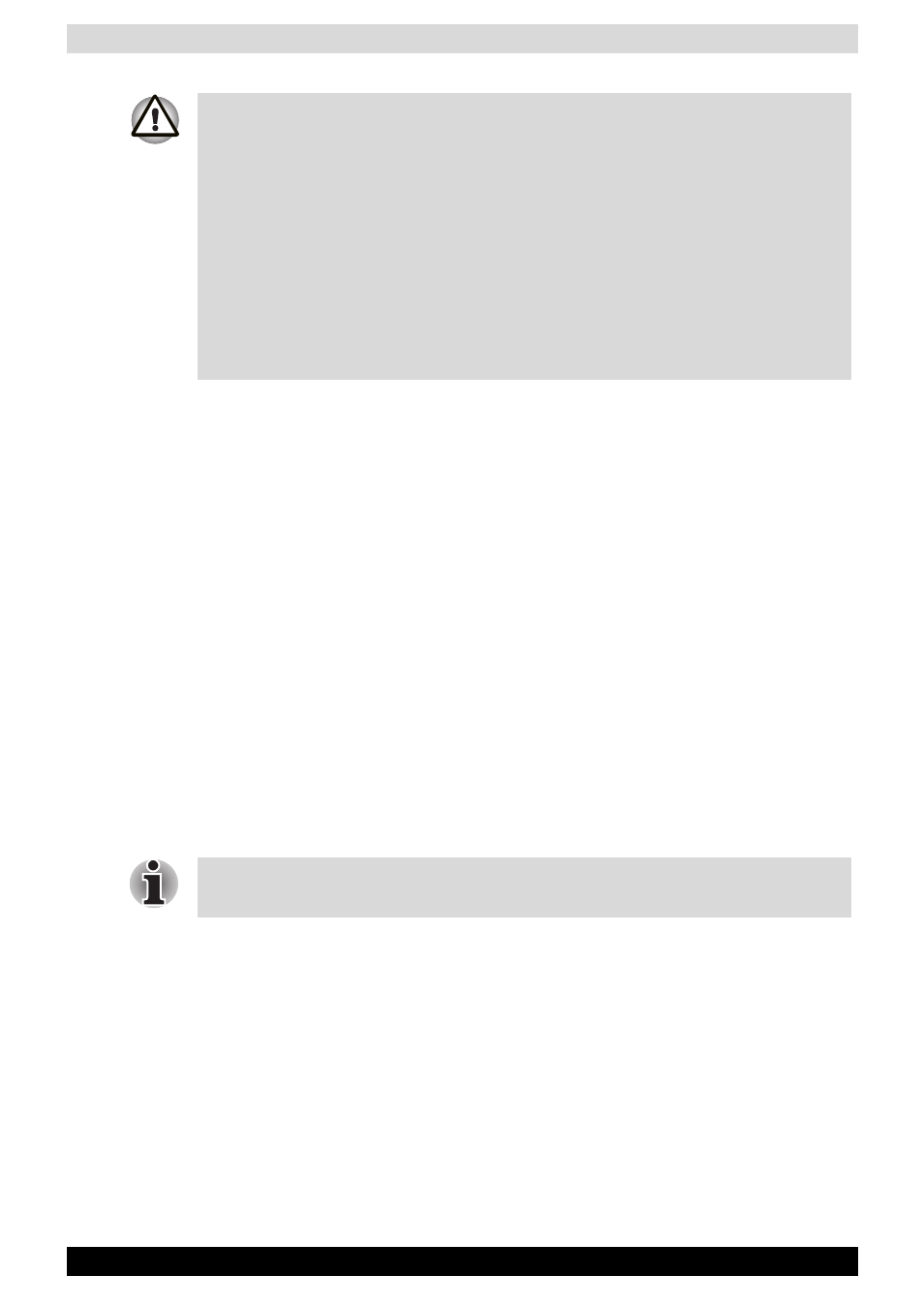
User’s Manual
11-15
Optional Functions
Deleting a Backup File
You can delete a backup file and replace it at another time or make room
for more data on your Toshiba Pocket PC e800.
To delete the backup data:
1. Insert the CF Card or the SD Card into your Toshiba Pocket PC e800.
2. To display the Backup screen, tap Start, Programs, then DataBackup.
3. Tap Delete Backup File from Functionality, and select the storage
destination.
4. Tap Start.
5. To delete the backup file, tap OK.
6. Tap Exit to close to the DataBackup screen.
Making an Auto Backup
You can set up your Toshiba Pocket PC e800 to automatically backup files
at a specified time intervals. Select the backup time, occurrence, and
frequency that best suits your needs.
To make a backup automatically:
1. Insert a CF Card or a SD Card
2. To display the DataBackup screen, tap Start, Programs, then
DataBackup.
3. Tap Auto backup settings from the Tools menu. The Settings screen
is displayed.
If your Toshiba Pocket PC e800 memory becomes short of its capacity
during restore, the restore process stops. Increase the memory allocation
of the main memory of your Toshiba Pocket PC e800 (see “
” on page 2-33), and then restart the restore
procedure.
Data backed up on a legacy model Toshiba Pocket PC or another
manufacturer’s Pocket PC (simply called “other Pocket PC” from here on)
cannot be restored to your Toshiba Pocket PC e800. To load other Pocket
PC data to your Toshiba Pocket PC e800, use ActiveSync to synchronize
the personal computer with the other Pocket PC. Next, synchronize the
personal computer with Toshiba Pocket PC e800, and then load the data to
Toshiba Pocket PC e800.
Even if your Toshiba Pocket PC e800 is turned off, data is periodically
backed up.
