Toshiba Pocket PC e800 User Manual
Page 206
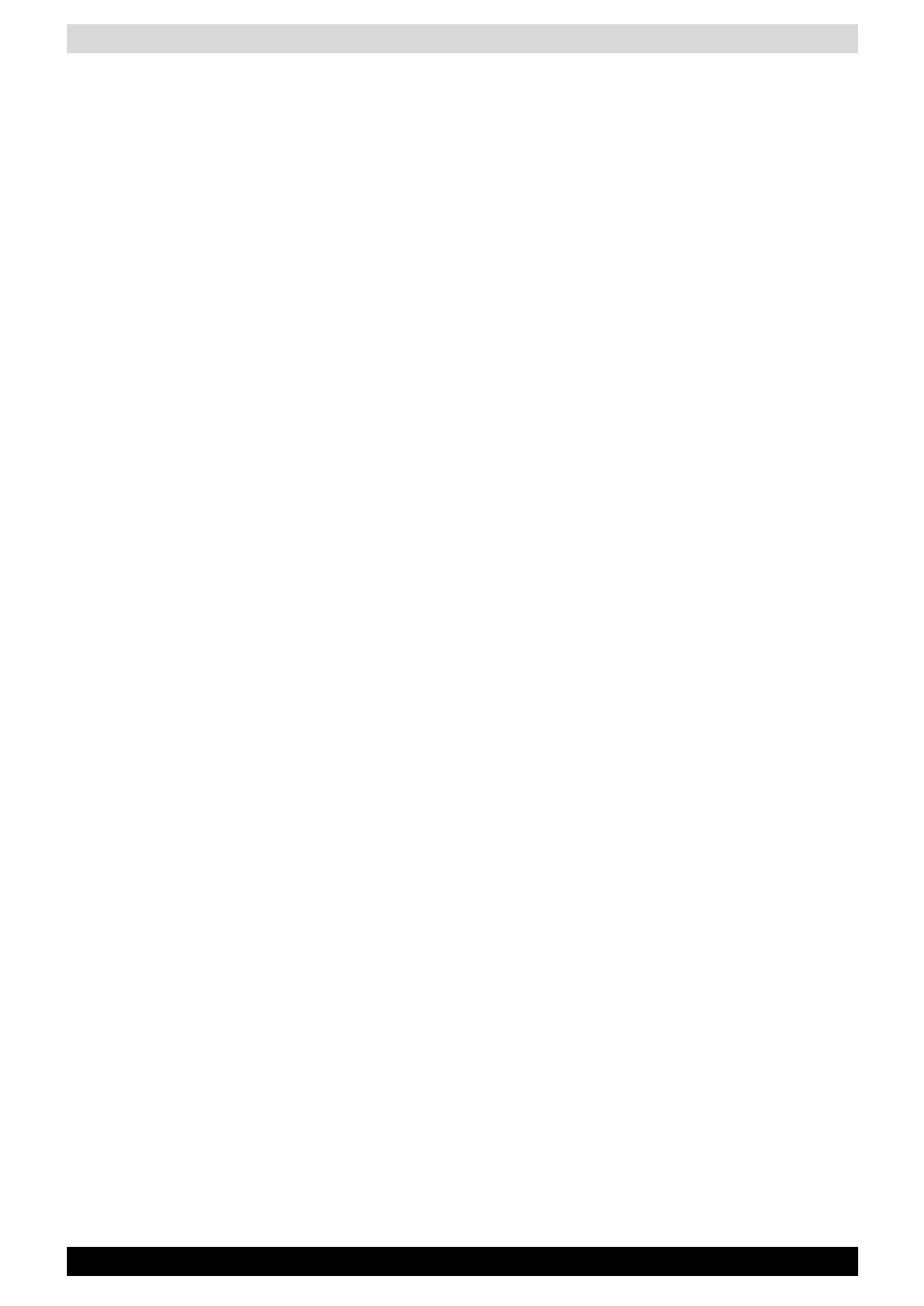
User’s Manual
12-8
Additional Information
B7. What should I do if my host computer cannot wirelessly connect
with my Toshiba Pocket PC e800?
B5: What is the difference between “Infrastructure” and “802.11 Ad
Hoc” Network Mode?
How do I choose?
Infrastructure Mode is used to connect your Toshiba Pocket PC e800
with the Access Point. Usually, to form a Wireless Network, you can
connect your Access Point to the ADSL, Cable Model or LAN Ethernet
and then configure the Access Point base on the User Guide for the
Access Point to set the proper SSID, Channel and WEP security
service. After that, configure the IEEE 802.11b WLAN adapter. Set the
same SSID, Channel and WEP as the Access Point’s. 802.11 Ad Hoc
Mode allows your Toshiba Pocket PC e800 to form its own local
network where devices communicate peer-to-peer, using a shared
SSID, without Access Points. Under 802.11 Ad Hoc mode, the SSID
must be the same among stations so that the devices can
communicate properly within the Wireless Network. If you want to form
your network without any Access Points, you should choose 802.11
Ad Hoc mode.
B6: Could I use the 802.11 Ad Hoc Mode to access the LAN
resources? How can I access the LAN resource without an
Access Point?
Yes, you can access the LAN resources without an Access Point.
Follow the steps shown below:
(1) Make sure your host computer already successfully connect to
the LAN or Internet through the LAN Adapter or the Modem.
(2) Install the Wireless LAN Adapter into your Host computer suc-
cessfully and set 802.11 Ad Hoc Mode and the proper SSID to
form the 802.11 Ad Hoc Network. Install and enable the ICS
(Internet Sharing Software, such as “SyGate”...) function in your
host computer. (Note that the Windows 2K or later version, OS,
supports the ICS function in Local Area Connection Properties?
Sharing)
(3) Set your Toshiba Pocket PC e800 as 802.11 Ad Hoc Mode and
choose the same SSID to join the 802.11 Ad Hoc Network
(choose the DHCP to get the IP assigned).
(4) Check and make sure the Wireless LAN Adapter in the 802.11 Ad
Hoc Network have the same IP group. (You can “ping” each other
to make sure the connection is successful)
(5) Now you can access the LAN resource successfully.
B7: What should I do if my host computer cannot wirelessly connect
with my Toshiba Pocket PC e800?
(1) Make sure you have setup the partnership for your Toshiba
Pocket PC e800 and your host computer.
(2) Make sure you are within the range of a working network.
(3) Make sure you have entered the IP address of the host computer
as the WINS server on your Toshiba Pocket PC e800.
