Toshiba Pocket PC e800 User Manual
Page 45
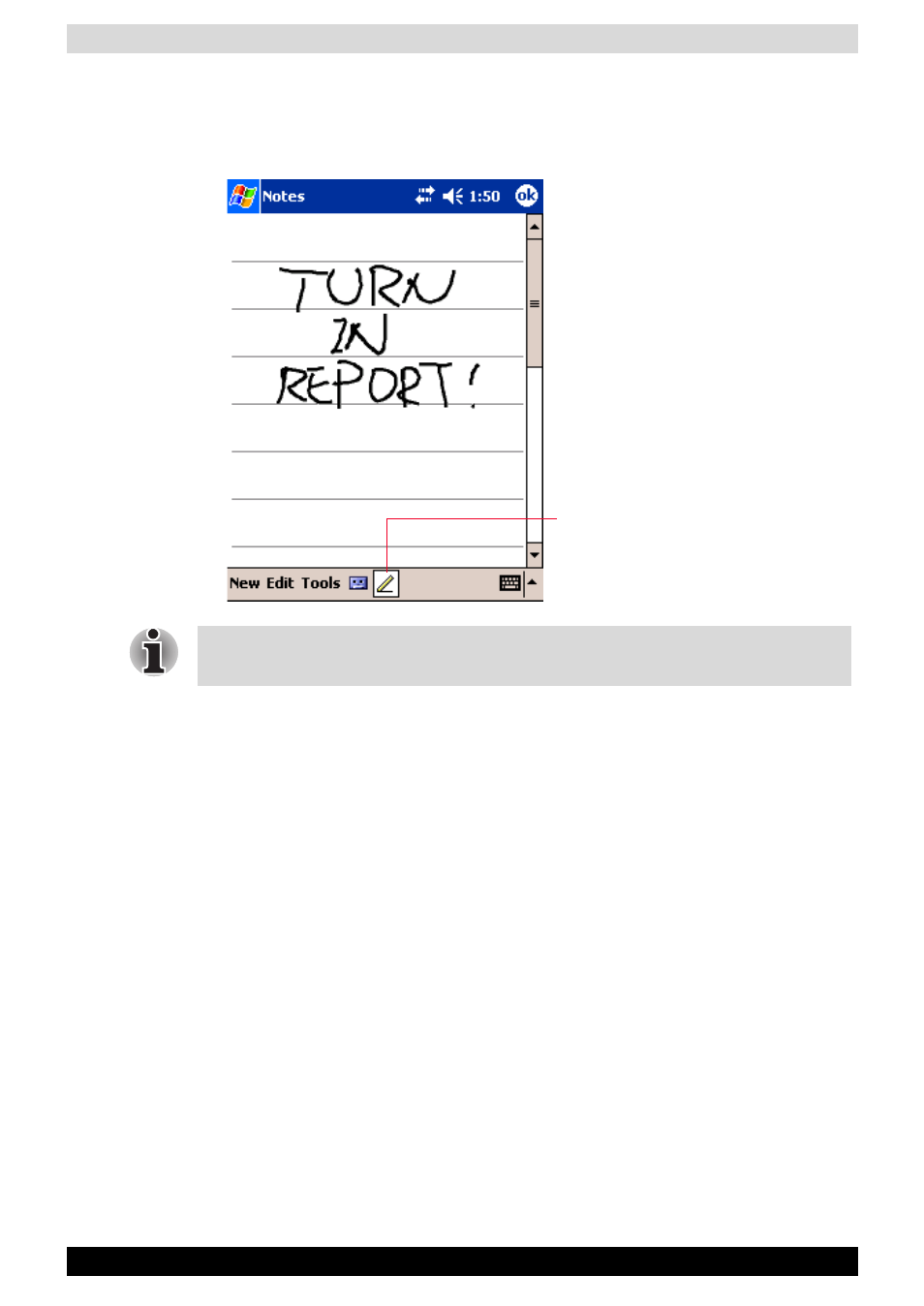
User’s Manual
2-27
Basic Skills
To write on the screen:
■
Tap Pen to switch to writing mode. This action displays lines on the
screen to help you write.
To select writing:
If you want to edit or format writing, you must select it first.
1. Tap and hold the stylus next to the text you want to select until the
insertion point appears.
2. Without lifting, drag the stylus across the text you want to select.
If you accidentally write on the screen, tap Tools, then Undo and try again.
You can also select text by tapping Pen to deselect it and then dragging the
stylus across the screen.
You can cut, copy, and paste written text in the same way you work with
typed text: tap and hold the selected words and then tap an editing
command on the pop-up menu, or tap the command on the Edit menu.
To convert writing to text:
■
Tap Tools and then Recognize.
If you want to convert only certain words, select them before tapping
Recognize on the Tools menu (or tap and hold the selected words and
then tap Recognize on the pop-up menu). If a word is not recognized, it is
left as writing.
Tap the Pen button and use your stylus
like a pen.
Some programs that accept writing may not have the Pen button. See the
documentation for that program to find out how to switch to writing mode.
