Making a backup – Toshiba Pocket PC e400 User Manual
Page 89
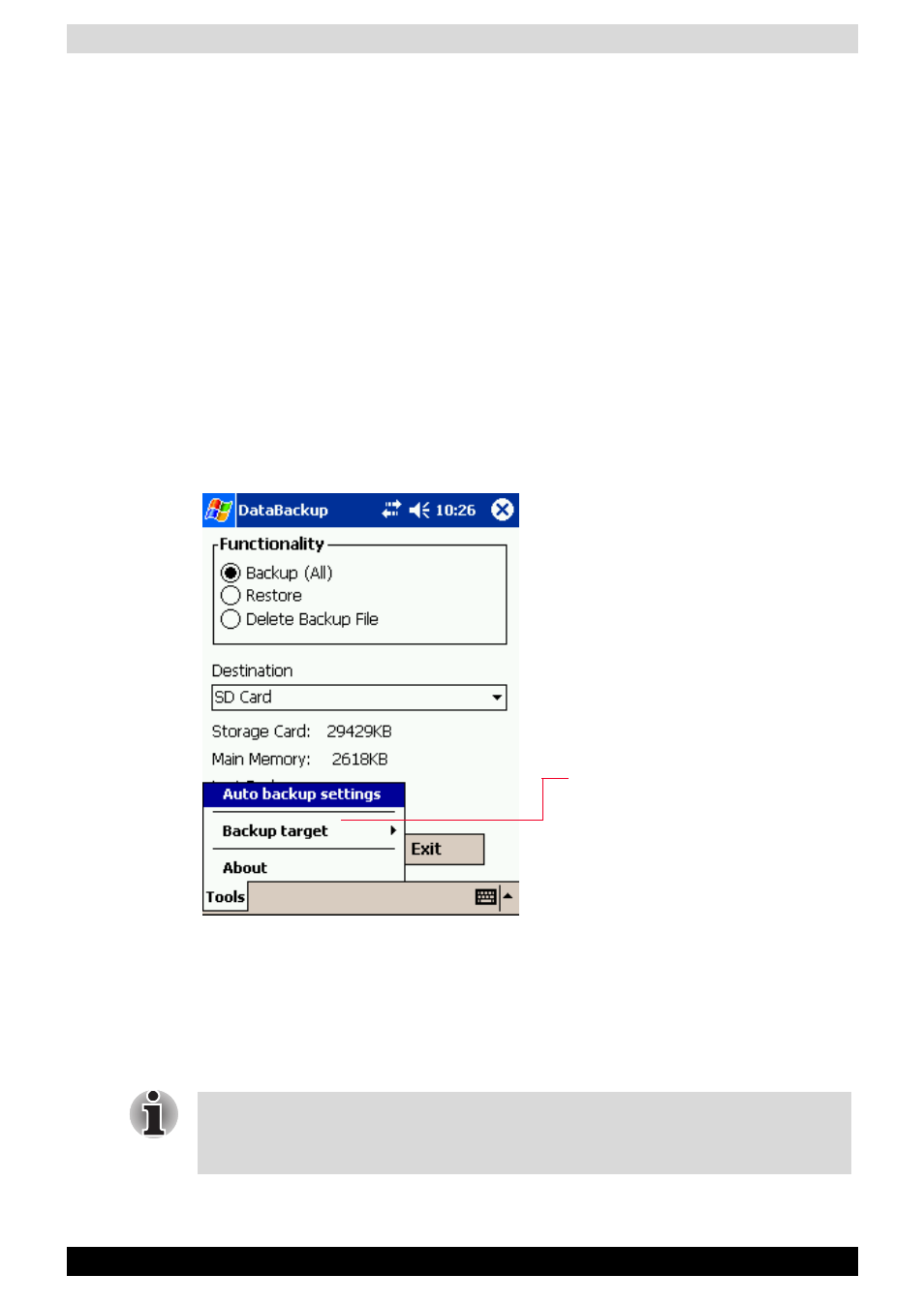
User’s Manual
8-11
Optional Functions
Making a Backup
Before performing the backup or restore operations, do the following;
■
Check that there is enough space in the main unit’s memory and on the
storage device. If the storage device does not have enough free space,
you cannot save the backup data. The backup data is saved as a file
named backup.dat on your storage device.
■
Make sure the main unit’s power is off when loading and unloading the
SD card.
■
Save current data in the main unit’s memory before backing it up on the
storage device.
1. To make a backup to the SD card, insert a SD Card. Make sure to do so
in the proper direction.
2. Tap Start, Programs, and then DataBackup to display the DataBackup
screen shown below.
3. Tap Backup from Functionality, and select the storage destination.
4. Tap Start. The screen for confirming that other applications have ended
appears.
5. To display the Backup password input screen, tap OK.
6. Enter a password. You can enter a password up to a maximum of 16
characters. Backup can be made even without entry of a password. If a
password is entered, that password is required at the time of restore.
Tap to select:
All: All files stored in the main
memory, registry, and database.
PIM data: Pocket Outlook data
(Contacts, Calendar, and Task).
If you forget the password, you cannot restore the backup data. Do not
forget your password. Write down the password and keep it in a safe place
where only you know.
