Typing mode – Toshiba Pocket PC e400 User Manual
Page 62
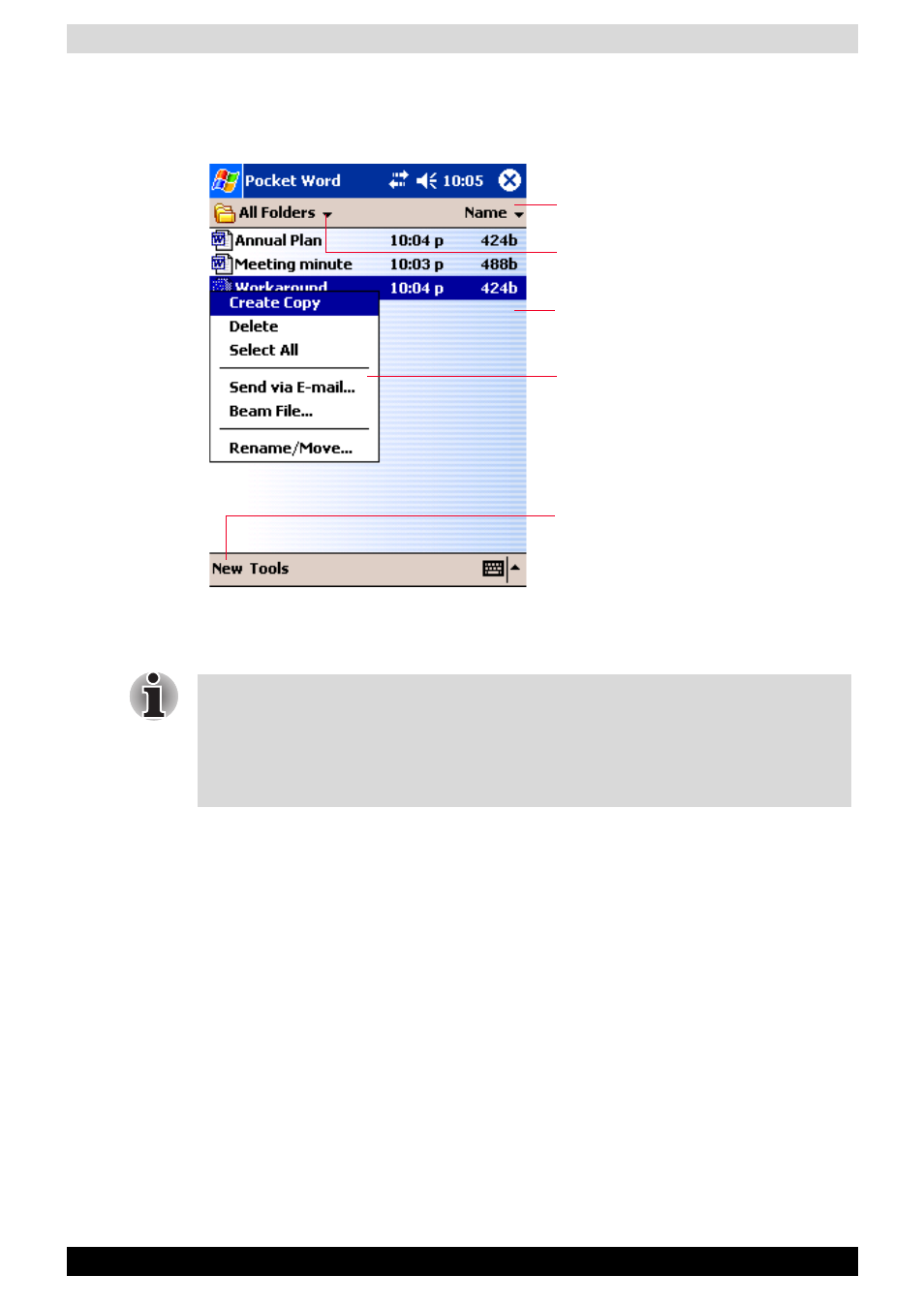
User’s Manual
5-2
Companion Programs
Pocket Word contains a list of the files stored on your device. Tap a file in
the list to open it. To delete, make copies of, and send files, tap and hold a
file in the list. Then, select the appropriate action on the pop-up menu.
You can enter information by working in different modes, which you select
from the View menu. For each mode, display the toolbar for that mode by
tapping Show/Hide Toolbar on the command bar.
Typing Mode
Using the input panel, enter typed text into the document. For more
information on entering typed text, see “
Enter Information on Your Toshiba
Pocket PC
” on page 19.
Tap to change the sort order of the
list.
Select the type of folder you want
displayed in the list.
Tap to open a document.
Tap and hold an item to display a
pop-up menu of actions.
Tap to create a new document.
You can change the zoom magnification by tapping View and then Zoom.
Then select the percentage you want. Select a higher percentage to enter
text and a lower one to see more of your document.
If you're opening a Word document created on a computer, select Wrap to
Window on the View menu so that you can see the entire document.
