Customize your toshiba pocket pc, Adjusting settings, Adding or removing programs – Toshiba Pocket PC e400 User Manual
Page 42: Customize your toshiba pocket
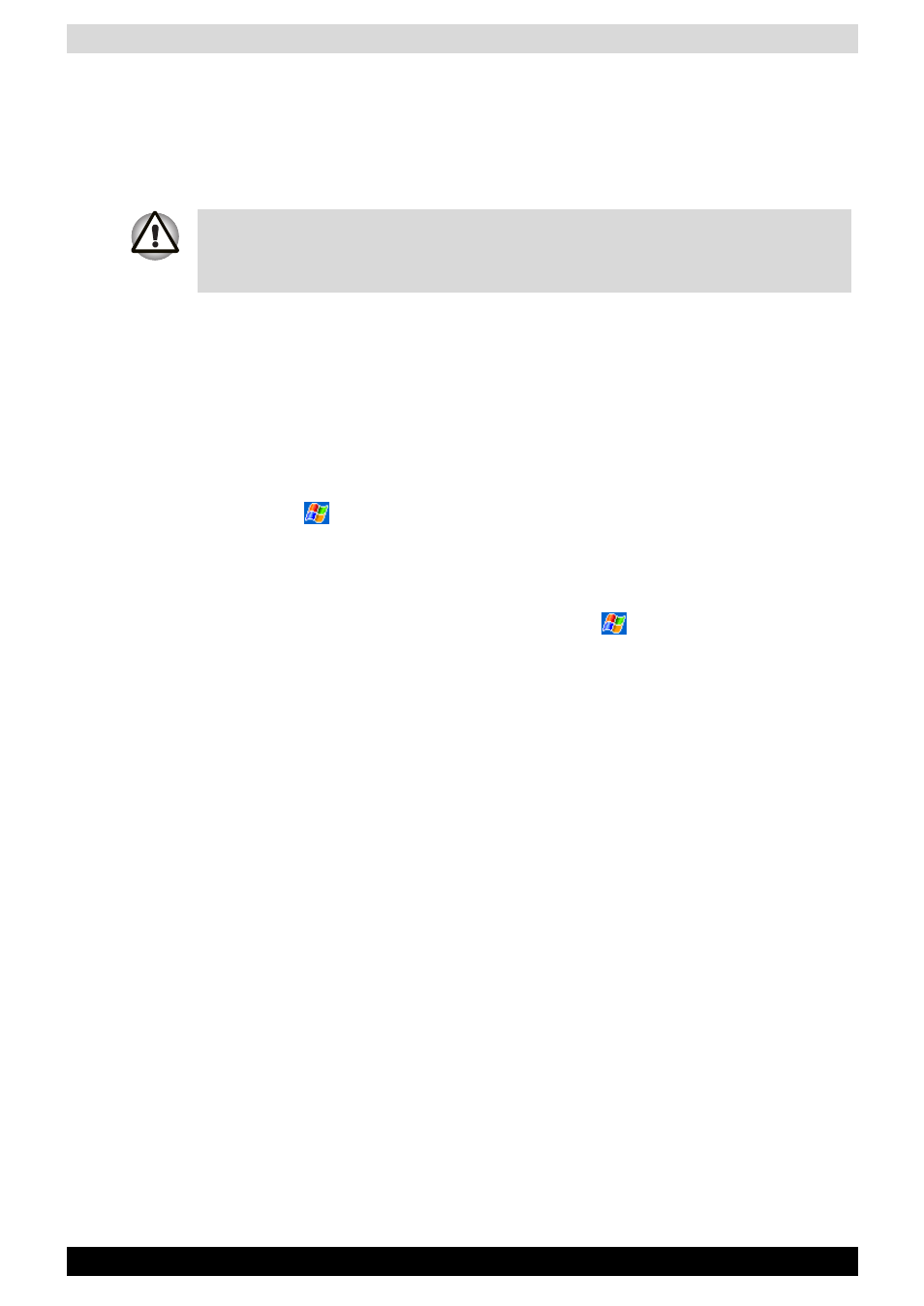
User’s Manual
2-25
Basic Skills
3. To change folders, tap My Device, point to your folder, and then tap to
open. Tapping Name allows you to sort the folders by ascending or
descending order.
4. To create a new folder, tap and hold on the screen, and then select New
Folder from the pop-up window.
Customize Your Toshiba Pocket PC
You can customize your device by adjusting device settings and installing
additional software.
Adjusting Settings
You can adjust device settings to suit the way you work. To see available
options, tap
, Settings, then the Personal or System tab located at the
bottom of the screen.
You might want to adjust the following:
■
Clock, to change the time or to set alarms
■
Menus, to customize what appears on the
menu, and to enable a
pop-up menu from the New button
■
Owner Information, to enter your contact information
■
Password, to limit access to your device
■
Power, to maximize battery life
■
Today, to customize the look and the information that is displayed on
the Today screen
Adding or Removing Programs
Programs added to your device at the factory are stored in ROM (read-only
memory). You cannot remove this software, and you'll never accidentally
lose ROM contents. ROM programs can be updated using special
installation programs with a *.xip extension. All other programs and data
files added to your device after factory installation are stored in RAM
(random access memory).
You can install any program created for your device, as long as your device
has enough memory. The most popular place to find software for your
device is on the Pocket PC Web site (http://www.microsoft.com/mobile/
pocketpc).
You can move files in File Explorer by tapping and holding the item you
want to move, and then tapping Cut or Copy and Paste on the pop-up
menu.
