Switching icon display, Tab settings, Settings – Toshiba Pocket PC e400 User Manual
Page 86: Later in th
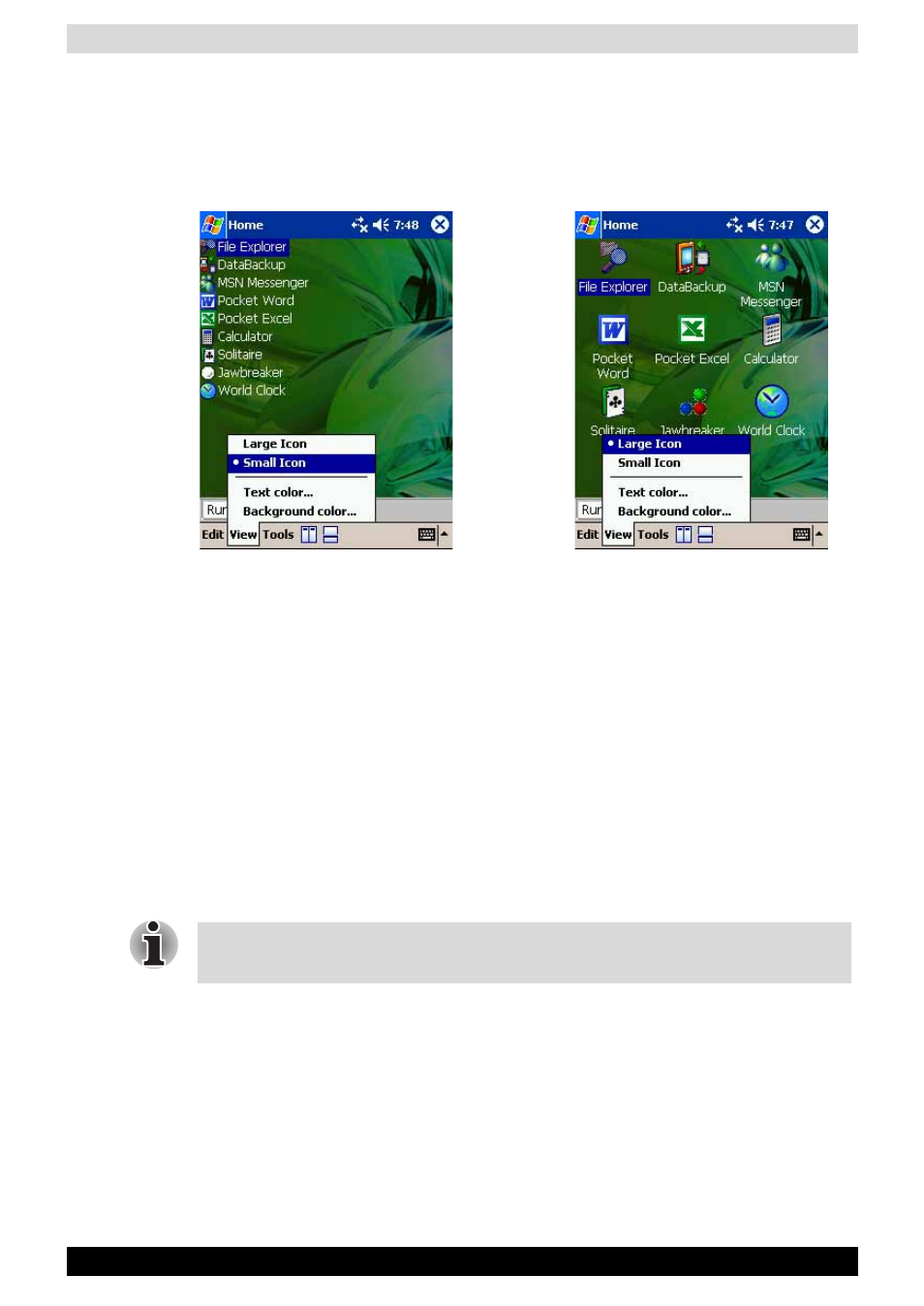
User’s Manual
8-8
Optional Functions
Switching Icon Display
When icons are displayed in tab display style, their display can be switched
from the View menu. Select Large Icon or Small Icon to suit your
preference.
Tab Settings
On the Tab Settings screen you can add, delete, or rename a tab as well as
select a bitmap image to display on the screen background.
To add a tab:
1. Tap Tools, and then Tab Settings.
2. Tap New to display a box to enter the new tab name.
3. Enter a new tab name (up to a maximum of 10 characters). When
finished, tap OK to return to the Tab Settings screen.
4. Tap OK on the Tab Settings screen to return to the Home screen. A new
tab is added to the right of the existing tab.
To delete a tab:
1. Tap Tools, and then Tab Settings.
2. Select the tab name to delete, and then tap Delete. The Delete tab
confirmation dialog box appears. Please note that all the icons
contained in the same tab will also be deleted.
3. Tap Yes on the Delete tab dialog to delete the tab. When finished, the
screen returns to Tab Settings screen.
Small Icon ViewLarge Icon View
The number of tabs can be increased to 10. The tab order cannot be re-
arranged.
