Quick-start guide, Step 5, Page 6 of 8 – TROY Group Hewlett-Packard LaserJet 4515 Font Card Kit Quick-Start Guide User Manual
Page 6: Test the troy font support for microsoft, Windows
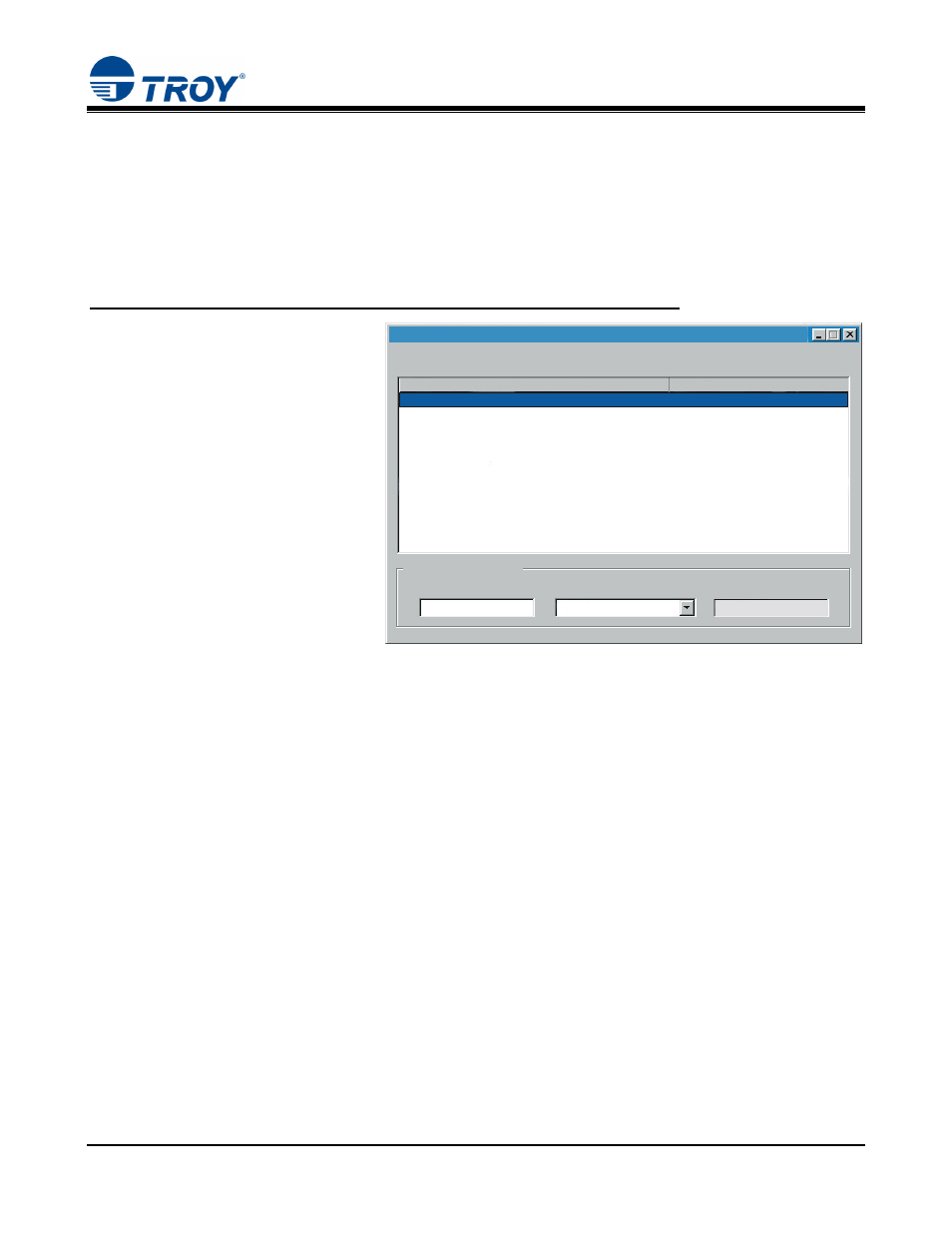
Font Card Kit
Quick-Start
Guide
Document #50-70408-003 Rev. A
Page 6 of 8
STEP 5:
Test the TROY Font Support for Microsoft
®
Windows
™
To verify that the TROY Windows font support files were properly installed on your system, demonstration
documents are provided through the TROY Printer Utility in Windows that can be printed out to visually
identify all security and/or barcode fonts downloaded to your printer. Make sure your printer is properly setup,
powered ON, and is online before printing the Windows Security Font and/or Windows Barcode Font
Demonstration page(s).
T
O PRINT THE
TROY
SECURITY FONT
/
BARCODE FONT DEMONSTRATION PAGE
(
S
):
1. From the TROY Printer Utility
Main Window, click on the printer
you wish to manage, and then verify
that the correct TROY Security
Printing Solution is selected from
the drop-down list at the bottom of
the window.
2. From the Main Window, click on
File, Print, and then click on
Windows Security (MICR) Font
Demo. The printer will
automatically print the Windows
Security Font Demonstration page.
3. Compare the actual TROY security
fonts (the actual fonts generated by
your printing system) shown in the
right-hand column with the facsimile image of these fonts printed in the center column (a digitized image
designed to look exactly like the actual fonts correctly generated by your system – refer to the example
shown on the next page).
If the support files were properly installed, the actual TROY security and/or barcode fonts displayed in the
right-hand column should appear identical to the facsimile fonts displayed in the center column. If the
actual fonts do not match the facsimile fonts printed on the demonstration document (fonts not printed
correctly or fonts missing on the printout), review the installation steps in this document. If further
assistance is required, contact TROY Technical Support.
Accessing TROY Fonts Using Non-Windows Applications
If you are using a non-Windows application to print MICR documents, the escape sequence for each font must
be programmed into the application in order to “call” each of the selected fonts. The
character number 27 (hexadecimal number 1B). Refer to Section 3 – Using TROY Fonts in the TROY Font
Card Kit User’s Guide for the specific escape sequence used to call each TROY font.
TROY Printer Utility
File
Resources Help
Settings
Admin Password
Select the printer to configure from the following list:
HP 4515 PCL 5e LaserJet Printer USB Virtual Printer Port
Selected printer location (port):
TROY Security Printing Solution
Windows Printer Driver
Selected Printer Information
MICR Font Card
Winspool
