Quick-start guide, Step 1, Step 2 – TROY Group Hewlett-Packard LaserJet 4515 Font Card Kit Quick-Start Guide User Manual
Page 2: Page 2 of 8
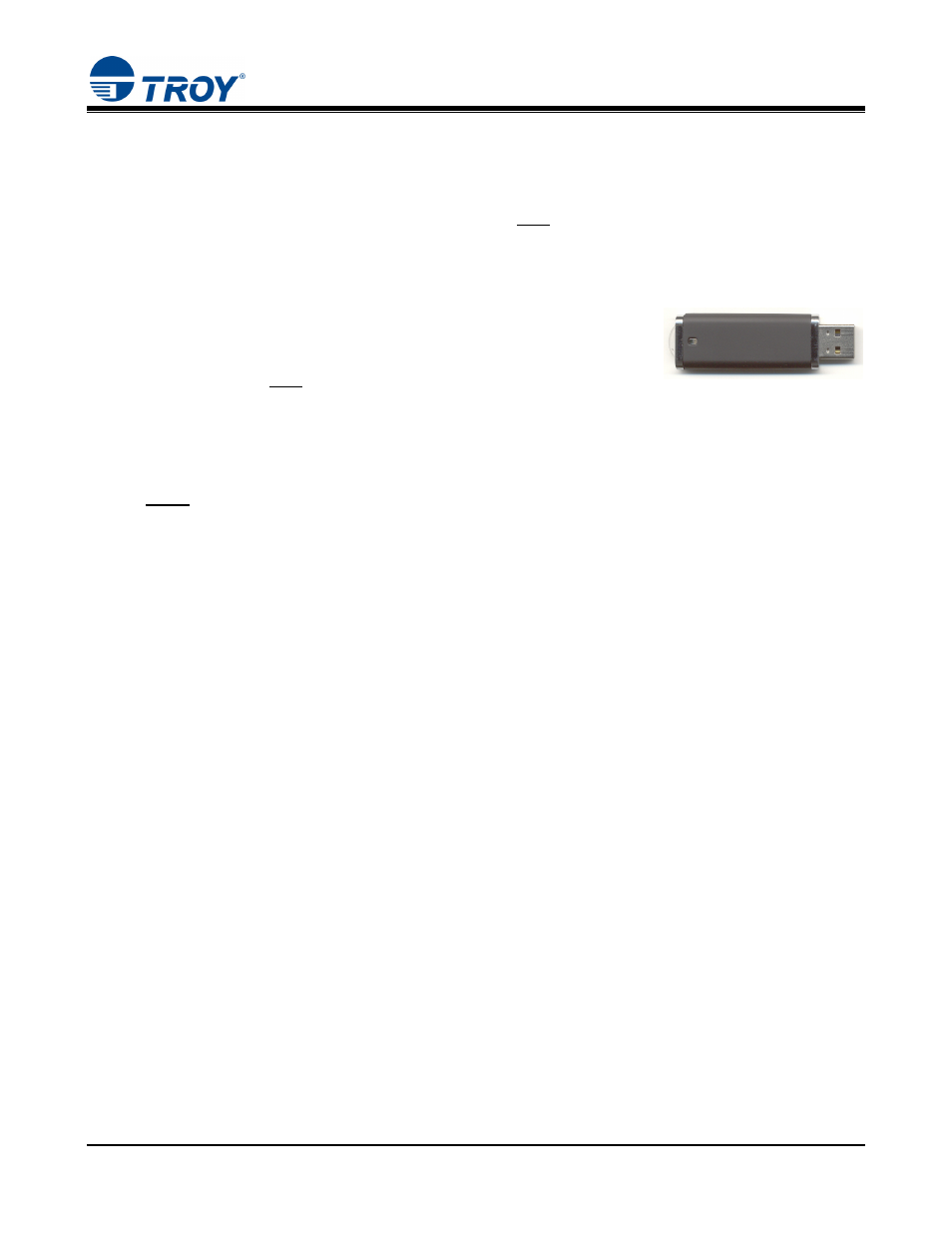
Font Card Kit
Quick-Start
Guide
Document #50-70408-003 Rev. A
Page 2 of 8
STEP 1:
Install the TROY MICR Toner Cartridge and TROY Font Card
1. Be sure to install a TROY MICR toner cartridge (purchased separately from TROY) in the same manner
as described for the standard Hewlett-Packard toner cartridge (refer to your Hewlett-Packard Getting
Started Guide for details). A MICR toner cartridge must be installed in your printer in order to print
MICR documents. For best results, TROY MICR toner cartridges are recommended. TROY’s high-
quality MICR toner is specifically designed for the MICR fonts contained on your TROY Font Card.
2. Install the TROY Font Card USB-based module (supplied with your
TROY Font Card Kit) by using the TROY Font Card installation
instructions provided in the Appendix of the TROY Font Card Kit
User’s Guide in PDF format on the TROY Font Card Kit CD. The
TROY Font Card must be installed before proceeding to Step #2 below.
STEP 2:
Install the HP PCL 5e Printer Driver for Microsoft
®
Windows
™
NOTE: Use the HP installation CD supplied with your HP 4014, 4015, or 4515 LaserJet printer to
Install the PCL 5e printer driver on the host computer. Some software screens may differ
in appearance between operating systems.
1. Close all applications before installing the HP PCL 5e printer driver.
2. Insert the Hewlett-Packard installation CD into your computer CD-ROM drive. The CD will start
automatically. Follow the on-screen prompts to perform the installation.
3. Once the HP PCL 5e printer driver has been successfully installed, remove the HP CD from your CD-
ROM drive and insert the TROY Font Card Kit CD into your CD-ROM drive. Proceed to the next
section.
