5 window panes display, 3 process overview, Window panes display – EVS XEDIO Browse Version 4.2 - June 2012 User Manual User Manual
Page 9: Process overview, Indow, Anes, Isplay
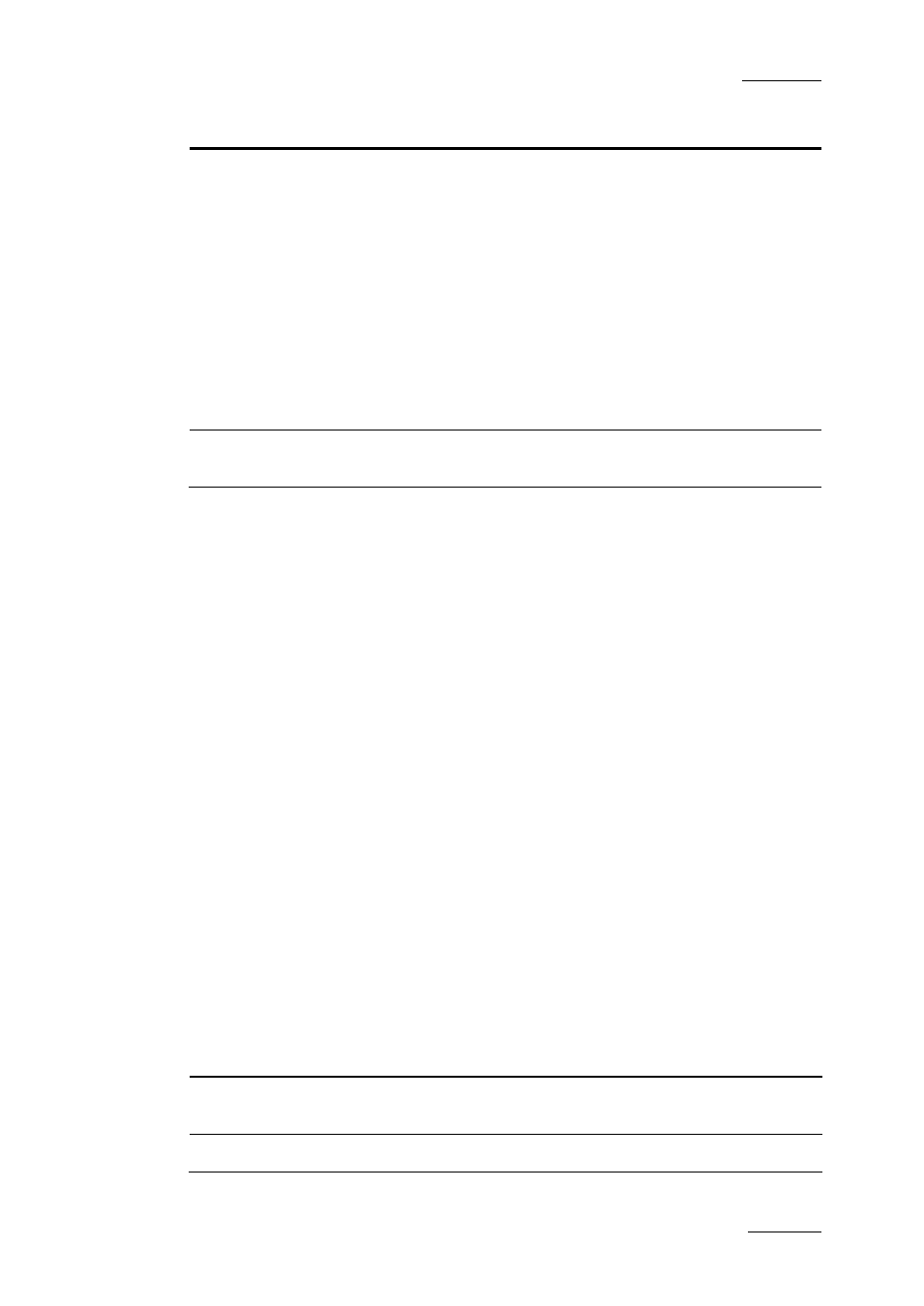
Xedio Suite Version 4.2 – User Manual - Xedio Browse
EVS Broadcast Equipment – June 2012
Issue 4.2.B
3
Area
Description
2.
Tabs Pane
The Tabs pane contains two tabs.
The Media tab displays the list of media available in the
Xedio database.
This is used to select the media to load in the Player
pane. It has the same powerful filtering and search
attributes as other parts of the Xedio Suite of
applications allowing to easily find the required material.
The Virtual Media Properties tab displays the properties
and metadata of the media, or virtual media, loaded on
the Player pane.
This is also used to create virtual media within the
original file and assign it specific metadata.
3.
Virtual Media
Pane
The Virtual Media pane gives the list of the virtual media
created from the original file selected in the Media tab.
1.2.5 W
INDOW
P
ANES
D
ISPLAY
Users can adapt the layout of the Xedio Browse window. The different panes can
be hidden either by clicking the cross at the top right corner of each pane or by
selecting one of the options of the View menu: Player, List area (Virtual Media
pane), Work area (Tabs pane). The hidden pane(s) can then be displayed by
selecting the corresponding option of the View menu. Seven layouts are available:
•
Player + Tabs pane + Virtual Media pane
•
Player + Tabs pane
•
Player + Virtual Media pane
•
Tabs pane + Virtual Media pane
•
Player only
•
Tabs pane only
•
Virtual Media pane only
The different panes can be resized.
1.3 PROCESS OVERVIEW
The use of Xedio Browse can be summarized as follows:
Step
See …
1. Select a media from the Media Tab of the
Tabs Pane.
2. Load it on the Player Pane
