2 creating a virtual media, Creating a virtual media, Reating a – EVS XEDIO Browse Version 4.2 - June 2012 User Manual User Manual
Page 33: Irtual, Edia
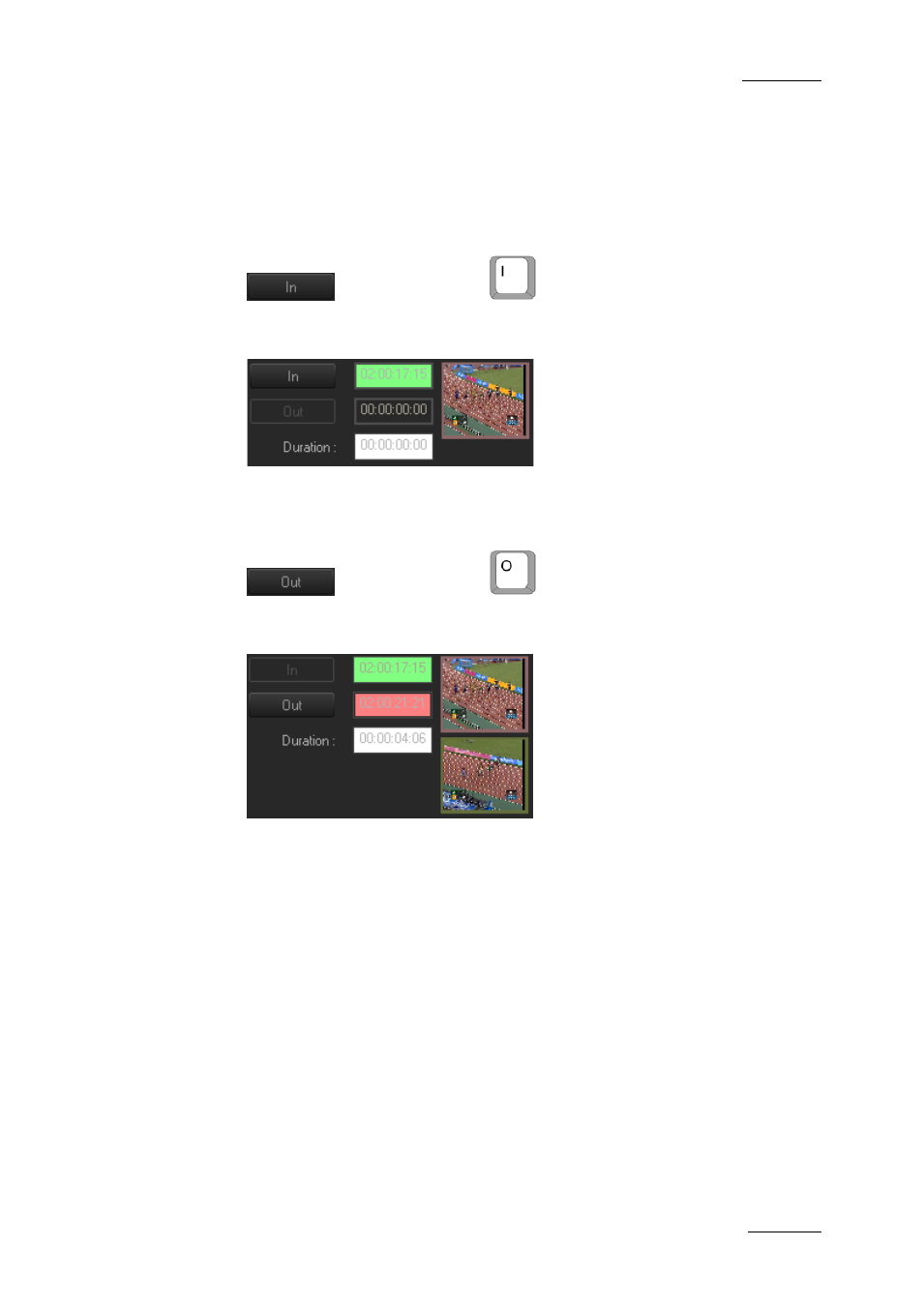
Xedio Suite Version 4.2 – User Manual - Xedio Browse
EVS Broadcast Equipment – June 2012
Issue 4.2.B
27
3.3.2 C
REATING A
V
IRTUAL
M
EDIA
To create a virtual media, proceed as follows:
1.
Load the required media from the Media tab to the Player pane.
2.
Browse in the media until you select the Mark IN point and click the
button or press the
key.
The Mark In Timecode field is filled and appears in green. The thumbnail IN
is displayed.
A default label is automatically assigned into the Label field. This can be
accepted or changed at this stage or later if necessary.
3.
Browse in the media until you select the Mark OUT point and click the
button or press the
key.
The Mark Out Timecode and the Duration fields are filled and the Mark
Out Timecode field appears in red. The thumbnail OUT is displayed:
4.
The other fields from the General tab display the properties from the
original media. You can accept or modify these values and you can enter a
description.
5.
Select the Published option if you want the other users to be able to see
the virtual media.
6.
In the Metadata tab, you can click in the cell next to ‘Metadata Profile’ and
select a metadata profile; then, you can enter specific metadata values in
the fields.
7.
Click the Save button to save the virtual media.
The Virtual Media is immediately displayed in the Virtual Media pane.
