2 media list area, Displayed columns, Media list contextual menu – EVS XEDIO Browse Version 4.2 - June 2012 User Manual User Manual
Page 21: Media list area, Edia
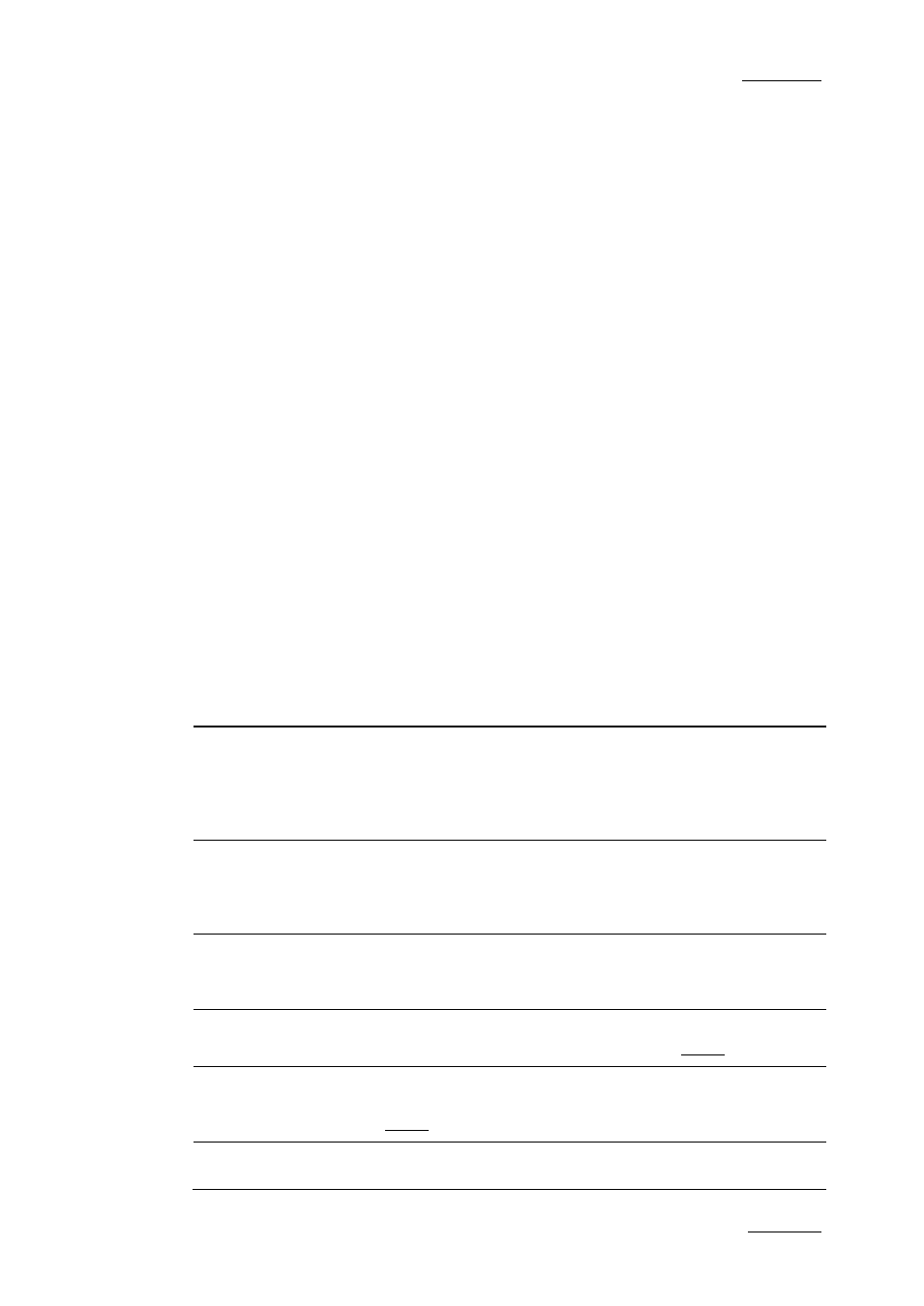
Xedio Suite Version 4.2 – User Manual - Xedio Browse
EVS Broadcast Equipment – June 2012
Issue 4.2.B
15
•
The Filter 0 tab: The element list displays the list of all media present in the
database, or it returns the result of a search applied to the list.
•
The Today tab: the element list shown the media with ‘creation date = today’.
Additional tabs are displayed when the users have saved filters applied to the
database. Refer to section ‘Using Saved Filters’ on page 24 for more details.
Media items are displayed in columns.
3.2.2 M
EDIA
L
IST
A
REA
D
ISPLAYED
C
OLUMNS
It is possible to re-arrange the columns order, and to add or remove some
columns.
Right-clicking on any of the column headings displays a contextual menu. The
Choose Displayed Columns option opens the Select Visible Columns window
allowing you to choose the columns you want to be displayed in the element list.
Please see the section 4.2.3 ‘Glossary of Column Headings’ on page 30 for
detailed information on the column headings available.
The column width and order can be adjusted using standard computer commands
and drag and drop techniques.
M
EDIA
L
IST
C
ONTEXTUAL
M
ENU
A contextual menu is available when you right-click on a media item in the list:
Menu Item
Description
Published State
Allows the selection of a sub-menu to change the publish
state of the media between Published and Not
Published. A published media will be displayed in the
database lists of all the software and thus available for
use.
Treated State
Allows the selection of a sub-menu to change the treated
state of the media between Treated and Not Treated. A
media can be set as treated when virtual media have
been created from this media in Xedio Browse.
Play
Opens a new Player window to allow the media to be
browsed. Refer to section ‘Play Media in the Additional
Player’ on page 13 for more information.
Render List
Opens the Render List window listing all types of
rendering that have been done with the media.
Archive History
Opens the Archive History window listing the archive and
restore processes that were achieved for the selected
media.
View Properties
Opens the Media Properties window which shows the
properties for the selected media. If a default metadata
