EVS XTAccess Version 1.16 - November 2011 User Manual User Manual
Page 48
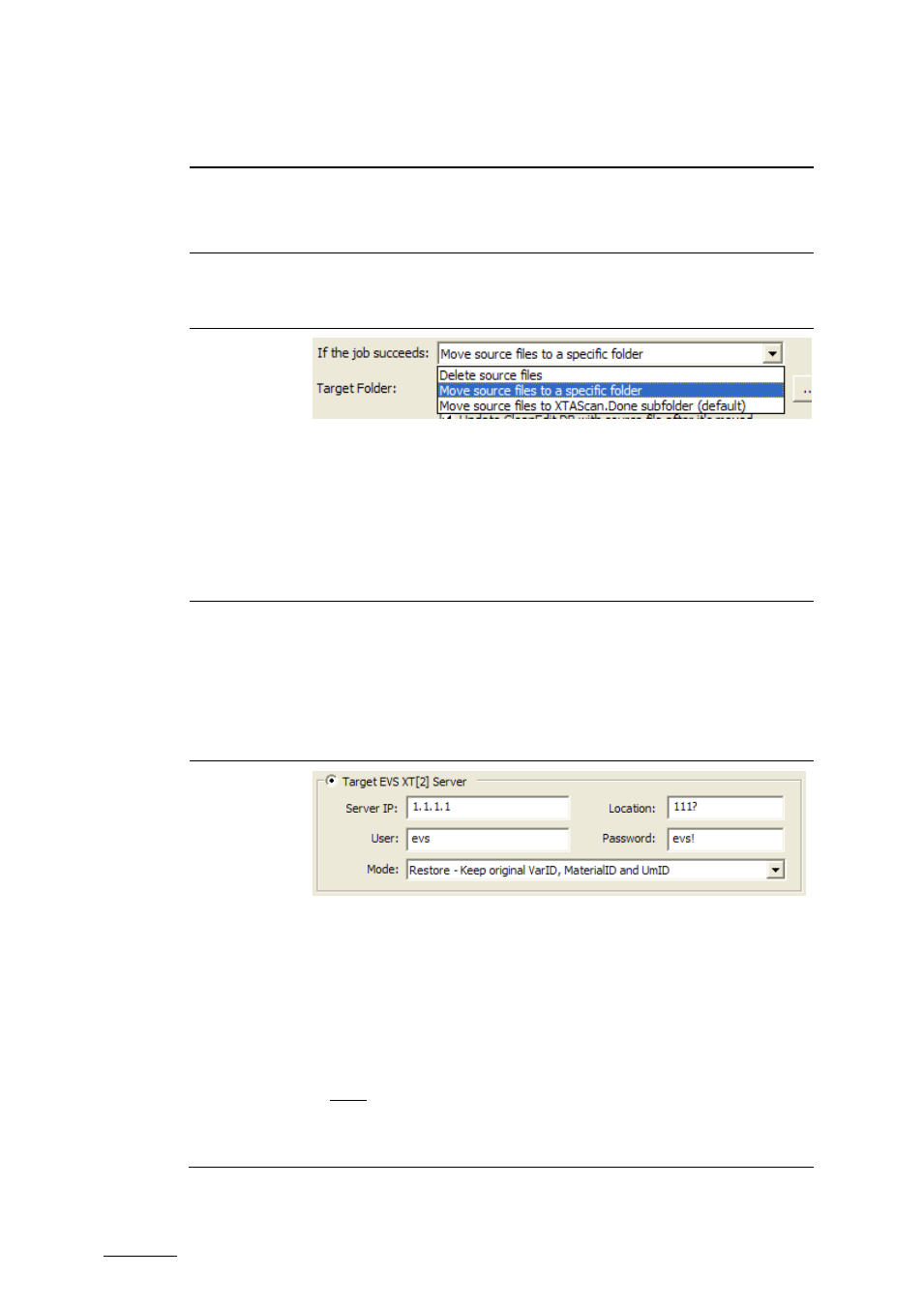
Issue 1.16.A
XTAccess Version 1.16 – User’s Manual
Author: Serge Comes - EVS Broadcast Equipment – November 2011
46
Column
Heading
Description
Source
Name
CLIP Source Name to be added with the restored clip.
In case this field is left blank with EVS MXF files to restore, the
Source Name included in the EVS MXF metadata will be restored.
Delayed
mode
If this option is selected, XTAccess will check the modification
time of the file and will wait until this modification time is older
than the local time + 30 seconds on the XTAccess computer.
If the job
Succeeds:
After the scan job: XTAccess can:
•
Delete the source files
•
Move the source files to a specific folder (useful to do Xedio
referencing)
•
Move the source files to a folder XTAScan.done in the same
folder than the scanned folder (default option)
Source
Target
Folder
If you have selected Move the source files to a specific folder
(useful to do Xedio referencing): it is where you can specify the
folder.
Update Xedio DB with the source file after it’s moved: Select
this option if you want to update the Xedio DB with the source
file. The Xedio settings are available in the main menu of
XTAccess.
Target
Server
If you have selected ‘Target EVS Server’ Job Target, you can
specify here the destination EVS server and location
Server IP: IP address of the target EVS server
User : FTP login of the target EVS server
Password : password of the target EVS server
Location: ClipID of the first location to check when restoring.
4 modes are considered:
•
123X: X could be A, B, C, D, E or F. In that case XTAccess will
check the availability of the clip, e.g. 123A clip.
o
If not available, XTAccess will show an error message on
the main window. You will need to try again with a different
