Destination file’s native timecode, Default file transcoding profile, To xt server – EVS XTAccess Version 1.16 - November 2011 User Manual User Manual
Page 32: Enable multi-dests
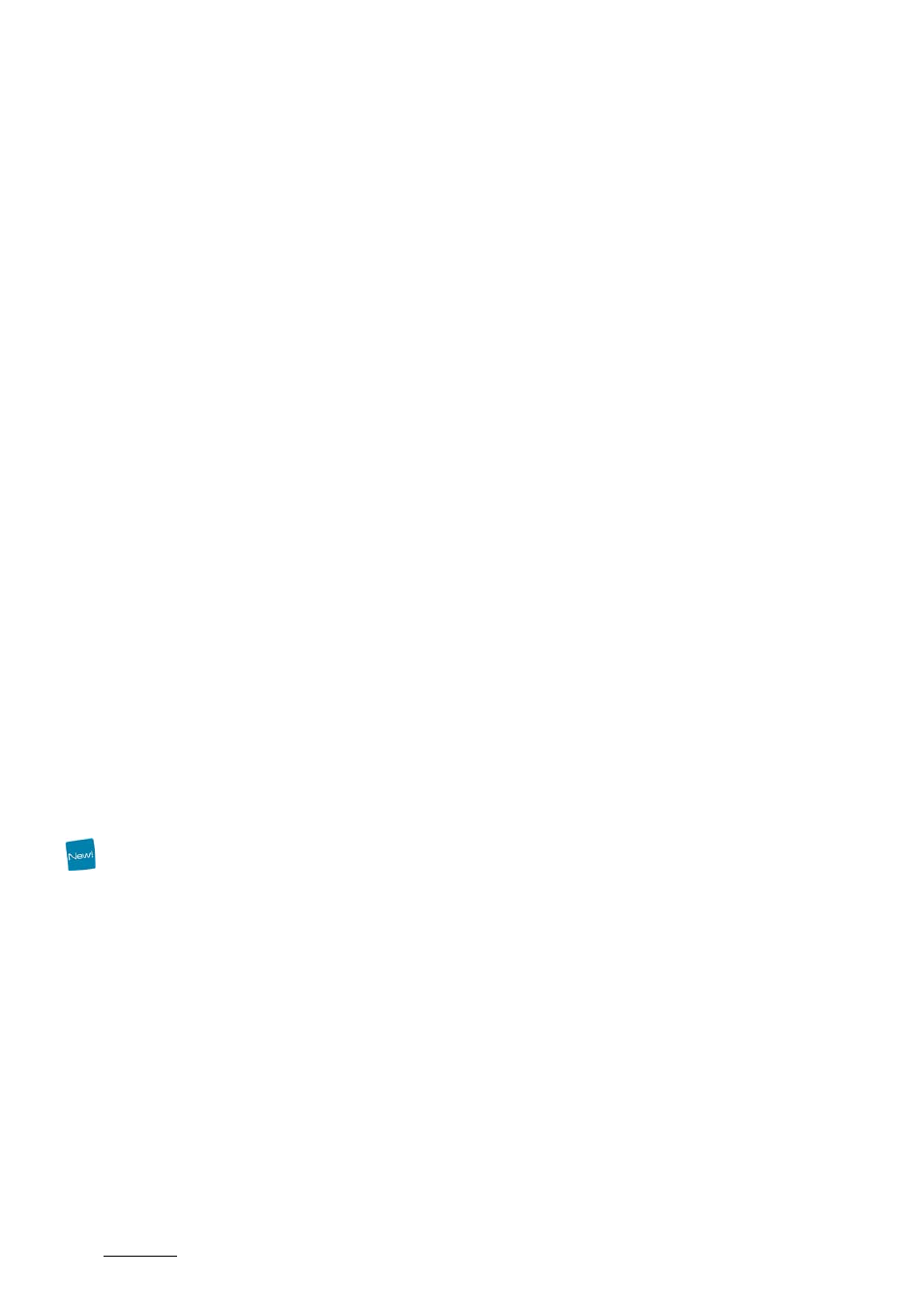
Issue 1.16.A
XTAccess Version 1.16 – User’s Manual
Author: Serge Comes - EVS Broadcast Equipment – November 2011
30
Destination file’s native TimeCode
This setting allows you to define which timecode will be saved in the video file
•
Primary TC : Saves the XT Primary TC in the video file
•
LTC : Saves the LTC in the video file
•
User TC: Saves the User TC in the video file
Default File Transcoding Profile
Default Transcoding profile is used for the job to file (if you have selected the 3
r d
option “Transcode the source media using …”) or for the Rendering of playlist
In this field, you have to define an XML profile file that defines the codec and
parameter of the codec used to transcode the file.
You can find some encoder profiles into the “C:\Program Files\EVS Broadcast
Equipment\XTAccess\Encoder Profiles 2.0” folder
T
O
XT
S
ERVER
Transcode Restored File
Select this option if you want to transcode the file during the restore operation.
Remove Source file if restore successful
In case of Restore and Copy, it could be useful to automatically delete the source
file to clean the source storage. The file will be removed only if the job is
successful.
Default File Transcoding Profile
Default Transcoding profile used for the job to XT (if you have selected the 3
r d
option “Transcode the source media using …”) or for the Rendering of playlist.
In this field, you have to define an XML profile file that defines the codec and
parameter of the codec used to transcode the file.
You can find some encoder profiles in the “C:\Program Files\EVS Broadcast
Equipment\XTAccess\Encoder Profiles” folder
E
NABLE
M
ULTI
-D
ESTS
If the multi-destination is activated in the XML Scan Folder, XTAccess will use the
multi-dest template and not anymore the XML job or the XTAccess interface to
define the different destination paths.
There is one example of template in the XTAccess folder:
“C:\Program Files\EVS Broadcast
Equipment\XTAccess\multi_dests_sample.dst.xm”
There is some information about the structure of the template directly in this
example.
This example template will be replaced at each update of XTAccess so it is
necessary to create a copy with a different name before modifying it.
Status of the sub-jobs related to each destination defined in the template is only
available through the Notification Center and Vedio. The XML job will only contain
the first destination status.
