EVS Xedio Dispatcher Version 3.1 - December 2010 User Manual User Manual
Page 33
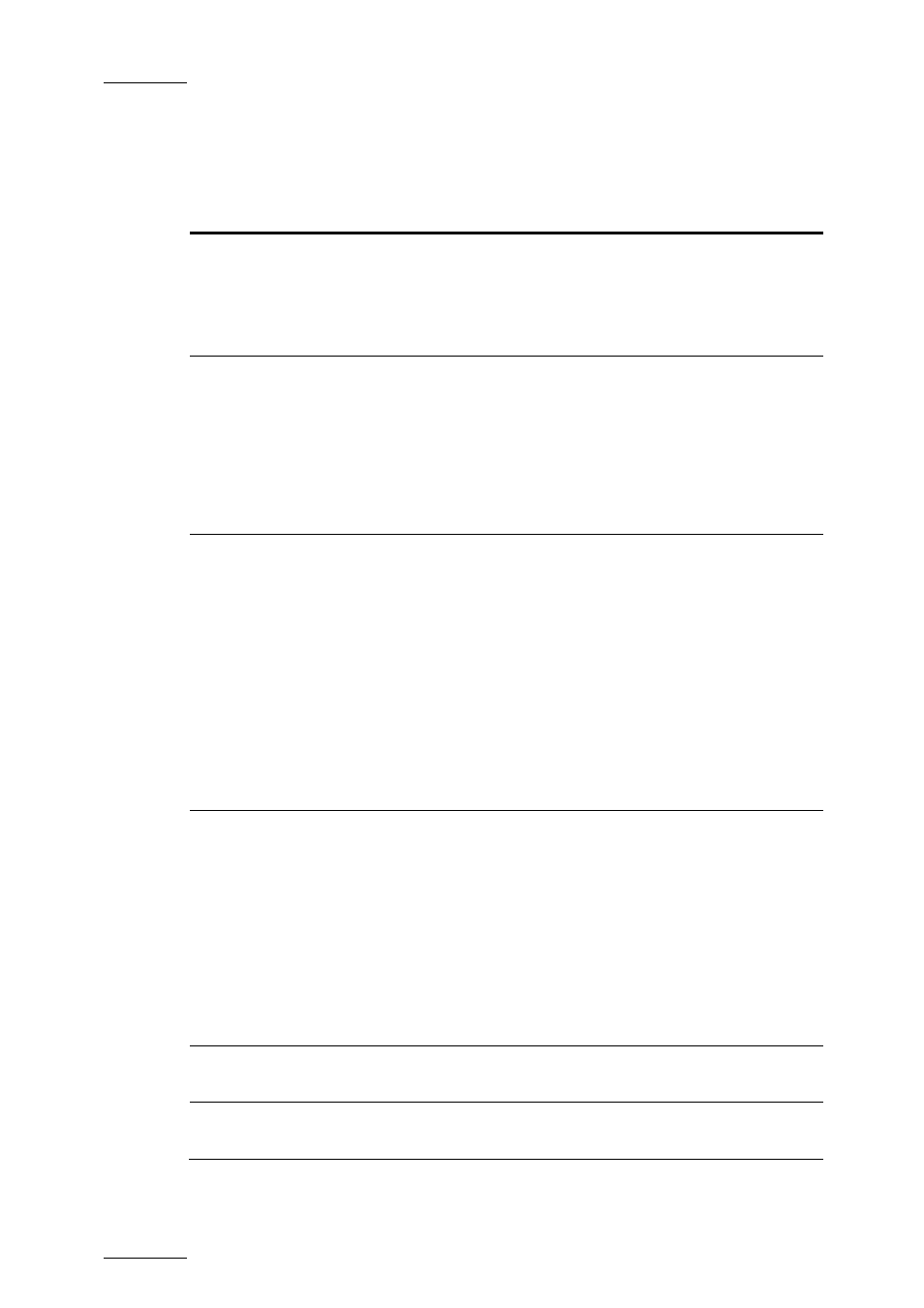
Issue 3.1.B
Xedio Dispatcher – Version 3.1 – User’s Manual
EVS Broadcast Equipment – December 2010
The following table provides a short description on the various areas highlighted
in the Clip Player view. You will find more detailed information on the Clip Player
in the section 4.8 ‘Clip Player and Storyboard Player’, on page 33:
User Interface
Element
Description See
also
…
Video Display &
Audio Meters
It displays the media loaded on the Player.
Parameters related to the display are available
via a contextual menu.
The audio meters show the levels of the various
audio tracks of the clip that is being played.
Section 4.8.4
(p.36)
Track Selection
buttons
The Track Selection buttons (little camera and
triangle buttons) allow you to select the video
and audio channels you want to include in the
clip/sub-clip you will place into the storyboard.
The radio buttons displayed next to audio
channel buttons allow you to select which audio
track you want to monitor when you play the
loaded clip in the Clip Player.
Jog and Media
bar
The jog bar allows you to move within the
media at a variable speed.
The Media bar represents the clip currently
loaded on the Player:
•
If the source clip is loaded on the Player
from the thumbnail view, the IN and OUT
points initially displayed are the ones of the
source clip.
•
If the source clip of a storyboard element is
loaded on the Player, the IN and OUT points
initially displayed are the ones of the
storyboard element.
Editing and
Transport
commands/fields
The editing and transport buttons mainly allow
you to perform the following actions:
•
Browse in and play the source clip loaded on
the player.
Section 4.8.7
(p.40)
•
Mark the IN and OUT points of the storyboard
element before you place it into the
storyboard.
•
Navigate between the logs created on the
clip loaded in the player.
Section
View Mode
buttons
These buttons allow you to change the View
mode in the Workspace.
Next/Previous
Clip buttons
These buttons allow you to move to the next or
previous clip available in the Thumbnail view.
26
