Licenses, License codes required, Requesting and importing the license keys – EVS Xedio Dispatcher Version 3.1 - December 2010 User Manual User Manual
Page 12: 3 licenses, Icense, Odes, Equired, Equesting and, Mporting the
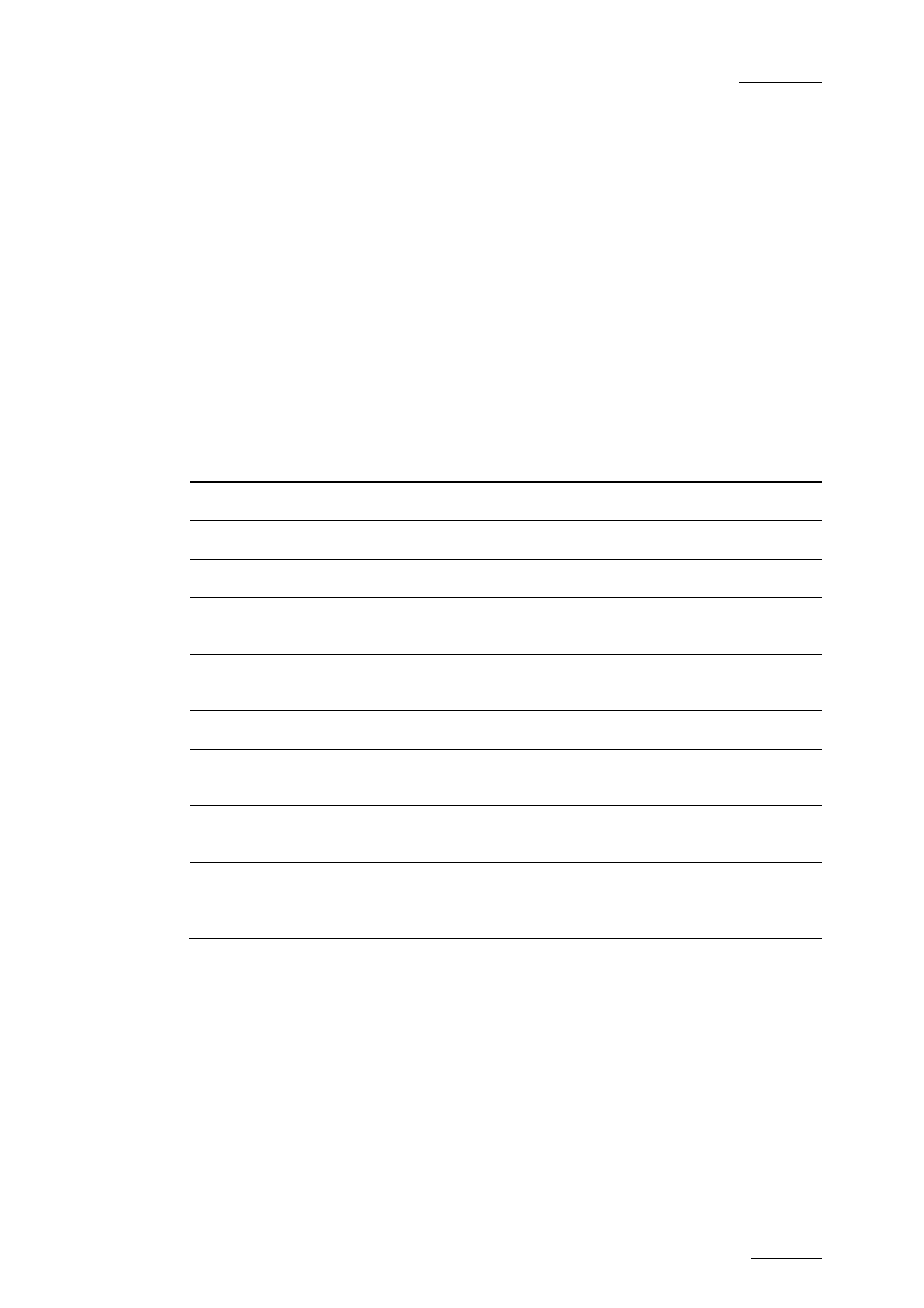
Xedio Dispatcher – Version 3.1 – User’s Manual
EVS Broadcast Equipment – December 2010
Issue 3.1.B
S
OFTWARE
R
EQUIREMENTS
Xedio Dispatcher has to be installed on a computer running Windows XP Pro SP3
32 bits.
2.3 LICENSES
2.3.1 L
ICENSE
C
ODES
R
EQUIRED
The XSecure application needs to be installed on the workstation. All the following
license codes (known as Xedio Dispatcher full option) must be requested to allow
the use of Xedio Dispatcher, except the Audio Guide Track and RTProf Wizard
which are optional.
License Code
Description
Base Package
10
Base Package for Xedio Dispatcher
P2 Source
20
Access to A/V content on P2 support
XDCAM Source
30
Access to A/V content on XDCAM support
Storyboarding
40
Access to the Storyboarding (rough cut) module of
Xedio Dispatcher
Audio Guide
Track
41
Allows the creation of an Audio Guide Track over a
storyboard
Export
50
Access to the Export Module of Xedio Dispatcher
RTProf Wizard
51
Allows the creation of a new export target profile
(RTProf generator)
Logger
60
Access to the Logging (IPD Logs) module of Xedio
Dispatcher
Transcoding
70
Access to the transcoding option for the export
module. If not present, only smart rendering is
allowed.
2.3.2 R
EQUESTING AND
I
MPORTING THE
L
ICENSE
K
EYS
In the XSecure Manager application installed on the Xedio Dispatcher workstation,
you need to click the Request button to generate an XML file. Email this XML file
to the EVS support and ask for the Import Key file.
Once you have received the Import Key file, you need to select and import the file
via the Import Key File button in XSecure Manager.
5
