Transport command bar, Master/slave synchronization buttons – EVS IPDirector Version 6.0 - November 2012 Part 9 User's Manual User Manual
Page 15
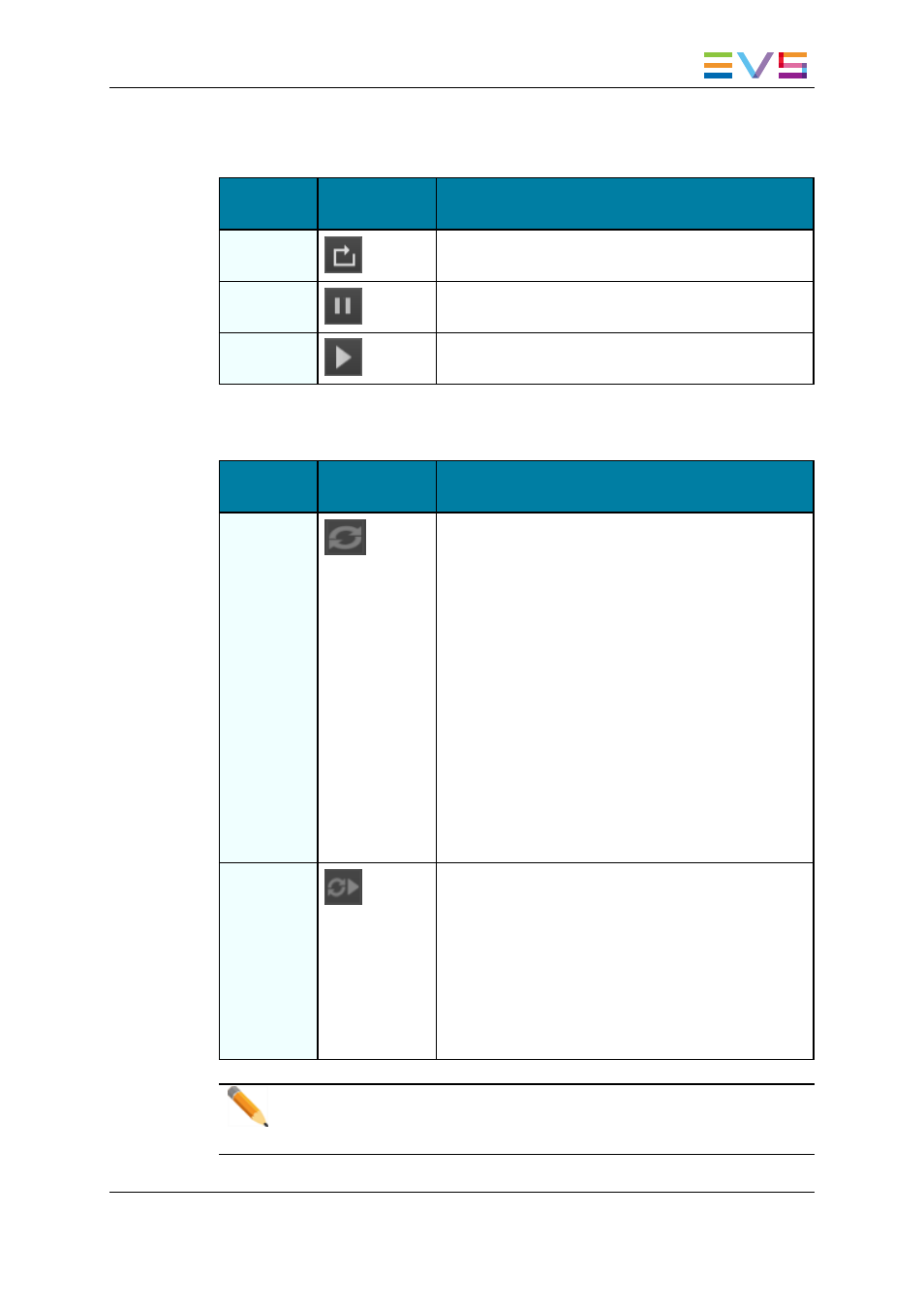
Transport Command Bar
Operation
User Interface
Button
Description
TLO Recue
Clicking TLO Recue button loads the on-air timeline on
the first frame of the first element.
TLO Pause
Clicking the TLO Pause button stops the playout of
the TLO at the current position.
TLO Play
Clicking the TLO Play button starts the playout of the
TLO from the nowline position.
Master/Slave Synchronization Buttons
Operation
User Interface
Button
Description
Sync TLE
The Sync TLE button is only relevant with the
Master/Slave redundancy.
In this configuration, the Sync TLE button allows
synchronizing the TLE on the Master and the Slave
instances of IPEdit. This means that:
•
The TLE is copied from the "Master IPEdit" to the
"Slave IPEdit".
•
The timeline elements are created as clips on the
Slave EVS server.
The user can execute this command from either the
Master or the Slave IPEdit.
A global message is displayed in the global status bar
to inform the user if the timeline has been successfully
synchronized, or if the synchronization has failed.
It is recommended to synchronize the TLEs regularly
after committing changes to the Master TLO.
TLO
PlaySync
The TLO PlaySync button is only relevant with the
Master/Slave redundancy.
In this configuration, clicking the TLO PlaySync
button on the Slave IPEdit will synchronizing the TLO
playout on the Slave IPEdit to the TLO playout in
progress on the Master IPEdit.
When the synchronized playout of both TLOs is active,
the button is displayed on a colored background on the
Slave IPEdit.
Note
The TLO on the Master IPEdit needs to be in PLAY for the TLO PlaySync
command to work on the Slave IPEdit.
IPDirector - Version 6.00 - User Manual - Edit While Playout
1. Edit While Playout
7
