Activating the edit while playout mode, Using the ewp mode with the beplay remote, Prerequisite – EVS IPDirector Version 6.0 - November 2012 Part 9 User's Manual User Manual
Page 11: Activation, Result
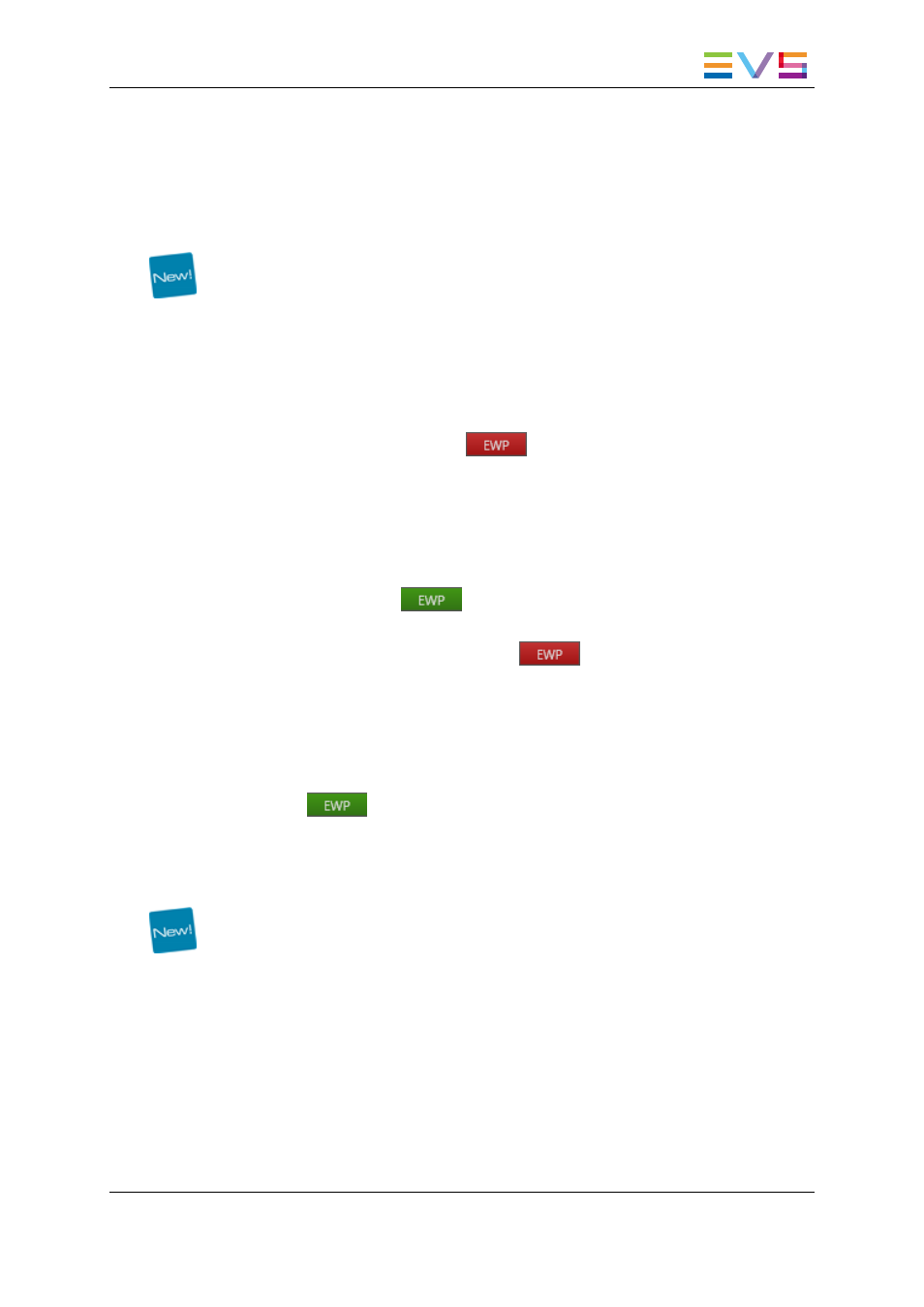
1.1.4.
Activating the Edit While Playout Mode
Prerequisite
As the Edit While Playout mode requires 4 player channels, or 3 player channels with one
of them supporting the ‘Mix on one channel’.you need to ensure you are running a
compatible Multicam application on the EVS server with which you are working. When
you use the Master/Slave redundancy, IPEdit will thus require the same configuration on
each server. See section "Channel Assignment" on page 2.
Activation
To activate the EWP mode, click the
button at the bottom of the IPEdit main
window.
Result
When the EWP mode becomes active, the following occurs:
•
The button turns green:
.
•
If IPEdit is used in a Master/Slave configuration, the Master/Slave connection status
is displayed on the status bar, next to the
button.
•
The EWP Control Panel is added on the main IPEdit window. See section "Edit While
Playout Control Panel" on page 5.
Deactivation
•
Click the
button again to deactivate the EWP mode.
1.1.5.
Using the EWP Mode with the BEPlay Remote
The BEPlay must be physically connected and recognized by the IPDirector hardware.
The channels must have been assigned to the remote Function buttons as described in
the section ‘Assigning Channels to Function Buttons’ in the chapter ‘System Management
– Remote Control Management – BEPlay Remote’ of the manual.
The player channel associated to the TLO cannot be controlled by the BEPlay.
The player channels from the timeline engine of the TLE can be controlled as follows.
Pressing the Function button assigned to the odd player channel gives access to the
IPEdit Timeline pane. Pressing the Function button assigned to the even player channel
gives access to the IPEdit Player pane.
Refer to the BEPlay Remote section of the manual for more information on the controller.
IPDirector - Version 6.00 - User Manual - Edit While Playout
1. Edit While Playout
3
