4 selecting the a/v board in the video display, Selecting the a/v board in the video display, Ideo – EVS IPDirector Version 4.4 - March 2008 Part 4 User's Manual User Manual
Page 17: Isplay, El cting the, Oard in th
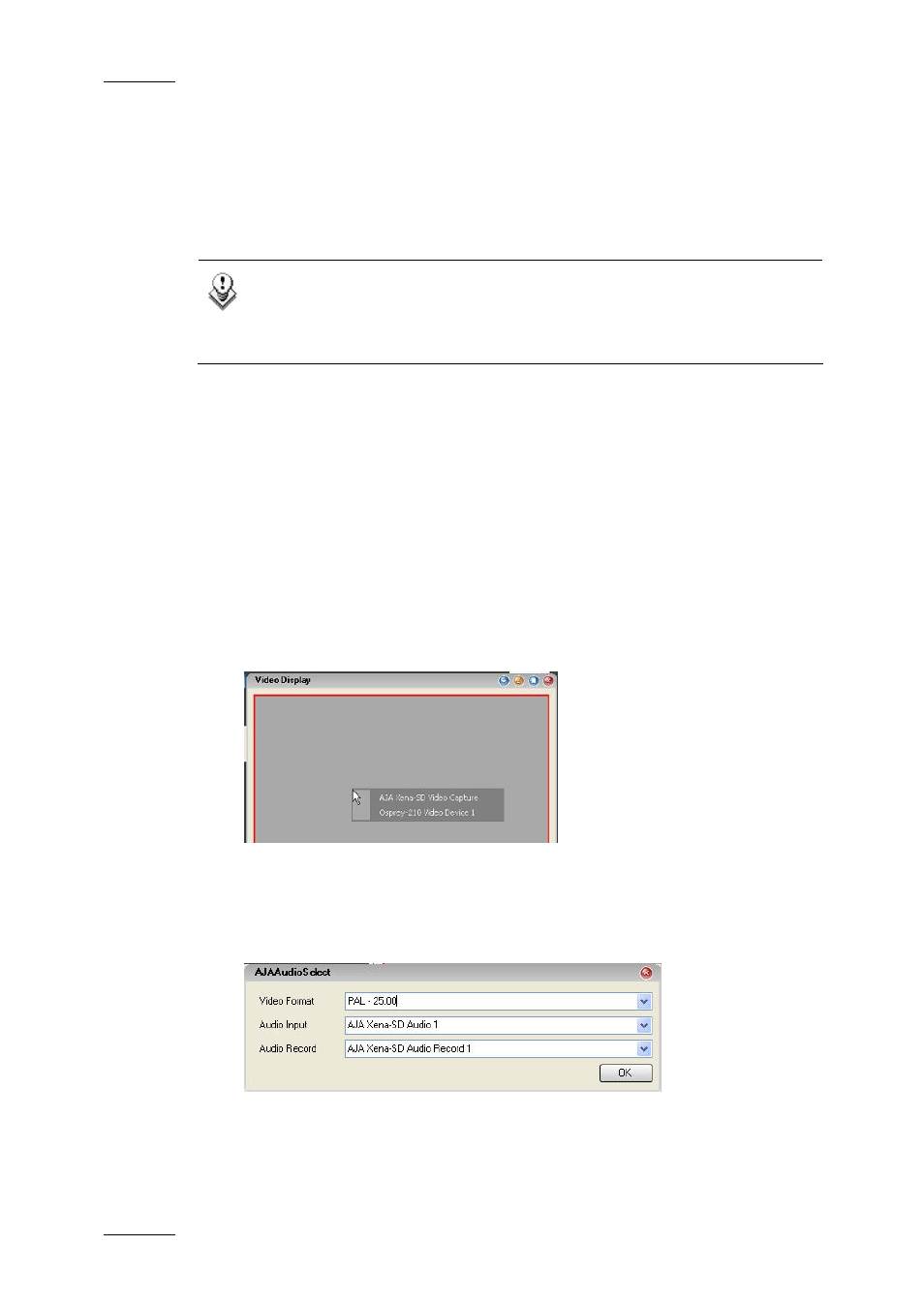
Issue 4.4.B
IP Director Version 4.4 – User Manual – Part 4 – System Management & Troubleshooting
EVS Broadcast Equipment – March 2008
8
To define a
etween a PGM and a video display, proceed as follows:
1. Check
2. Select
video d
link b
the box in the Linked column
which video display device it is linked to from the drop down list in the
isplay column.
The linked box can be checked without being linked to a Video Display. For
example, this is used when an external monitor is connected at your workstation.
All
Note
n and must
the Remote
these parameters are local to the IP Director workstatio
be set independently on all IP Director Workstations using
Installer tool.
When a Player channel is linked to an IP Director, you can see it on the Title bar
1.2.4 S
E
E
V
IDEO
D
ISPLAY
When
lect the appropriate A/V board to
be able to view the channel associated to the board.
To select the appropriate A/V board in the Video Display window, proceed as
follows:
1.
Right-click the Video Display window.
This opens a contextual menu that displays the names of the A/V board(s)
connected to the IP Director workstation.
of the Video Display panel.
EL CTING THE
A/V
B
OARD IN TH
you open the Video Display, you need to se
From the contextual menu, select th
2.
e A/V board linked to the Video Display
3.
r than AVH boards, a dialog box specific to the
selected board opens:
in the Remote Installer application.
With A/V boards othe
4.
Select the audio and video settings in the dialog box and click.
The player channel will open in the Video Display window.
