EVS XEDIO Manager Version 4.1 - December 2011 User Manual User Manual
Page 93
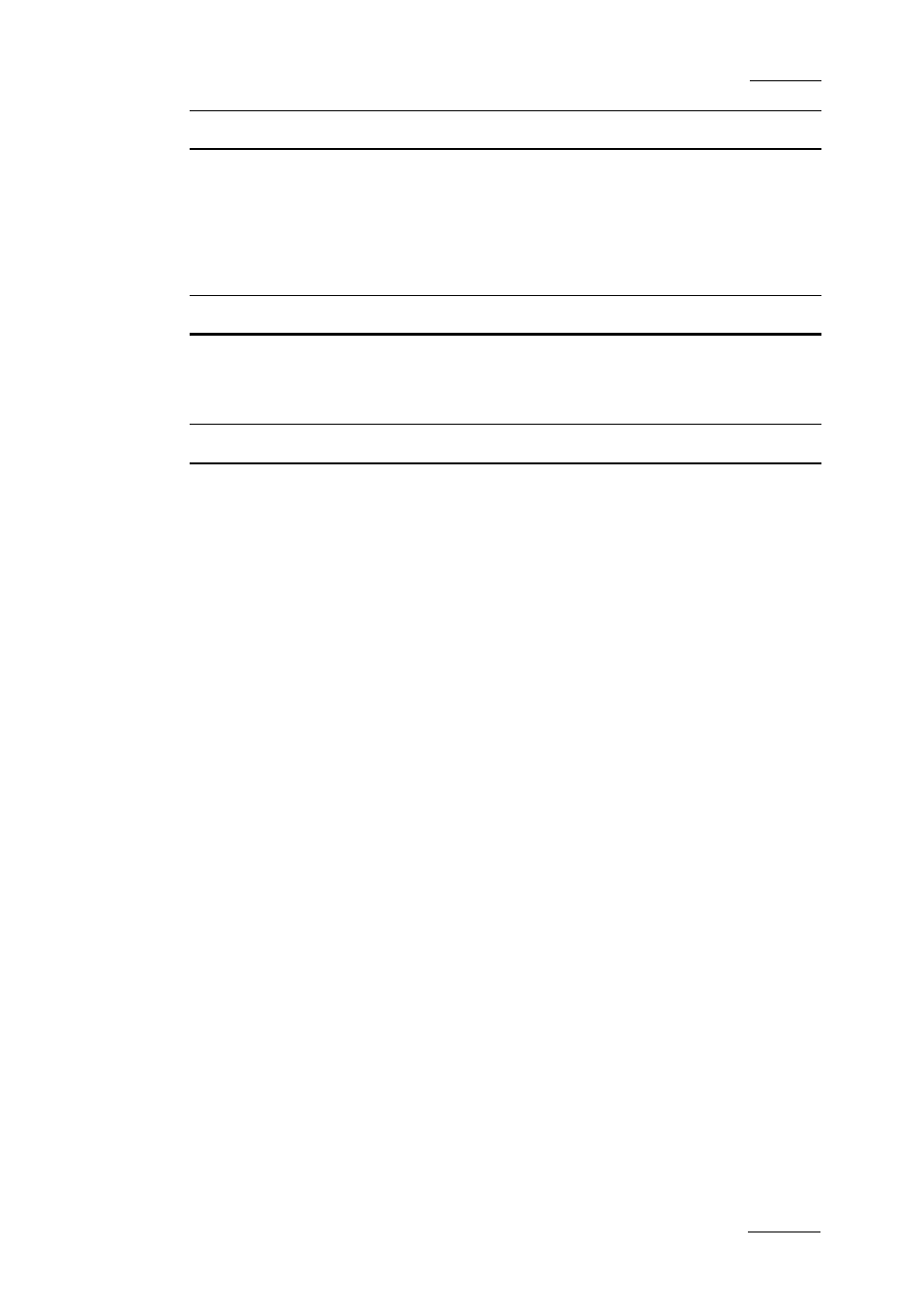
Xedio Suite Version 4.1 - User Manual – Xedio Manager
EVS Broadcast Equipment – December 2011
Issue 4.1.D
83
Recorder
RollLeft
When selected: enables the left roller tool
RollRight
When selected: enables the right roller tool
RollTurn
When selected: enables the clip roller tool
Scheduler
Read Only
When selected: restricts the Scheduler access to read-
only; records cannot be created or modified.
Timeline
Audio Auto FX
When selected: enables automatic audio transition effect.
Audio Effects
When selected: enables graphical audio transition effects
adjustments when zooming audio tracks
Audio Fade IN Dur
Field to enter the duration, in fields, of the audio fade
effect at the IN point. This will be displayed in the “fx”
dialog box, “Audio fade” tab.
Audio Fade IN Pos
Option list to select the position of the audio fade effect
at the IN point. This will be displayed in the “fx” dialog
box.
Possible values: None, Before OUT, Centered, After OUT.
Audio Fade OUT Dur
Field to enter the duration, in fields, of the audio fade
effect at the OUT point. This will be displayed in the “fx”
dialog box, “Audio fade” tab.
Audio Fade OUT Pos
Option list to select the position of the audio fade effect
at the OUT point. This will be displayed in the “fx” dialog
box.
Possible values: None, Before OUT, Centered, After OUT.
Audio Level Adjust
Field to enter the default audio level value to be
displayed in the FX dialog box.
Audio Level Max
Field to enter the maximum audio level adjustment value
to be displayed in the FX dialog box.
Audio X Fade Dur
Field to enter the default audio fade duration to be
displayed in the “fx” dialog box, “Audio fade” tab.
Audio X Fade Pos
Option list to select the audio cross fade position.
Possible values: None, Before OUT, Centered, After OUT.
Block Font Height
Field to enter the text font size in timeline block.
