1 managing user fields, Creating user fields, Modifying a user field – EVS XEDIO Manager Version 4.1 - December 2011 User Manual User Manual
Page 68: Deleting a user field, Managing user fields, Anaging, Ields
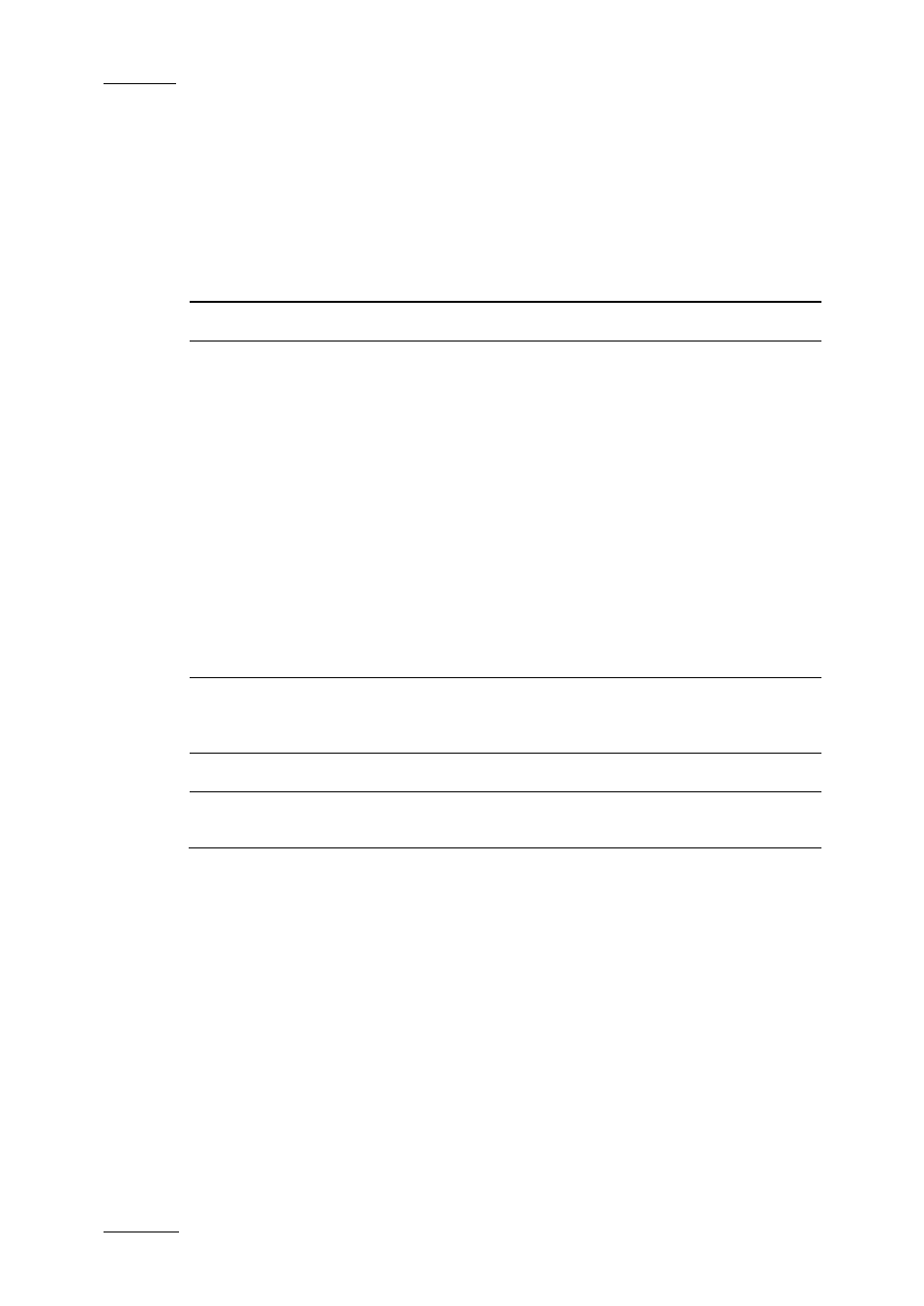
Issue 4.1.D
Xedio Suite Version 4.1 - User Manual – Xedio Manager
EVS Broadcast Equipment – December 2011
58
7.2.1 M
ANAGING
U
SER
F
IELDS
C
REATING
U
SER
F
IELDS
To create a user field, press the Add New Field button in the Available Metadata
Fields area, complete the following fields and then click on the OK button.
Field
Description
Field Name
Name you want to give to the user field.
Type
Six types of user fields are available. They will appear as
follows in Xedio CleanEdit:
Boolean
True or False values.
Combo
Drop-down list of values defined at
creation
Date
Date field with drop-down arrow giving
access to a calendar.
Number
Number field with up and down arrows to
increase or decrease the value.
Text
Free text field
Timecode Timecode field
Default Values
Possibility to define a default value to be used for the
user field. The default value is enabled when the Default
Values button is surrounded by a red line.
Description
Optional text to describe the user field.
Field Values (combo
option)
Right-click in the field and select New to define a value
for the drop-down list.
M
ODIFYING A
U
SER
F
IELD
To modify the properties of a user field, select it in the list, click the Modify Field
button, enter new values in the relevant fields, and click the OK button.
If the user field is used in a profile, only the Label and the Description fields can
be edited.
D
ELETING A
U
SER
F
IELD
To delete a user field, select it in the list and click the Delete Field button. It can
only be deleted if it is not used in a profile.
