Special status display for the elements, 3 searching the database, Introduction – EVS XEDIO Manager Version 4.1 - December 2011 User Manual User Manual
Page 55: Searching the database, Earching the, Atabase
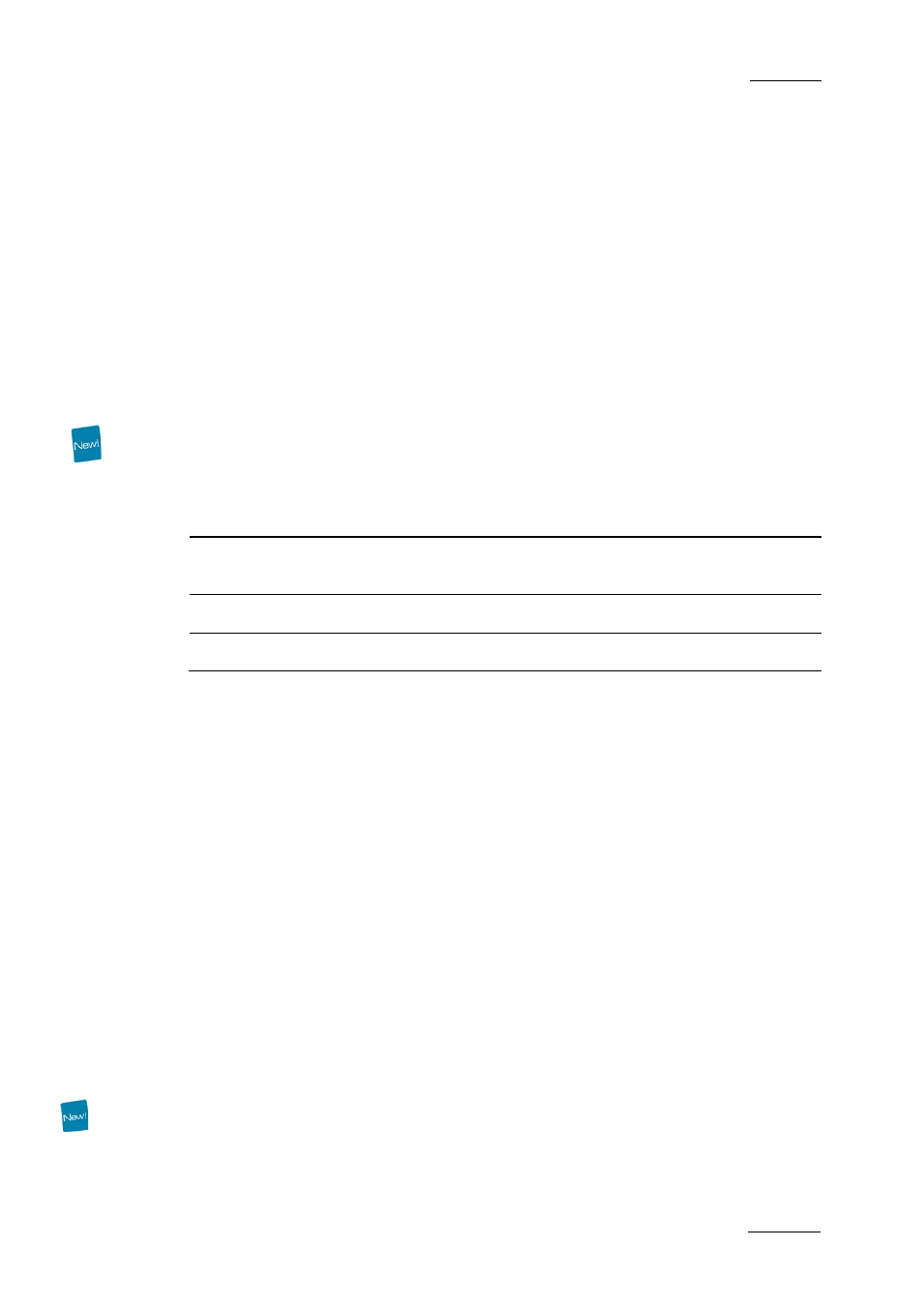
Xedio Suite Version 4.1 - User Manual – Xedio Manager
EVS Broadcast Equipment – December 2011
Issue 4.1.D
45
not be applied on the other files and all the existing lo-res files will be
generated.
•
Press NO to avoid the replacement of existing lo-res files.
If the Do this for all selected media option is selected, the check will
not be applied on the other files and only the offline lo-res files will be
generated.
3.
The hi-res files are online and at least one lo-res file is in use.
A popup window is displayed and mentions the file in use. You are asked
whether you want to continue.
•
Press YES to generate only lo-res files not in use.
•
Press NO to cancel the operation.
S
PECIAL
S
TATUS
D
ISPLAY FOR THE
E
LEMENTS
The elements can be displayed with a specific font to reflect a particular status.
Element Display
Meaning
Red font
Element in recording or importing state. A wrong status
may be displayed when a Xedio Ingest server crashed.
Italic font
Virtual media created with Xedio Browse.
Grey font
Only hi-res media or lo-res media is available.
6.6.3 S
EARCHING THE
D
ATABASE
I
NTRODUCTION
When the database contains large amounts of data, it may become difficult to find
a specific element. The Xedio Suite offers several ways to speed up your search:
•
quick text search
•
filters on parameters
By default, the columns that are taken into consideration for the Quick Text
Search are the ones currently visible in the grid.
If you wish to search in other columns, and view the string you are searching for
in the columns, you can:
•
add other columns to the element grid view
•
use Filters, as explained in section ‘Advanced Filters’ on page 47
These search tools are explained in detail below.
Quick text search and filters on parameters, as well as several filters on
parameters, can be combined and saved for later use. All the criteria must be met
in the results list (an ‘AND’ operator is applied). These Saved Filters can then be
applied in one click.
