Audio format, Supermotion mode, Audio channels map – EVS XTAccess Version 1.19 - November 2012 User Manual User Manual
Page 35: Destination file’s native timecode
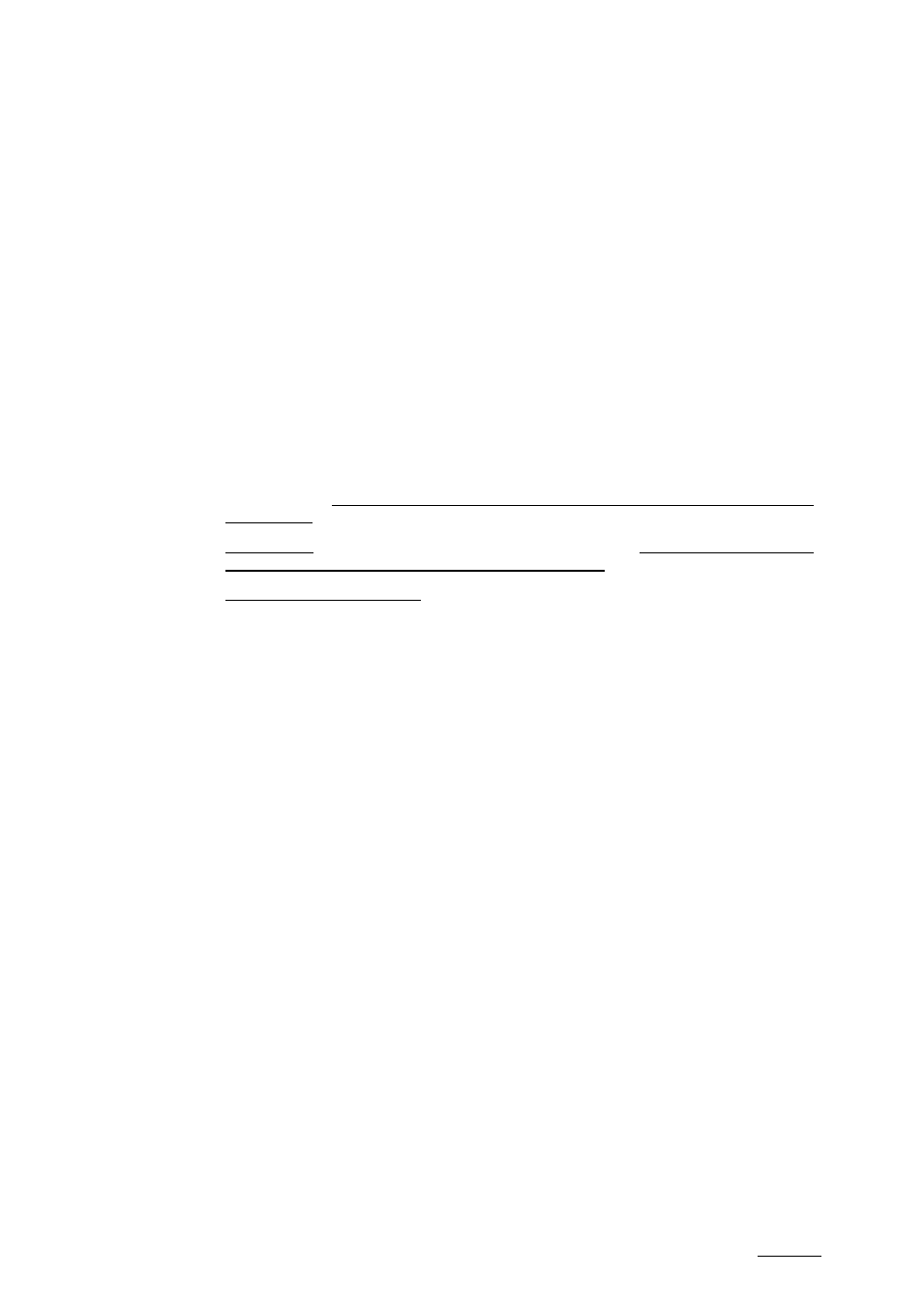
XTAccess Version 1.19 – User Manual
EVS Broadcast Equipment – November 2012
Issue 1.19.A
25
Use this option if you do not want to change the file wrapper which will be created by
XTAccess
•
Force the Wrapper format to : “EVS MXF”
Use this option if you want to change the file wrapper which will be created by
XTAccess
•
Transcode the source media using the ‘Default File Transcoding Profile’
Use this option if you want to transcode the source clip, and so define the codec and
the wrapper of the destination
NLE
See below the NLE configuration
Audio Format
•
Stereo: if selected, audio essences are considered as a stereo tracks, otherwise
mono tracks. Only used for Quick Time Movies and Quick Time Reference, wav
backup jobs.
•
16-Bit/24-Bit: stereo button to select the audio resolution. Only used for transfer to
Avid and OP-1a,QT,QT Ref, OPATOM and Wav format
•
Little Endian or Big Endian: Stereo button to select the audio format. Only used for
QuickTime Movies or QuickTime Reference formats.
SuperMotion Mode
This setting allows you to select the SuperMotion backup mode
•
Real Time [1/2 or 1/3 frames with audio]: XTAccess will keep only one frame over
2 or 3 (following the Super Motion Rec mode) and keep the audio. Audio & TC will be
consistent with the XT clip.
•
All Frames [with unsynchronized/without audio]: XTAccess will keep the entire
frame of the SSLM Clip.
Audio Channels Map
This setting is used to define how the output audio channels will be distributed to the
generated audio files:
•
Use <;> to separate the content of the various audio files to generate
•
Use a space between each audio channel to be included in an audio file
•
Use <-1> to mute a channel (not for the Wav backup)
•
Audio channel are between 0 and 7
Example: 0 1 3 4; 7 2; 4 5; 3 6 will create 4 BWAV files
Destination file’s native TimeCode
This setting allows you to define which timecode will be saved in the video file
