3 creation of a xml jobs scan, 1 creating a new xml scan, 2 xml scan dialog box – EVS XTAccess Version 1.19 - November 2012 User Manual User Manual
Page 32: Creating a new xml scan, Xml scan dialog box
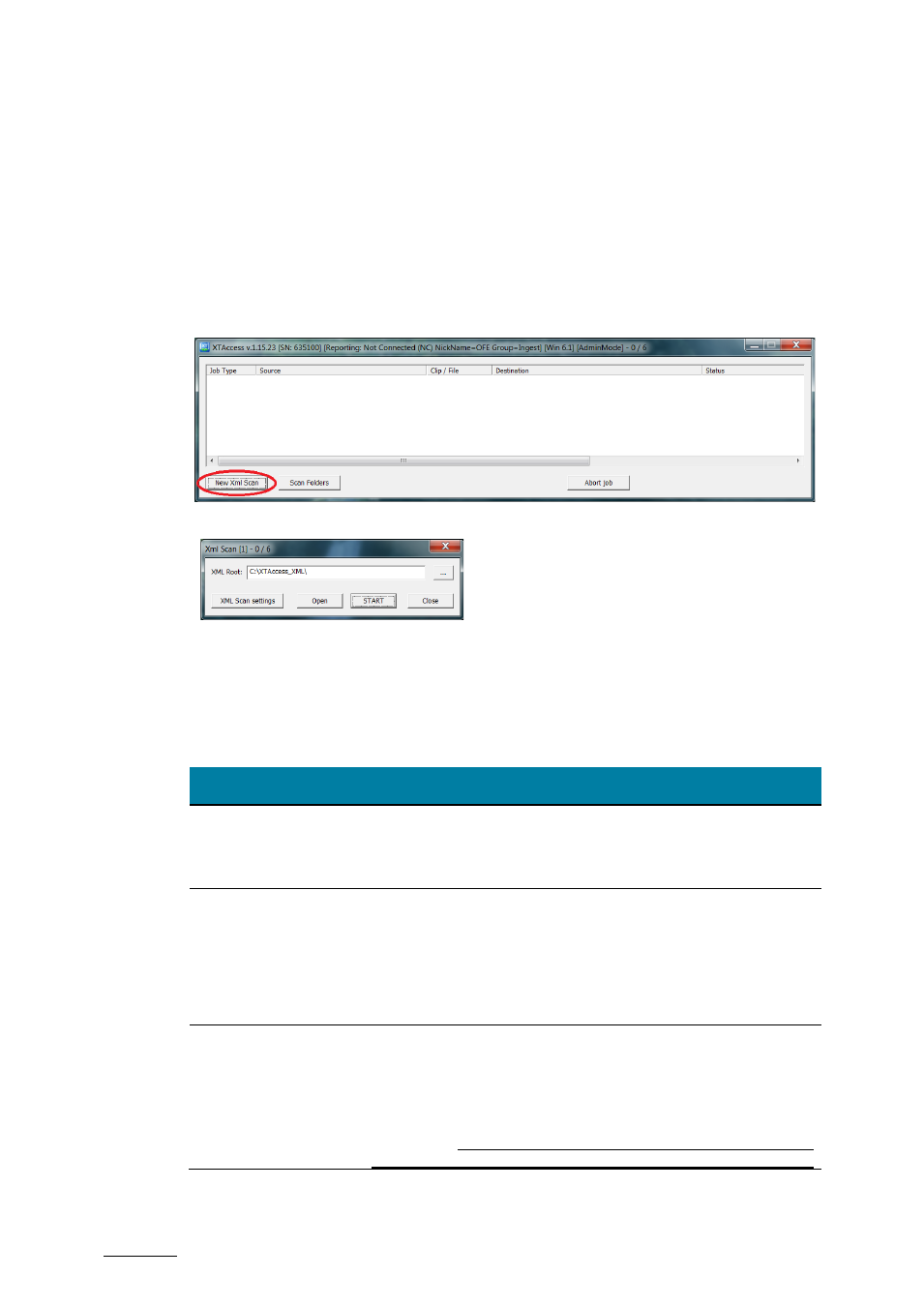
Issue 1.19.A
XTAccess Version 1.19 – User Manual
EVS Broadcast Equipment – November 2012
22
7.3 Creation of a XML Jobs Scan
7.3.1 Creating a New XML Scan
On the XTAccess GUI, select the
New XML Scan button to create a new scan session
for XML jobs:
The following window is displayed:
Point to the folder where XTAccess will check for XML jobs, and click
Start after you have
checked the XML Scan settings.
7.3.2 XML Scan Dialog Box
Field/Button
Description
Title Bar
XML Scan[1] –0/6
The Title Bar specifies the ID of Scan XML Jobs folder.
It also displays the number of running jobs vs. the max. running
jobs allowed for this scan folder.
XML Root
Folder to be scanned by XTAccess. This folder can be entered
manually or selected using Windows Explorer with the
associated button.
By default, the scan folder is
C:\XTAccess_XML\. XTAccess
automatically creates this folder during the XTAccess
installation process.
XML Scan Settings
This button is used to display the scan XML Job settings. Those
settings are the default settings of this XML Jobs scan.
The XML file generated to trigger an XTAccess job replaces the
General Settings (see section 9.3 ‘Local XTAccess Settings
(non XML) on page 49) and XML Jobs default settings by its
own values.
This means the default settings are only used in
case the XML file triggering the job does not contain the
