Menu: volume (for message receipt) – AASTRA 600d Messaging & Alerting SIP-DECT User Manual EN User Manual
Page 25
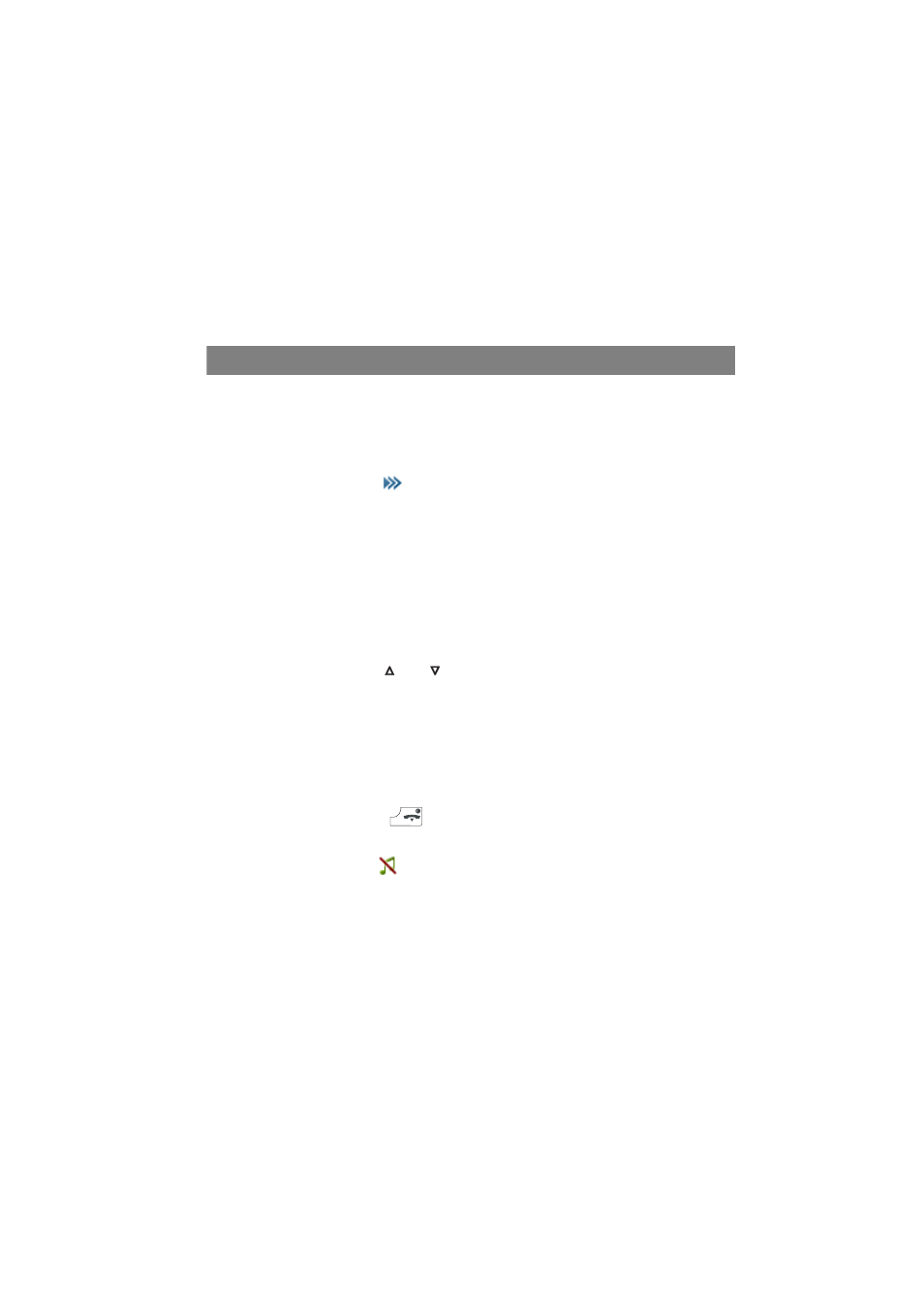
Setting Options for Messages Receipt
21
Note: To ensure to notice the receipt of low priority messages (signalling by a
short “beep”), enable the Confirm tones setting in the Audio > Attention tones
menu.
Menu: Volume (for Message Receipt)
Received messages can be signalled with different volume. To distinguish
message receipt from other call types, make sure to select other volume settings
for message signalling than e.g. for incoming calls. For this, check the settings in
the Audio > Ringer settings > Volume menu.
■
When idle, briefly press
. Select Text messages > Message options >
Volume or Audio > Ringer settings > Volume.
The currently set ringer volume is displayed.
■
Select one of the following entries: Normal message, Urgent message, Alarm
message. If the ringer is switched off, the menu line will be grayed. You can
change the volume but the indication will stay as Off unless the ringer is
switched on again.
■
To change the currently selected volume, press the Change softkey.
■
Set the volume: use the
and
navigation keys or enter a number (1 … 7).
Select Off to deactivate the volume setting (Normal message and Urgent
message only).
When Increasing is activated (Alarm message only), an alarm message is
signalled with increasing volume.
■
Save the volume setting via the Ok softkey.
■
Briefly press the end key
to end the menu.
Note: If you have switched of the ringer volume (in the Audio > Ringer settings >
Volume > Ringer menu –
is displayed in the icon line), there is no acoustic sig-
nalling to indicate incoming calls and receipt of low priority/normal/urgent mes-
sages. However, alarm messages and locating alerts will be signalled acoustically.
