Menu: pre-defined messages, Creating a pre-defined message, Sending a pre-defined message – AASTRA 600d Messaging & Alerting SIP-DECT User Manual EN User Manual
Page 21
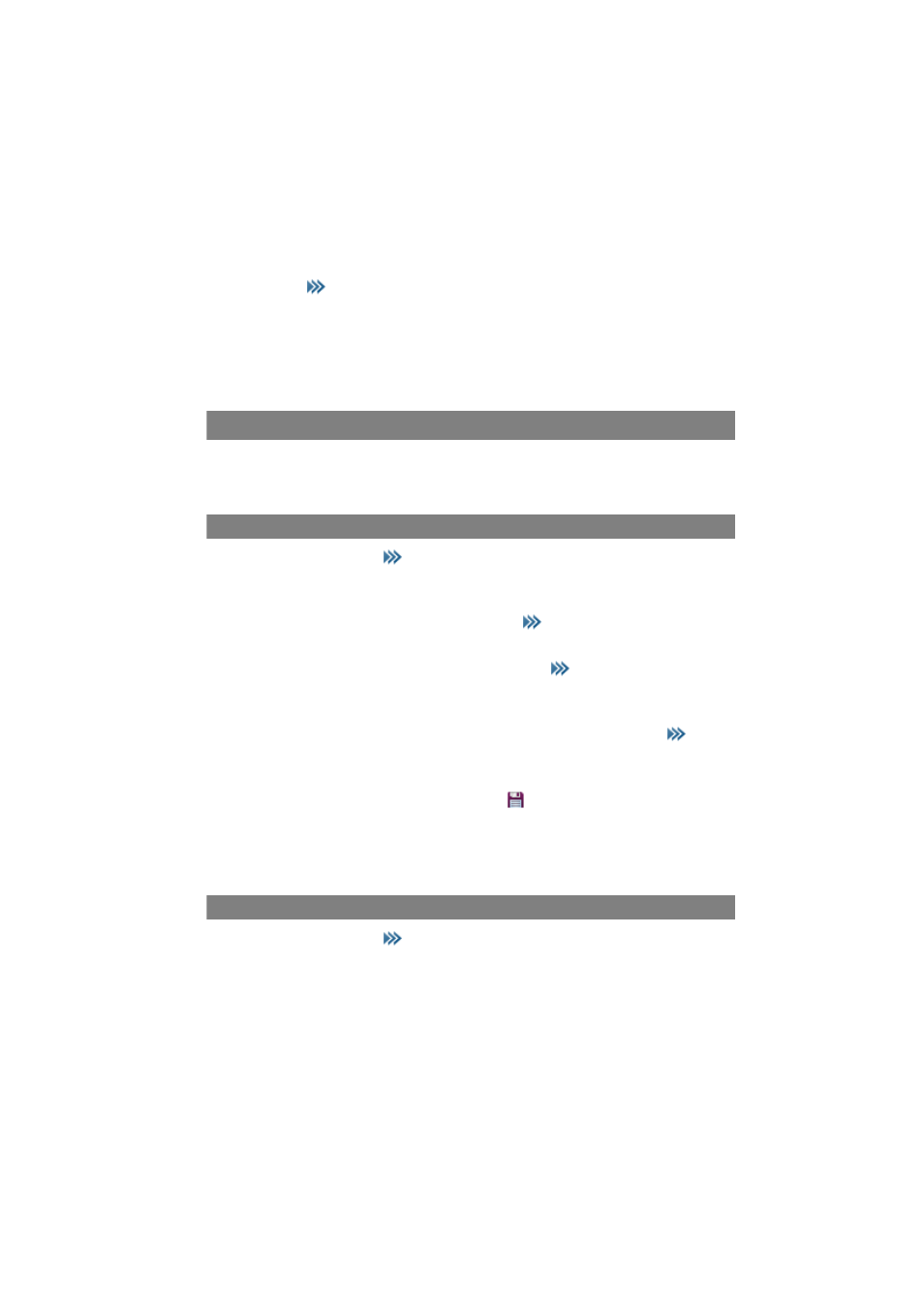
Sending Text Messages / Jobs
17
■
Accept the address or enter a new one (call number or address, see page 15).
By pressing
you can call up further options – see the chapter entitled Using
■
Press the Send softkey. When sending the message to a telephone number,
now select the message type: Normal message, Urgent message, Normal
job, Urgent job. Press Ok to send the message.
Menu: Pre-defined messages
You can save up to 10 pre-defined messages. Besides the message text, optionally
the message address can be saved in a pre-defined message.
Creating a Pre-defined Message
■
When idle, briefly press
. Navigate to the Text messages > Pre-defined
messages menu entry.
■
When there is no pre-defined message, press the New softkey. Otherwise, select
the New message menu entry after pressing
again. The display shows the
text editor.
■
Enter the message text (see page 15). By pressing
you alternatively have
the option to enter the last used text.
■
Press the Next softkey. The display switches to the address editor. Enter the
message address (call number or address, see page 15). By pressing
you
can call up further options – see the chapter entitled Using the Options Menu
on page 18.
■
Save the new pre-defined message via the
softkey.
Note: If an identical message is already saved in the pre-defined messages list, an
information (nothing changed) will be displayed and the message will not be
stored.
Sending a Pre-defined Message
■
When idle, briefly press
. Navigate to the Text messages > Pre-defined
messages menu entry and select the message.
■
Press the Send softkey. When there is no address stored within the pre-defined
message, the address editor (see page 15) is displayed. Enter the address and
press the Send softkey.
