Configuring keys, Available keys, Store a phone number under a key – number key – AASTRA 610d for Aastra 400 User Manual EN User Manual
Page 84: Store a phone number, Under a key – number key, Figuring keys, Configuring, Keys, Personalizing your phone
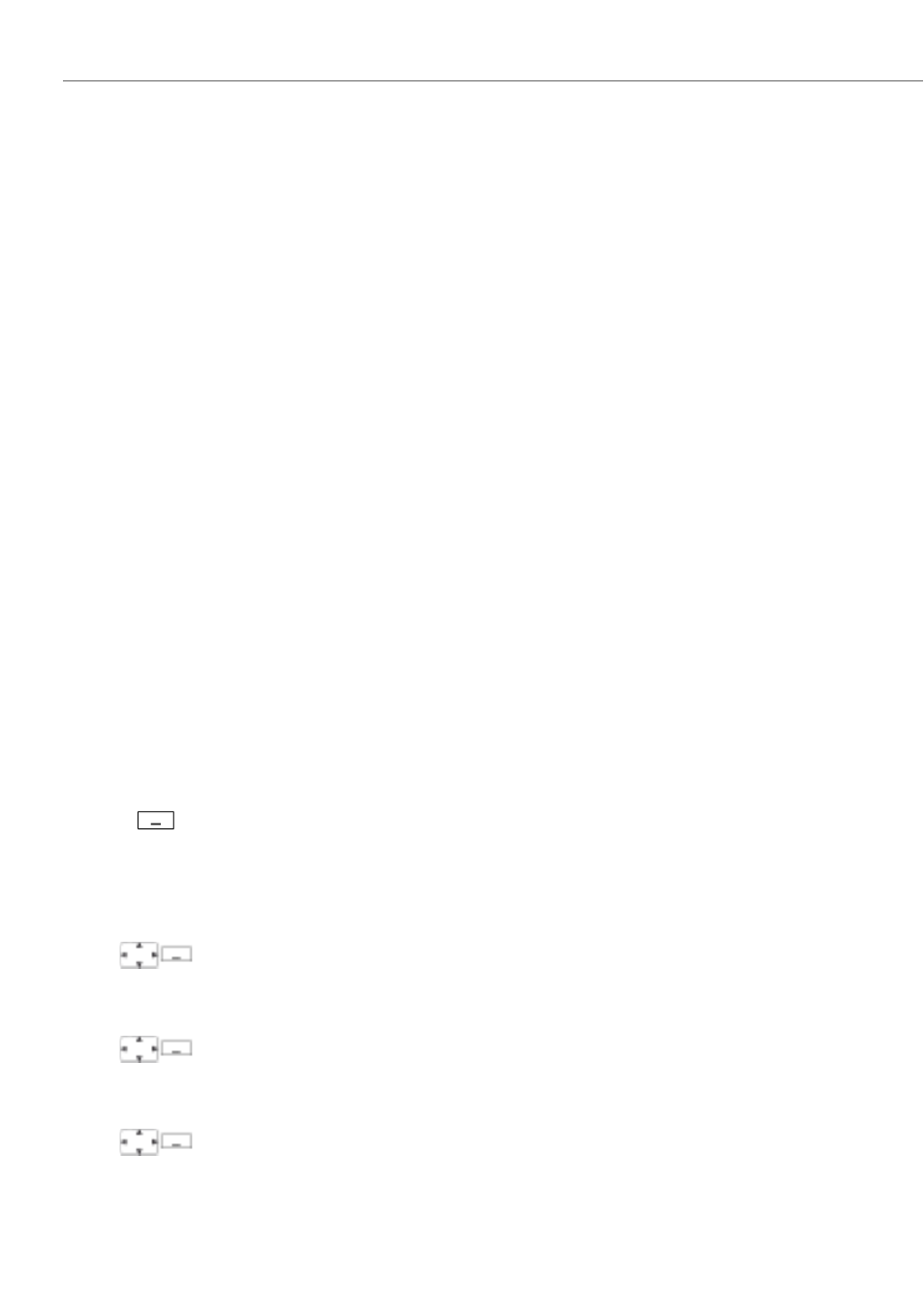
Personalizing your phone
84
eud-1290/1.0 – R1.0 – 01.2011
Configuring keys
This section explains how to assign phone numbers and functions to a config-
urable key.
Available keys
You can store phone numbers and functions directly on a softkey that are only retriev-
able in the idle position.
You can assign each key with a specific type so you can trigger a particular action by
simply pressing that key. Choice available:
• Number key: To store the phone number;
• Function key: Activate/deactivate function.
Store a phone number under a key – number key
You want to retrieve a frequently used phone number with a single keystroke rather
than enter it digit by digit.
On each softkey you can store one call number and the associated name. The key
automatically becomes a number key.
The system administrator can disable any possibility of modifying the configuration of
a key that has already been configured.
Keep the key you want pressed down for approx. 2 seconds.
Or:
The keys are also available via the menu:
Menu
>
Settings
>
Keys
>
Softkeys
.
Or:
The keys are also available via the menu:
Menu
>
Settings
>
Keys
>
Softkeys
/
Hotkeys
/
Sidekeys
.
New
Creating a new key assignment:
Press the
New
softkey or directly select the
Number key
, enter the name and
number, and confirm with the
Save
softkey.
➔
The allocated function is stored.
Modify
Modify a key assignment:
Select the key you want and press the
Modify
softkey. Make the changes and
confirm with the
Save
softkey.
➔
The allocated function is stored.
Delete
Deleting a key assignment:
Select the key you want and confirm with the
Delete
softkey.
➔
The assignment is deleted.
