Changing the admin pin, Changing the, Admin pin – AASTRA 610d for Aastra 400 User Manual EN User Manual
Page 76: Personalizing your phone
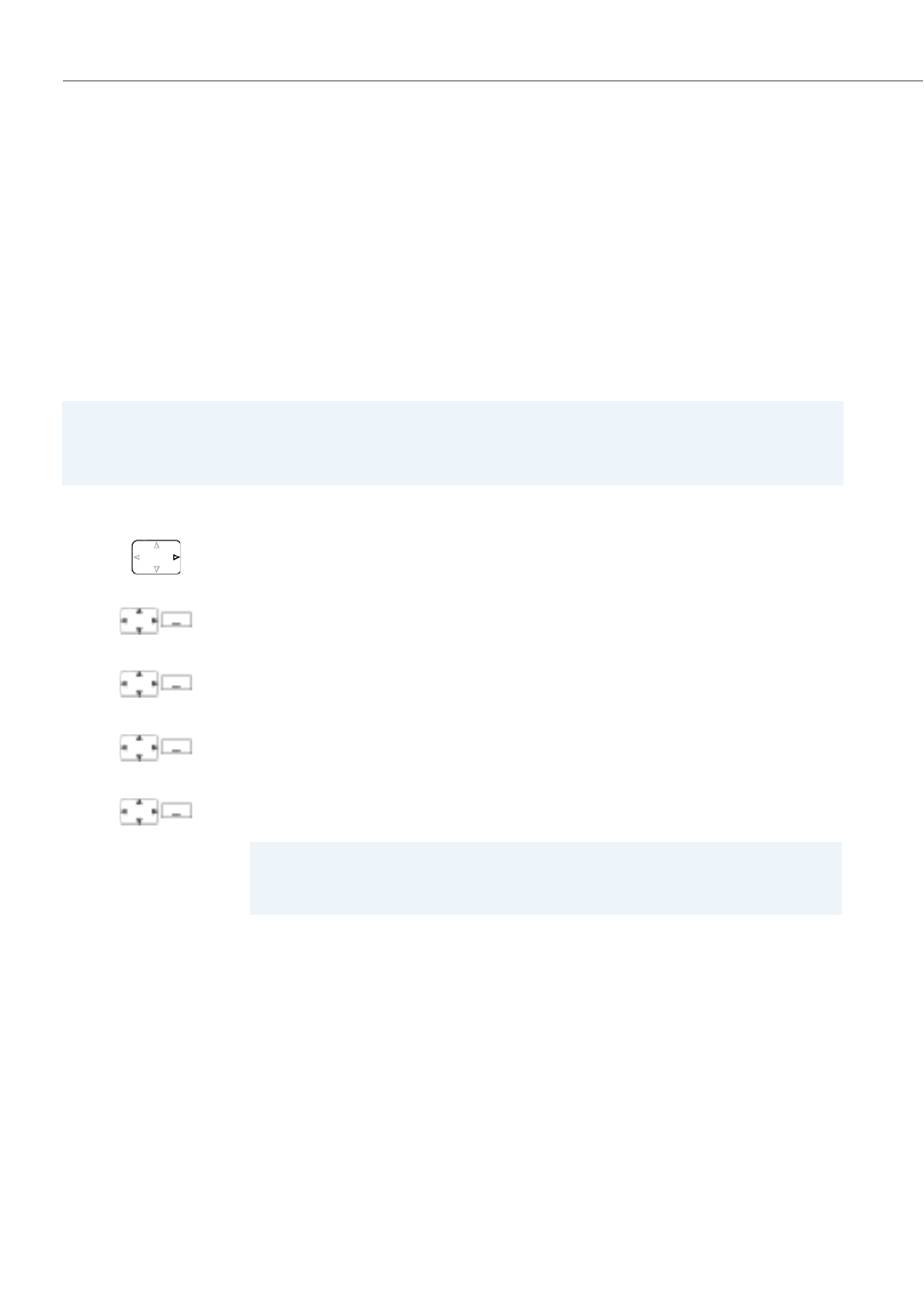
Personalizing your phone
76
eud-1290/1.0 – R1.0 – 01.2011
Changing the Admin PIN
You want for example to protect the alarm settings against unauthorized or uninten-
tional changes.
You can define and activate an Admin PIN. This means that, if the valid Admin PIN is
not entered, you can only view the alarm settings and not modify them. As long as
you have not defined the Admin PIN all alarm settings are freely accessible, without a
PIN prompt.
If you have forgotten your Admin PIN, your system administrator can reset it.
Note:
Do not confuse the Admin PIN with the User PIN (see chapter
Press the navigation key to the right or the
Menu
softkey.
Settings
Scroll to
Settings
and press the
Select
softkey.
General
Scroll to
General
and press the
Select
softkey.
Administration
Scroll to
Administration
and press the
Select
softkey.
New admin PIN
1. Scroll to
New admin PIN
and press the
Select
softkey.
2. Enter the PIN you want and confirm with the
Ok
softkey.
➔
The setting is stored.
Note:
Delete the current PIN if you prefer to enter your alarm settings without the
Admin PIN.
- 4420 IP Basic (SIP) for MX-ONE Quick Reference Guide (1 page)
- 6731i Installation Guide EN (25 pages)
- Mobile Extension Quick Reference Guide (1 page)
- 610d for Aastra IntelliGate User Guide EN (76 pages)
- 6753i Quick Reference Guide EN (2 pages)
- 4225 Hotel Reception Desk Quick Reference Guide (2 pages)
- 4224 Operator for MX-ONE User Guide (100 pages)
- 6730i Installation Guide EN (22 pages)
- 4187 Plus for BusinessPhone User Guide EN (104 pages)
- 7433ip for MX-ONE User Guide EN (108 pages)
- microSD-Card User Guide (22 pages)
- 4422 IP Office (SIP) for MX-ONE User Guide (111 pages)
- DT590 for MX-ONE User Guide EN (107 pages)
- 4422 IP Office for MX-ONE Quick Reference Guide (1 page)
- BluStar 8000i User Guide EN (113 pages)
- 6700i for Aastra 800 and OpenCom 100 User Guide EN (44 pages)
- 6725ip Work Smart User Guide EN (20 pages)
- AMC+ User guide for Android EN (37 pages)
- DT390 for BusinessPhone User Guide EN (106 pages)
- 6700i for OpenCom 1000 User Guide EN (48 pages)
- 6737i Installation Guide EN (28 pages)
- 4147 Medium for MX-ONE (TSE) User Guide EN (76 pages)
- 7446ip (5446ip) Premium for BusinessPhone User Guide EN (87 pages)
- 4425 IP Vision for MX-ONE Quick Reference Guide (1 page)
- Office 35IP User manual (79 pages)
- 600c_d for SIP-DECT User Manual EN (108 pages)
- 7106a for MX-ONE EN (30 pages)
- 4222 Office for MX-ONE (TSE) User Guide EN (97 pages)
- DT390 for MD Evolution Quick Reference Guide (70 pages)
- 6739i SIP Phone for MXONE Quick Reference Guide EN (19 pages)
- 7147a - for MX-ONE EN (32 pages)
- BluStar 8000i BAS-Mode Administrator Guides EN (175 pages)
- SIP-DECT (Release 2.1)- OM System Manual - Installation, Administration and Maintenance EN (196 pages)
- 7434ip for MX-ONE Quick Reference Guide (132 pages)
- MX-ONE V4.0 OCS 2007 Quick Setup Guide (18 pages)
- 600d for OpenCom 1000 User Guide (with bookmarks) EN (118 pages)
- 4100 for BusinessPhone Quick Reference Guide (40 pages)
- 6739i for OpenCom 1000 User Guide EN (40 pages)
- DT4x2 for MX-ONE User Guide EN (133 pages)
- Office 10 User manual (30 pages)
- 4420 IP Basic (SIP) for MX-ONE User Guide (72 pages)
- 4220 Lite for BusinessPhone User Guide EN (100 pages)
- 6730i (Version 2.5 Text Keypad) User Guide EN (214 pages)
- DT292 for BusinessPhone Quick Reference Guide (40 pages)
- DT690 for BusinessPhone User Guide EN (127 pages)
