Troubleshooting, Í *4 – AASTRA 4222 Office for MX-ONE (TSE) User Guide EN User Manual
Page 92
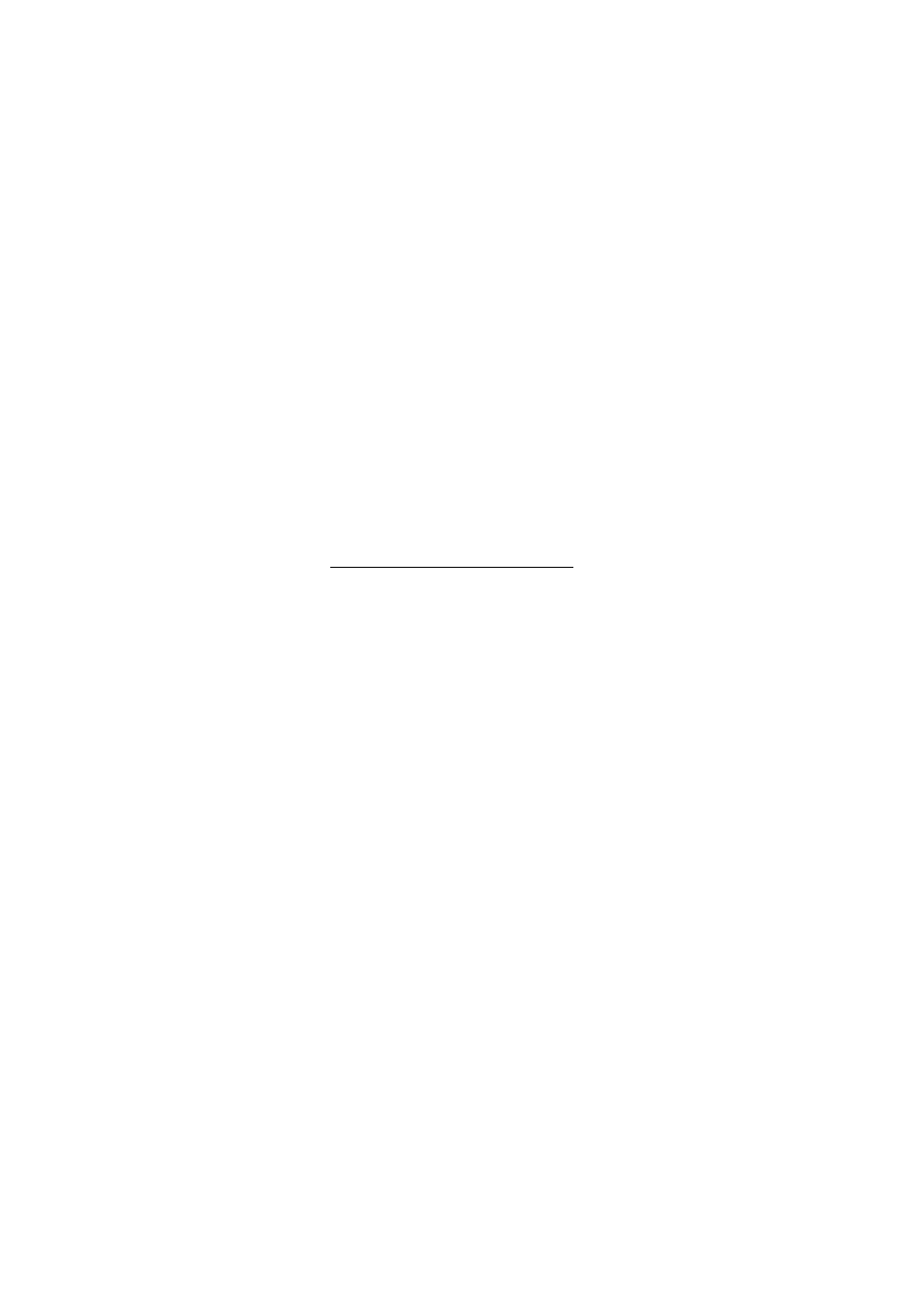
Troubleshooting
Dialog 4220 Lite/Dialog 4222 Office
92
Troubleshooting
If your phone is out of order, you can initiate a telephone self-test to
check whether there is a fault in the phone or in the system. For the
Dialog 4222 Office phone, you can also check the firmware revision
state of your phone.
To initiate a telephone self-test
Dialog 4220 Lite:
í *4
Press and hold simultaneously until a ring signal is heard.
All the key lamps on the phone should be switched on during the self-
test to indicate that each key lamp is OK.
#
Press to exit.
Note: If you do not press
#
, the self-test is automatically
finished after about 30 seconds.
Dialog 4222 Office:
í *4
Press and hold simultaneously until a ring signal is heard.
The display shows the firmware revision state and
Selftest OK
for a few
seconds. If there is something wrong, a fault message appears. Inform
your system administrator about the fault message.
All the key lamps on the phone (and connected extra key panel) should
be switched on during the self-test to indicate that each key lamp is OK.
After a few seconds the display is checked (the display is completely
dark). The display is OK when there are no light dot(s) or line(s). The
light frame around the display should be there.
#
Press to exit.
Note: If you do not press
#
, the self-test is automatically
finished after about 30 seconds.
