Transferring mapsource data – Garmin RINO 530HCx User Manual
Page 66
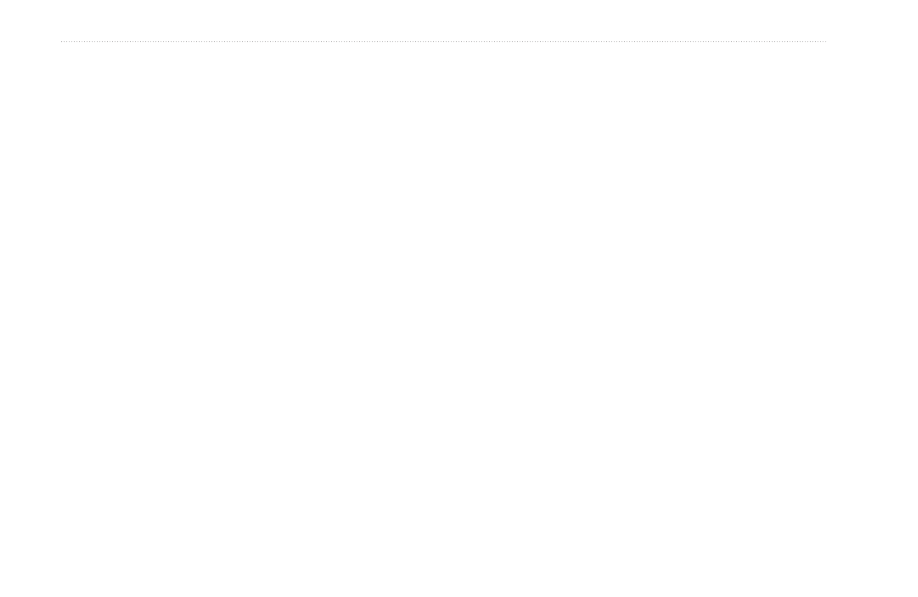
0
Rino 520HCx and 530HCx Owner’s Manual
a
ppendIx
Transferring MapSource Data
If you have purchased a Garmin MapSource Data
program, transfer detailed map data before beginning
use. The Rino accepts map data from most MapSource
products. For a list of compatible MapSource maps
access the Garmin W
You cannot view multiple types of MapSource data in the
same location at the same time (one replaces the other
if there is an overlap). When you leave a City Navigator
area for example, and into the area of a topographic map,
the display changes to contour lines. The same is true
when moving from a topo map to a City Navigator map.
The maps at the top of the hierarchy replaces any other
map information unless you select them from the prompt
that appears when you move to an area of map overlap.
For the list of the of Rino compatible maps access the
Garmin Web site at:
Map data transfer requires the use of a computer, a
Garmin MapSource Data Disk, and the computer
interface cable with USB port connector supplied with
this unit. Follow instructions provided with MapSource.
To set up for data transfer:
1. Before attaching the data cable to your computer,
install the Trip and Waypoints Manager CD-ROM
provided with your unit. It also installs USB drivers
specifically needed to communicate with your Rino.
2. Remove the Data Port cover on the back of the unit
by lifting up on the protective cover on the back of
the unit.
3. Connect the Mini-USB connector on the cable to
the computer USB port.
4. Connect the remaining Mini USB connector to the
back of the Rino by orienting the connector with the
slot on the back of the unit.
5. Turn on the Rino and follow instructions for map
data transfer provided with MapSource.Radio
Frequency Charts
