Find – Garmin RINO 530HCx User Manual
Page 44
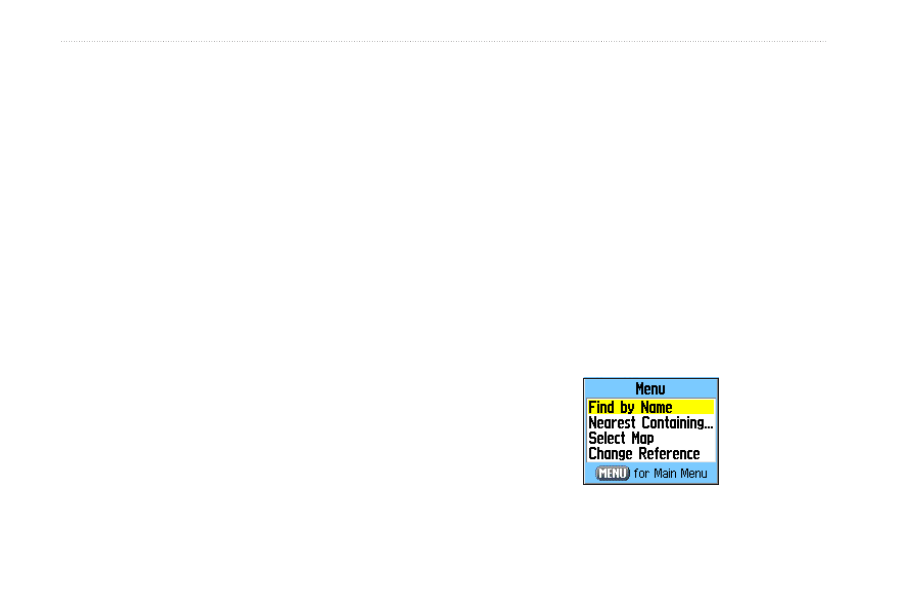
3
Rino 520HCx and 530HCx Owner’s Manual
M
aIn
M
enu
Find
Use the Find Menu to search for marked locations, cities,
and exits included in the Rino basemap. Additional
categories appear depending on the optional MapSource
compatible detailed maps or BlueChart data loaded in the
unit. When you open a Find category, it contains those
items near your current location or the pointer (if active).
The options menu for each category contains a submenu
of search options: Find By Name, Find Nearest (near your
current location), Select Symbol (for location), Change
Reference (by moving the pointer to a new location),
Nearest Containing (a keyword you enter), and Select
Category (for those groups, such as Food or Lodging).
Use these options to shorten your search.
To open the Find Menu:
From the Main Menu, select
Find.
Find By Name
Use the Find By Name option, if you know the name of
the location you want to find.
To find a location using Find By Name:
1. From the Find Menu, use the
Rocker to select the
type of item you want to find.
2. Open the options menu and select
Find By Name.
3. Use the on-screen keypad and enter the name of
the location you want to find. When the Find list
contains a match, highlight
OK.
4. Select the item in the Find list. The information
page opens, allowing you to save the item
as a location, show the item on the map, or
automatically create a route to the item (Go To).
Find options menu
