Garmin RINO 530HCx User Manual
Page 28
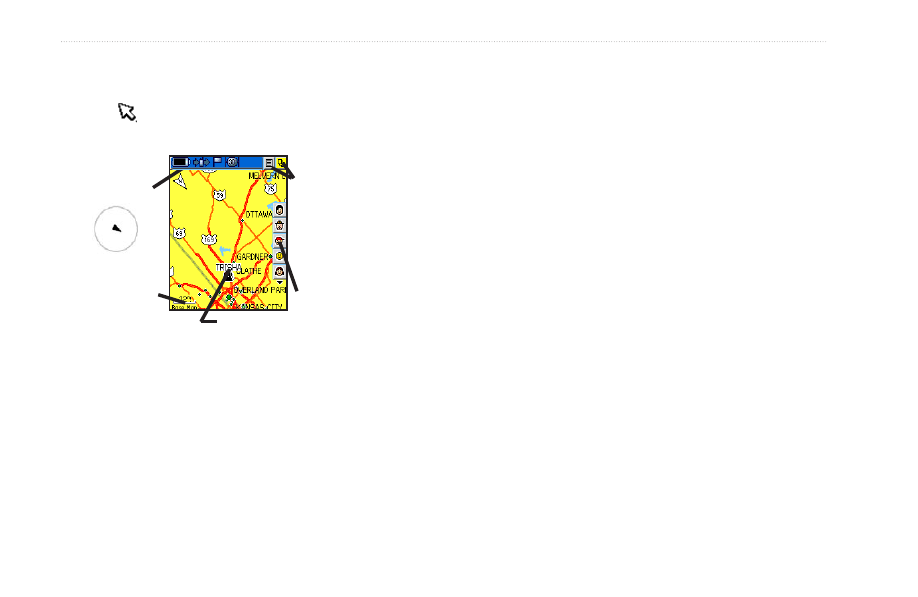
22
Rino 520HCx and 530HCx Owner’s Manual
B
aSIc
o
peratIon
Use the Pan Map feature (accessed from the Map page
option menu), to move a small outline arrow (Map
Pointer) about the page to select and identify map
items or to scroll the map and view areas not shown.
Accuracy circle
Status bar
Option Menu and Main
Page menu buttons
Position Icon
Map scale
Contact bar
To view a Contact from the Map Page:
1. Select the
Contact icon using the Rocker. As you
select the contacts on the Contact Bar, the Map
page shows its name, direction, and distance.
2. Press
Enter to view the details of the contact.
3. Press the
Rocker to the left or right to re-center the
map on your current position.
The scale can be changed from 20 feet to 500 miles. A
lower zoom scale shows less area but more map detail,
while a higher zoom scale shows you a larger area with
less map detail. The Z (Zoom) key on the front right of
the unit and Rocker allow you to zoom in and out on the
map. Press the Z (Zoom) key from any page (other than
the Map page) to open the Map page.
To change scales on the Map Page:
1. Press the
Z (Zoom) key to open the Zoom window.
2. Use the
Rocker key to change the map scale in
order to show more map area with less detail or
less map area with more detail.
3. Press and hold up or down on the
Rocker to
zoom the map scale rapidly. Press
Enter or in any
direction to close the Zoom window.
The map scale in the lower left hand side of the display is
shown in units of measurement selected in the Units field
of the Unit Setup page (accessed through the Main Menu
Setup page). If you zoom in too far and the resolution is
exceeded, the word, “overzoom” appears.
