Intersections, Searching for a point of interest – Garmin RINO 530HCx User Manual
Page 48
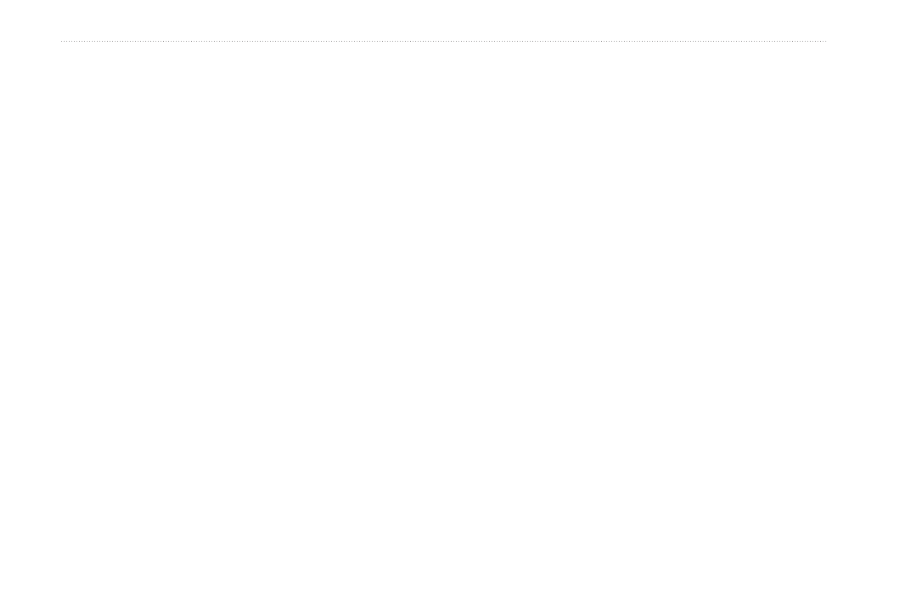
2
Rino 520HCx and 530HCx Owner’s Manual
M
aIn
M
enu
Intersections
This feature also requires detailed mapping data. Follow
the basic steps for finding an address when searching for
an intersection.
Searching for a Point of Interest
If you downloaded MapSource detailed mapping, use
the All Points of Interest category on the Find Menu
to locate a nearby restaurant, lodging, landmark, public
building, or select a category from the Find Menu.
To find a point of interest:
1. From the Find Menu, select
All Points of Interest
to show a list of all points near you.
2. Press
MENU to open the options menu where you
can select options to narrow your search.
3. Select the item you want from the list, and press
Enter to open the information page for the item.
POI Loader and Custom Points of Interest
Create your own category for points of interest by using
the Garmin POI Loader utility, downloadable from
the Garmin Web site:
. Follow the Help
instructions to use POI Loader.
Using Go To Navigation
The Go To is the basic function used to create a route to a
destination (waypoint, city, or point of interest). Once you
have accessed the information page for an item, use the
Go To button at the bottom of the page to start, using the
Map and Compass pages for guidance.
To activate a Go To:
1. Use the Find Menu to access the information page
for any preferred destination and use the
Rocker
to select the
Go To button.
2. Press
Enter to start navigation. A “Follow Road/
Off Road” prompt appears before the route is
calculated if activated in the Routes Setup or you
have loaded detailed routable maps.
