Routes – Garmin GPSMAP 230 User Manual
Page 62
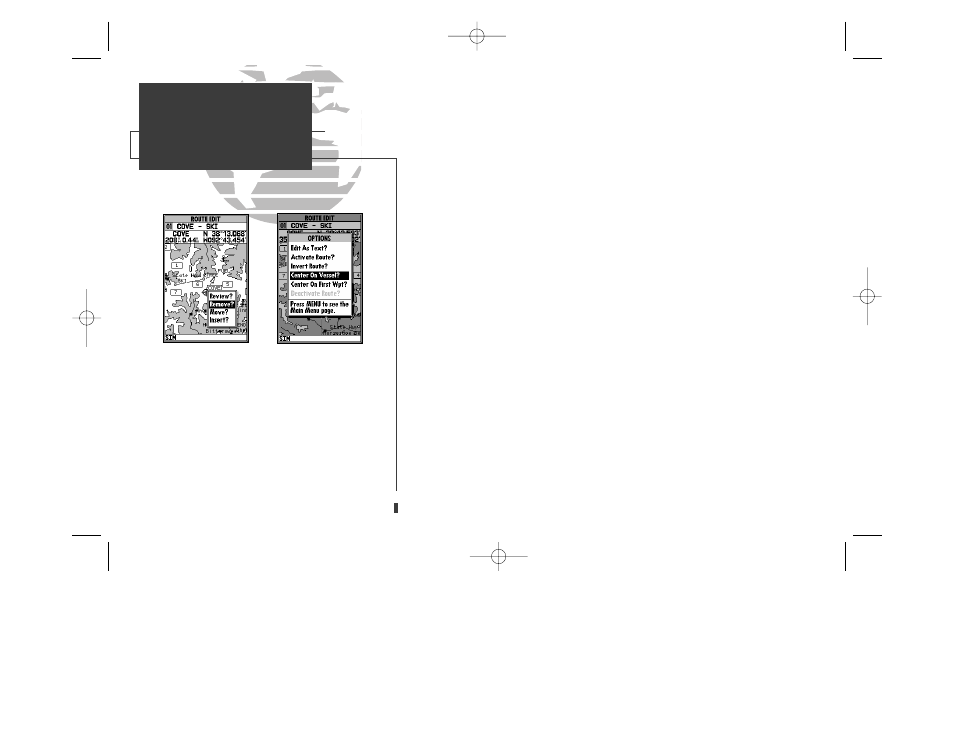
A
B
To insert a new waypoint before the selected route waypoint:
1. Highlight the ‘Insert?’ option and press
T
.
2. Enter the name of the new waypoint using the
R
keypad, or press
O
to select the
new waypoint from the nearest list, waypoint list, or map display.
3. Press
T
to finish.
To remove the selected route waypoint:
1. Highlight the ‘Remove?’ option and press
T
.
To change the selected route waypoint:
1. Highlight the ‘Change?’ option and press
T
.
2. Enter the name of the new waypoint using the
R
keypad, or press
O
to select the
new waypoint from the nearest list, waypoint list, or map display.
3. Press
T
to finish.
The route edit options page features five more functions. These functions
may be selected by highlighting the desired function and pressing
T:
• Activate Route?— activates the route you are editing and begins navigation.
• Invert Route?— activates the route you are editing in reverse order and begins
navigation.
• Center On Vessel?— redraws route edit map with your vessel in the center of the
display.
• Center On First Wpt?— redraws route edit map with the first route waypoint in
the center of the display.
• Deactivate Route?— stops navigation of the route currently selected.
To exit the route edit mode and return to the route list page, press the
Q key.
50
A. To remove a route waypoint, highlight the way-
point on the map, press EDIT/ENTER, and select
the ‘Remove?’ option from the pop-up window.
B. The route edit options page lets you activate,
invert, or deactivate the route you are editing.
The ‘Center On Vessel’ and ‘Center On First
Wpt’ options redraw the map to display the
desired option.
SECTION
8
ROUTES
Editing Routes &
Route Editing Options
update on 230.qxd 1/12/00 11:22 AM Page 50
