Waypoints – Garmin GPSMAP 230 User Manual
Page 54
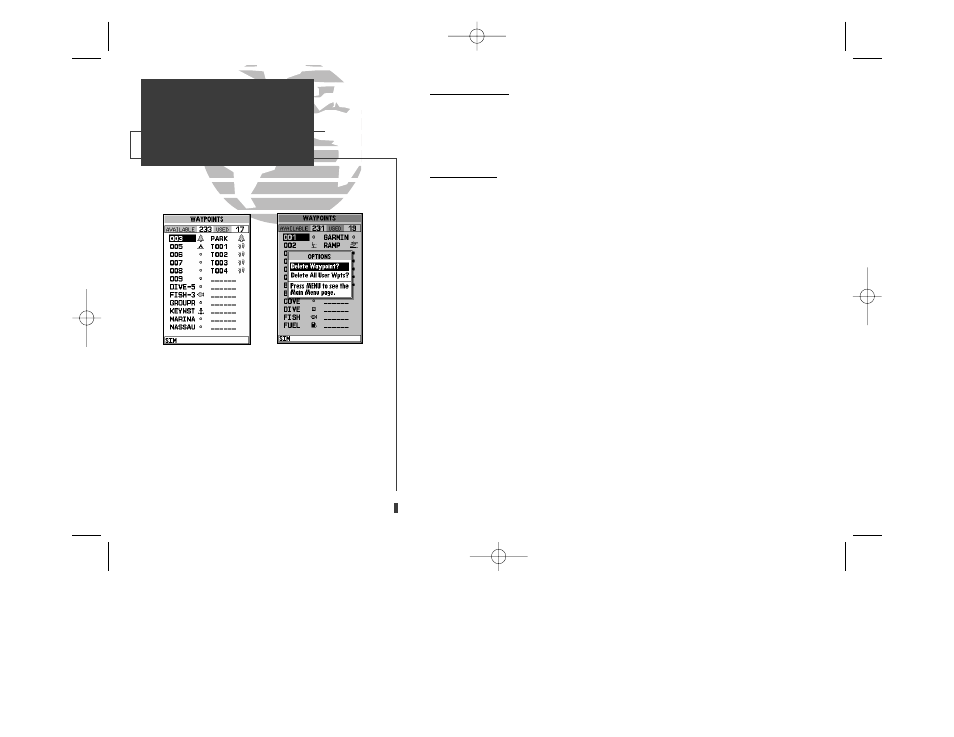
A
B
Create Waypoint
The third waypoint submenu available from the Main Menu Page is the ‘Create
Waypoint’ submenu, which allows you to create a new waypoint by manually
entering coordinates. Instructions for using the create waypoint submenu are pro-
vided on page 36.
Waypoint List
The last waypoint category available from the Main Menu Page is the waypoints
list, which displays a master list of all waypoints currently stored in memory. From
the waypoints list, you may review, edit, rename, or delete individual waypoints; or
delete all user waypoints. The total number of stored and available waypoints is
displayed at the top of the waypoints page, with the stored waypoints arranged in
numerical/alphabetical order and listed in two columns in the center of the page.
To scroll through and review the waypoint list:
1. Highlight the ‘Waypoints’ option from the Main Menu Page and press
T
.
2. Use the
R
keypad to scroll through the list in the desired direction.
3. Press
T
to review the highlighted waypoint.
4. Press
T
to return to the list.
To delete an individual waypoint from the list:
1. Use the
R
keypad to highlight the waypoint to be deleted and press
O
.
2. Press
T
.
3. Press the
T
key to confirm the deletion warning.
To delete the entire waypoint list:
1. Press the
O
key to select the options window.
2. Highlight the ‘Delete All User Wpts?’ option and press
T
.
3. Use the
R
keypad to highlight the ‘YES’ prompt and press
T
to confirm.
42
A. The waypoints list displays all waypoints stored
in memory in a two-column format. Temporary
waypoints created by the TracBack feature are
assigned a ‘TXXX’ name and a footprint symbol.
B. The waypoints list options page lets you delete
individual waypoints or the entire waypoint list.
SECTION
6
WAYPOINTS
Create Waypoint &
Waypoint List
update on 230.qxd 1/12/00 11:22 AM Page 42
