Waypoints – Garmin GPSMAP 230 User Manual
Page 50
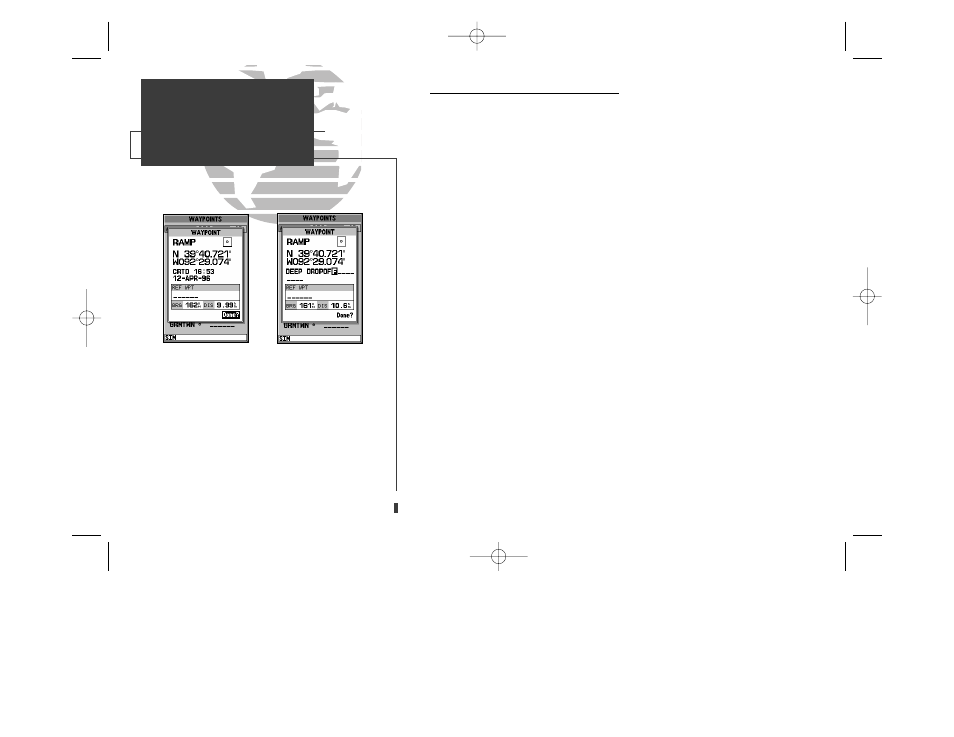
A
B
Reviewing & Editing Waypoints By Text
Once you have created and stored a waypoint, it may be modified, reviewed,
renamed, or deleted at any time through the waypoint definition page. The way-
point definition page is available for any stored waypoint by highlighting the
desired waypoint from the map display or selecting it from any waypoint list and
pressing the
T key.
To access the waypoint definition page:
1. Use the
R
keypad to highlight the desired waypoint on the map display (or any way-
point list).
2. Press
T
to display the waypoint definition page.
From the waypoint definition page, you may change the waypoint symbol,
position coordinates, or the waypoint comment for the selected waypoint.
To change the waypoint symbol:
1. Highlight the waypoint symbol field and press
T
.
2. Use the
R
keypad to select the desired symbol and press
T
to confirm.
To change the position coordinates:
1. Highlight the coordinates field and press
T
.
2. Use the
R
keypad to edit the coordinates and press
T
to confirm.
To change the waypoint comment:
1. Highlight the comment field and press
T
.
2. Use the LEFT arrow of the
R
keypad to clear the comment field.
3. Use the
R
keypad to enter a comment (up to 16 characters).
4. Press
T
to confirm.
38
A. The waypoint definition page will appear when-
ever a waypoint is selected from the map or a
waypoint list.
B. A 20-character custom waypoint comment may
be assigned to every waypoint. The default com-
ment is the date and time of creation.
SECTION
6
WAYPOINTS
Reviewing &
Editing Waypoints
update on 230.qxd 1/12/00 11:22 AM Page 38
