Getting started – Garmin GPSMAP 230 User Manual
Page 23
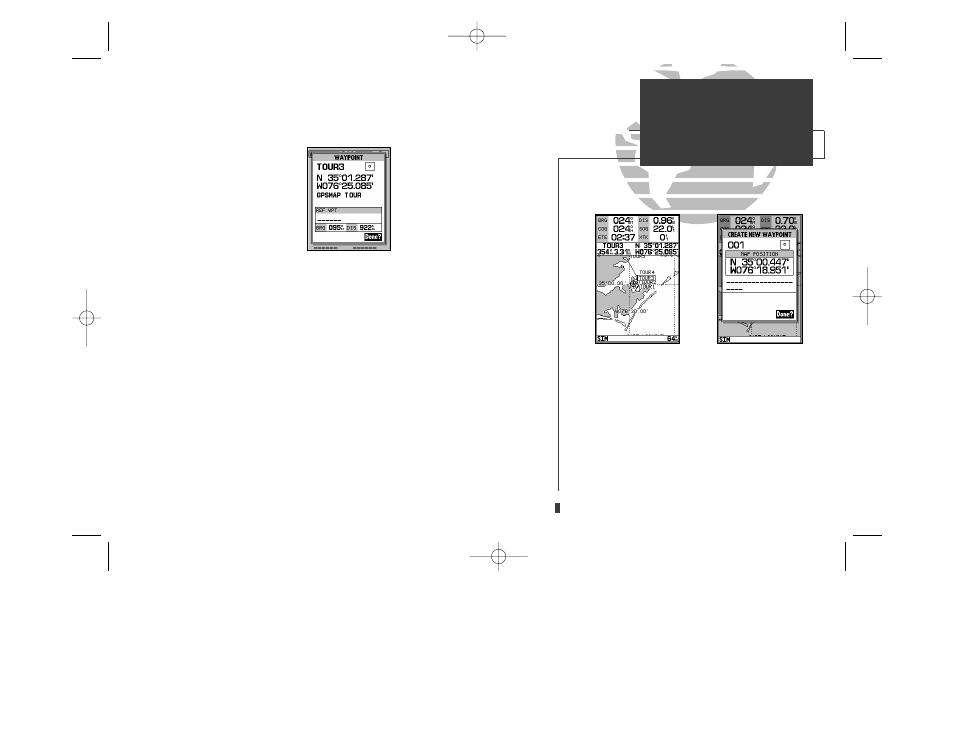
A
B
Once the cursor is over the TOUR3 waypoint, you’ll notice that the waypoint
symbol and name will become highlighted, and the data field at the top of the
page will display the waypoint name, the range and bearing from your present
position, and the coordinates for the waypoint.
To review the waypoint page for a selected waypoint:
1. Press the
T
key.
2. To return to the Map Page, press
T
again.
The cursor can also be used to create new waypoints right from the map
display.
To create a new waypoint using the cursor:
1. Use the
R
keypad to move the cursor as close as possible to the following position:
N 35º 02.129’; W 076º 26.106’ (use the data window to verify the cursor position).
2. Press the
T
key to capture the cursor position.
3. Use the
R
key to highlight the waypoint symbol field.
4. Press
T
to access the symbol page.
5. Press the DOWN arrow of the
R
keypad twice to select the wreck symbol.
6. Press
T
to confirm, and
T
again to finish.
11
GETTING STARTED
Reviewing & Creating
Waypoints on the Map
A. Waypoints can be created from the map display by
moving the cursor to the desired position and press-
ing the EDIT/ENTER key.
B. The create new waypoint page will automatically
assign the next available three-digit number as the
default waypoint name. If you are creating a
waypoint at an on-screen navaid, the navaid icon
and name will be used as the default symbol and
comment.
update on 230.qxd 1/12/00 11:22 AM Page 11
