Getting started – Garmin GPSMAP 230 User Manual
Page 15
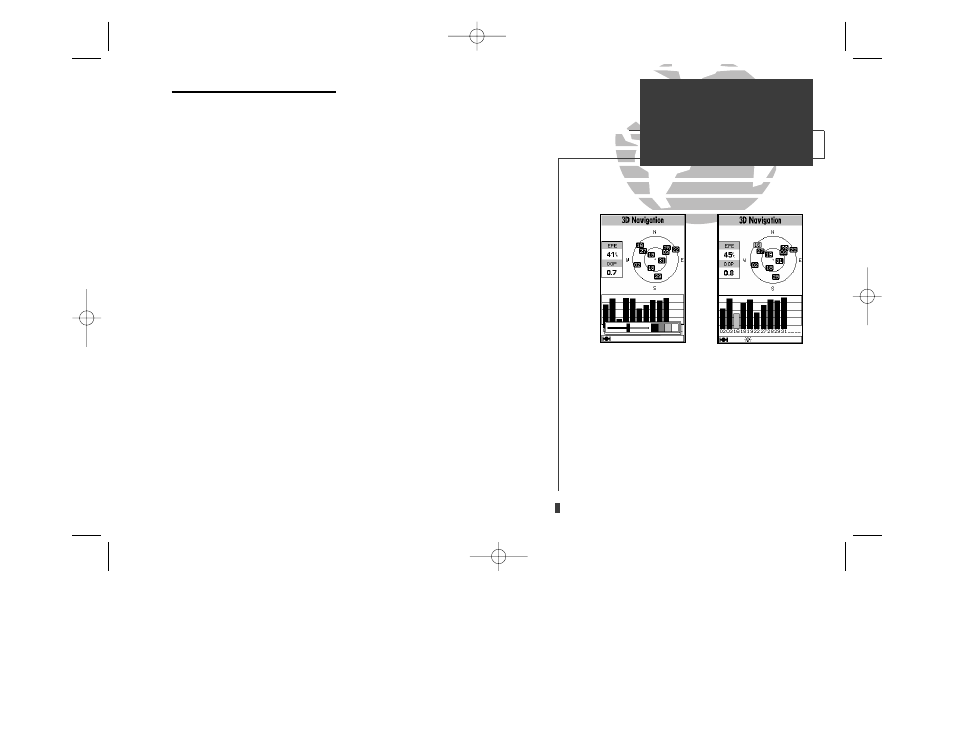
A
B
GPSMAP 230 Getting-Started Tour
The GARMIN GPSMAP 230 is a powerful electronic charting/navigating system
that provides detailed chart coverage and convenient control of many advanced
features right from the map display. This tour is designed to take you through the
basic pages and functions of the system using the simulator mode. Once you’re
familiar with the main pages and functions of the unit, refer to the reference sec-
tion for instructions on performing specific tasks and functions.
The Getting-Started Tour assumes that the receiver has been properly installed
and initialized, and you have not changed any of the default unit settings. If you
have changed any settings (position formats, units of measure, etc.), the descrip-
tions and pictures in the tour may not match your configuration.
To turn the GPSMAP 230 on:
1. Press and hold the
P
key until the power tone sounds. The welcome page will appear
while the unit conducts a self test.
2. Once the self test is complete, press the
T
key to acknowledge the mariner’s warning.
The Satellite Page will appear, and the receiver will begin to acquire satellites.
From the Satellite Page, you may also quickly adjust the screen contrast and back-
lighting.
To adjust the screen contrast:
1. To increase the screen contrast, press the right arrow of the
R
keypad.
2. To decrease the screen contrast, press the left arrow of the
R
keypad.
3. Press the
T
key to finish.
The GPSMAP 230’s three-level screen backlighting is controlled with
P key,
and may be adjusted at any time from any page.
To turn on and adjust the backlighting:
1. Press the
P
repeatedly until the backlighting is at the desired level (off, 1, 2, or 3).
3
GETTING STARTED
Power On & Screen Contrast
A. The screen contrast may be adjusted from the
Satellite Page by pressing the ARROW KEYPAD.
Press EDIT/ENTER to confirm changes.
B. Whenever the screen backlighting is on, a bulb icon
will appear in the status bar at the bottom of
every GPSMAP 230 page.
update on 230.qxd 1/12/00 11:22 AM Page 3
