Garmin GNS 430 User Manual
Page 45
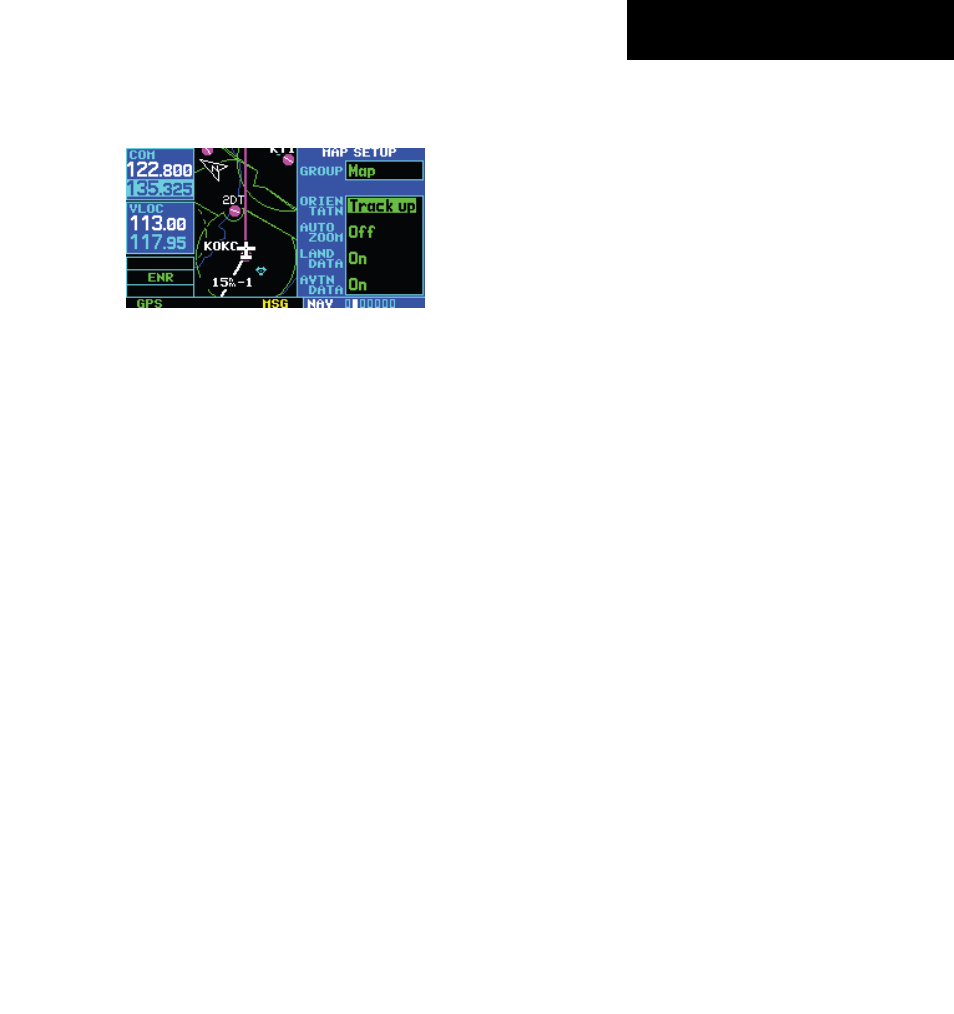
GNS 430(A) Pilot’s Guide and Reference
190-00140-00 Rev. P
SECTION 3
NAV PAGES
3-11
5) Press the ENT Key to accept the selected option
(Figure 3-19).
Figure 3-19 Map Setup Page
The automatic zoom feature automatically adjusts
the map range from 2000 nm through each lower range,
stopping at 1.0 nm when approaching the destination
waypoint.
To enable/disable automatic zoom:
1) From the Map Page Menu, turn the large right
knob to highlight ‘Setup Map?’ and press the
ENT Key.
2) Turn the small right knob to select ‘Map’ and
press the ENT Key.
3) Turn the large right knob to highlight the ‘Auto
Zoom’ field.
4) Turn the small right knob to select ‘On’ or
‘Off’.
5) Press the ENT Key to accept the selected
option.
To enable/disable the wind vector, all back-
ground land data, or all Jeppesen aviation
data:
1) From the Map Page Menu, turn the large right
knob to highlight ‘Setup Map?’ and press the
ENT Key.
2) Turn the small right knob to select ‘Map’ and
press the ENT Key.
3) Turn the large right knob to highlight the
appropriate field.
4) Turn the small right knob to select ‘On’ or
‘Off’.
5) Press the ENT Key to accept the selected
option.
To display airports, NAVAIDs, active flight
plan waypoints, user-created waypoints,
state/provincial boundaries, rivers/lakes,
and cities:
1) From the Map Page Menu, turn the large right
knob to highlight ‘Setup Map?’ and press the
ENT Key.
2) Turn the small right knob to select the
appropriate group name (per the table on the
preceding page) and press the ENT Key.
3) Turn the large right knob to highlight the zoom
field for the desired feature.
4) Turn the small right knob to select the
maximum range at which the feature should
appear on screen (or select ‘Off’ to never
display the selected feature).
5) Press the ENT Key to accept the selected
option.
6) Turn the large right knob to highlight the text
field for the desired feature.
7) Turn the small right knob to select the desired
text size, or select ‘None’ to disable text
descriptions.
8) Press the ENT Key to accept the selected
option.
