Erasing user data – Garmin nuLink! 2390 User Manual
Page 74
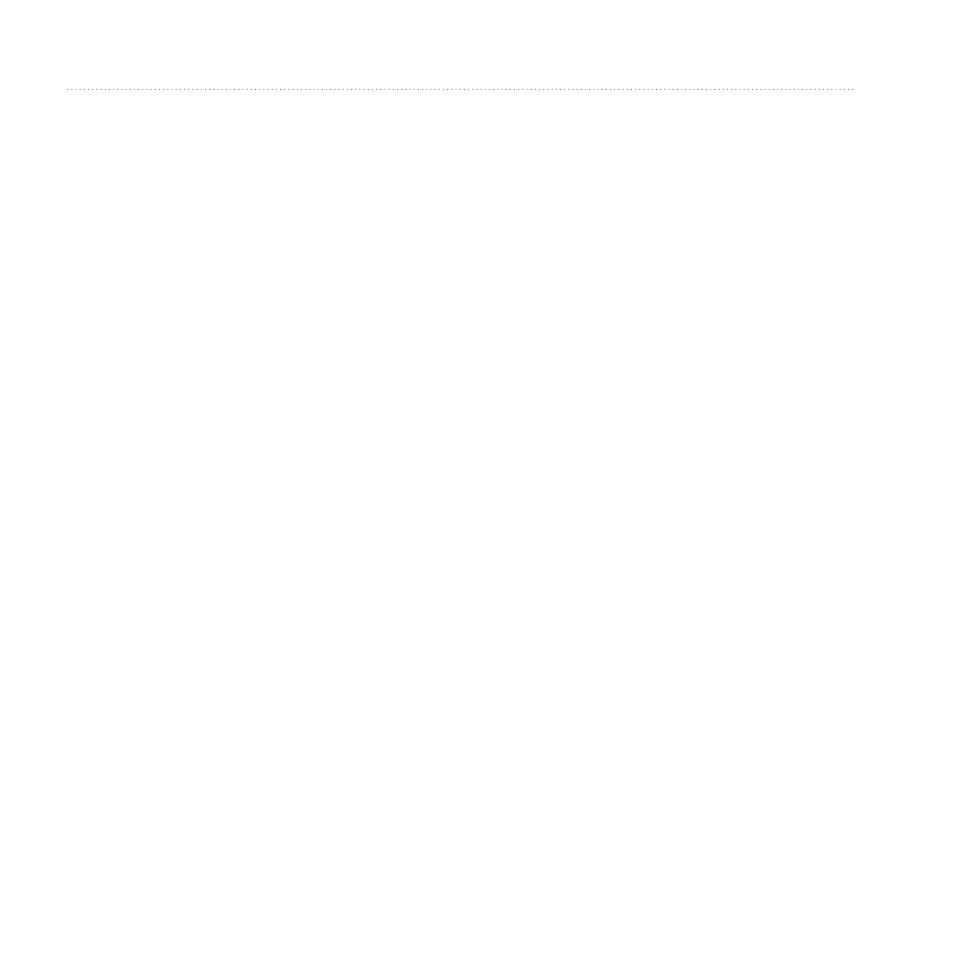
Appendix
68
nüLink! 2300 Series Owner’s Manual
Cleaning the Touchscreen
1. Use a soft, clean, lint-free cloth.
2. If necessary, use water, isopropyl
alcohol, or eyeglass lens cleaner.
3. Apply the liquid to the cloth.
4. Gently wipe the screen with the
cloth.
Avoiding Theft
• Remove the device and mount from
sight when not in use.
• Remove the residue left on the
windshield by the suction cup.
• Do not keep your device in the
glove compartment.
• Register your device at
Erasing User Data
1. Turn the device on.
2. Hold your finger on the lower-right
corner of the device screen.
3. Keep your finger pressed until the
pop-up window appears.
4. Select Yes to clear all user data.
All original settings are restored. Any
items that you have saved are erased.
Extending the Battery Life
• Keep your device away from
extreme temperatures.
• Put the device in sleep mode
• Decrease the screen brightness
• Do not leave your device in direct
sunlight.
• Disable offers and traffic (
