Deleting files – Garmin nuLink! 2390 User Manual
Page 65
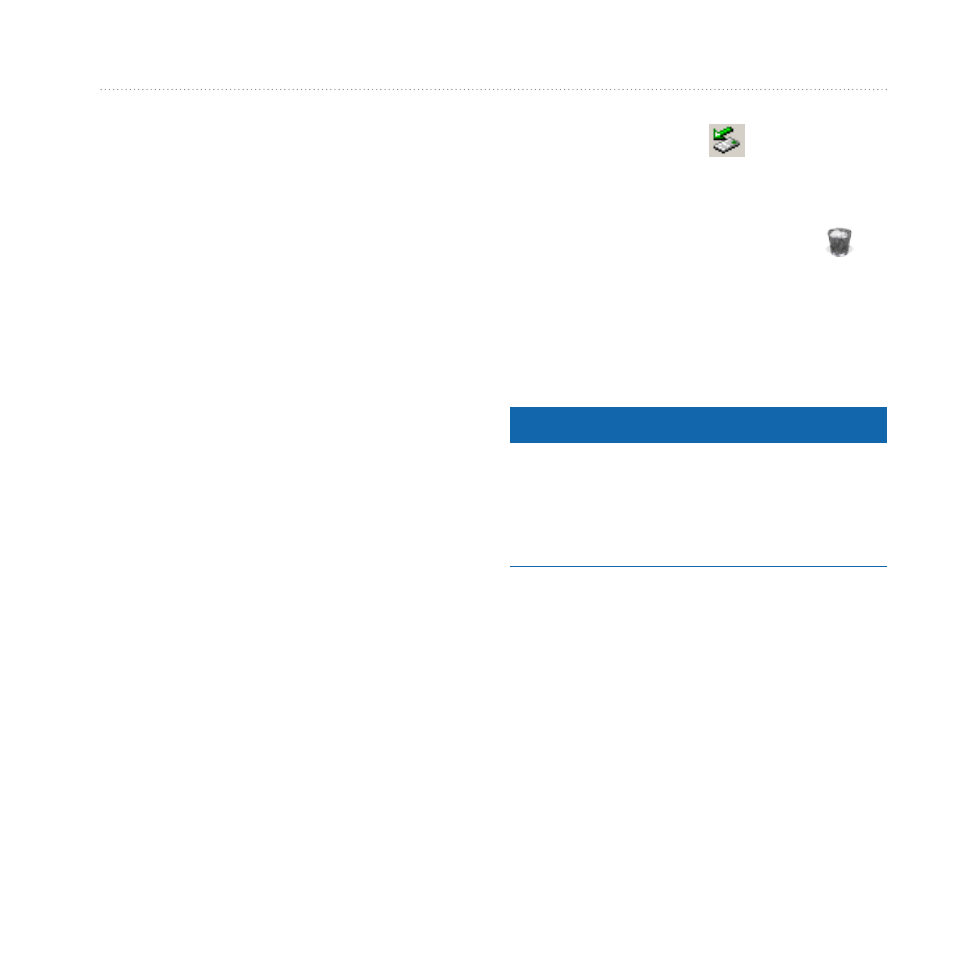
Data Management
nüLink! 2300 Series Owner’s Manual
59
Your device and memory card
appear as removable drives in
My Computer in Windows and
as mounted volumes on Mac
computers.
NOTE: Some computers with
multiple network drives cannot
display nüLink! drives. See your
operating system Help file to learn
how to map the drives.
2. On your computer, open the file
browser.
3. Select the file.
4. Select Edit > Copy.
5. Open the Garmin or memory card
drive or volume.
6. Select Edit > Paste.
The file appears in the list of files
in the device memory or on the
memory card.
Disconnecting the USB Cable
1. Complete an action:
• For Windows computers, click
the eject icon in your
system tray.
• For Mac computers, drag the
volume icon to the Trash .
2. Disconnect the cable from your
computer.
Deleting Files
Notice
If you do not know the purpose of
a file, do not delete it. Your device
memory contains important system
files that should not be deleted.
1. Open the Garmin drive or volume.
2. If necessary, open a folder or
volume.
3. Select a file.
4. Press the Delete key on your
keyboard.
