Location searches, By spelling the name, By address – Garmin nuLink! 2390 User Manual
Page 20
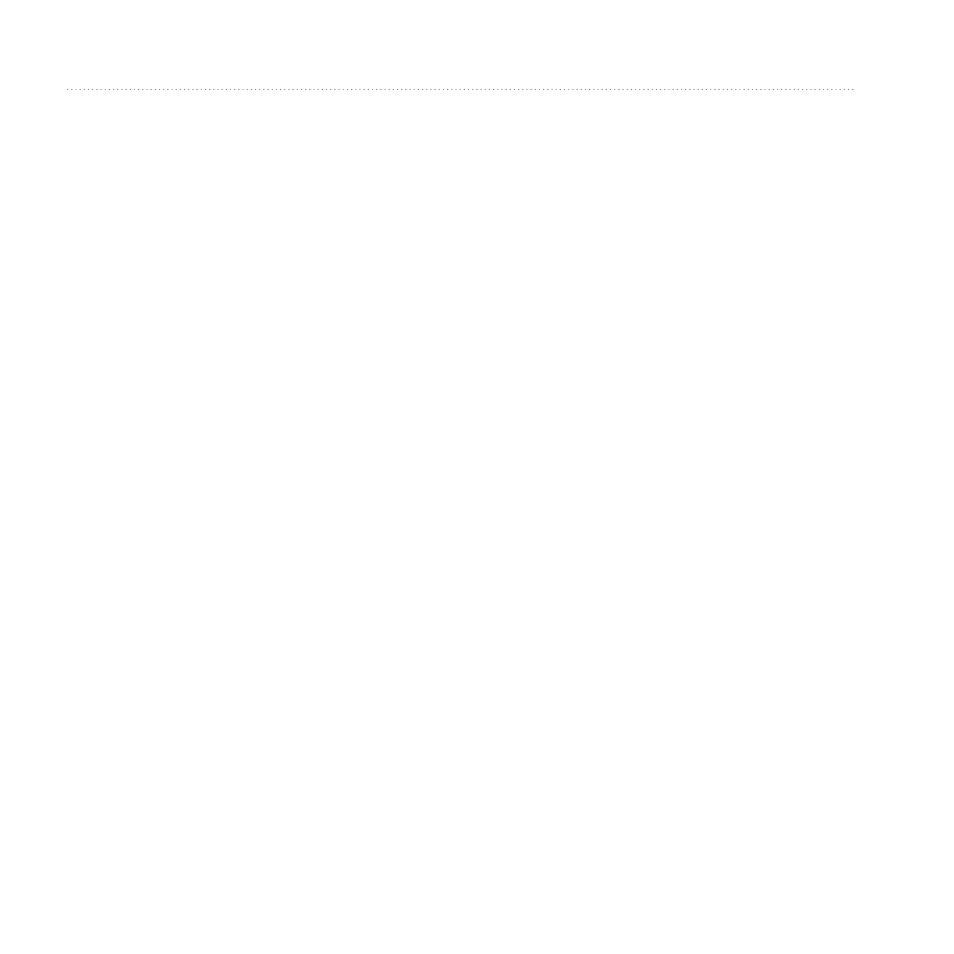
Finding Locations
14
nüLink! 2300 Series Owner’s Manual
Location Searches
You can search for locations by using
the on-screen keyboard, entering the
location’s address or coordinates,
browsing the map, and more.
Finding a Location by Spelling
the Name
This is a nüLink! feature (
page 44
).
1. Select Where To? > Points of
Interest > Local Search.
2. Enter a business name or a type of
business.
For example, you can enter
“Starbucks” or “Coffee.”
3. Select Done.
Search results from nüLink!
services appear, if available.
4. If necessary, select the Garmin
tab to search the Garmin map data
loaded on your device.
5. Select a location.
Finding an Address
NOTE: The order of the steps may
change depending on the map data
loaded on your device.
1. Select Where To? > Address.
2. If necessary, change the state, the
country, or the province.
3. Select an option:
• Select Spell City or Spell
Postal Code, enter the city or
postal code, and select Done.
Postal code searching is not
available in all areas.
• Select Search All to search all
cities in the state or province.
4. Enter the address number, and
select Done.
5. Enter the street name, and select
Done.
6. If necessary, select the street.
7. If necessary, select the address.
