Pc 5150, Pc 5172 – Acnodes PC 5172 User Manual
Page 50
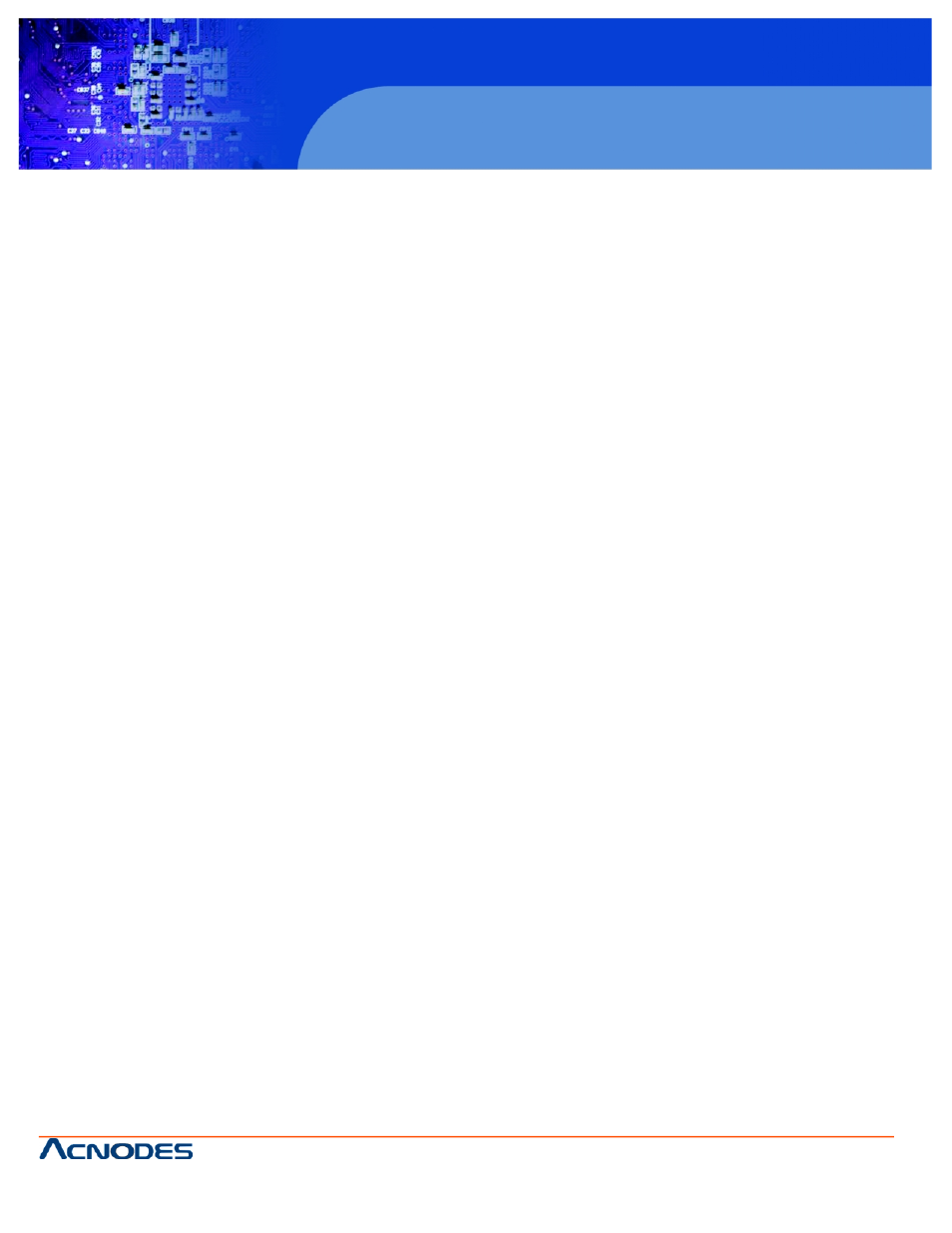
© Copyright 2009 Acnodes, Inc.
All rights reserved. Product description and product specifications
are subject to change without notice. For latest product information,
please visit Acnodes’ web site at
PC 5150
15-inch touch panel PC
50
PC 5172
17-inch sunlight readable touch panel PC
661 Brea Canyon Rd., Suite 3
Walnut, CA 91789
tel: 909.598.7388, fax: 909.598.0218,
System Overview
The System Overview lists a brief summary of different system components. The fields in System Overview cannot be
changed. The items shown in the system overview include:
AMI BIOS: Displays auto-detected BIOS information
o Version: Current BIOS version
o Build Date: Date the current BIOS version was made
o ID: Installed BIOS ID
Processor: Displays auto-detected CPU specifications
o Type: Names the currently installed processor
o Speed: Lists the processor speed
o Count: The number of CPUs on the motherboard.
System Memory: Displays the auto-detected system memory.
o Size: Lists memory size
The System Overview field also has two user configurable fields:
System Time [xx:xx:xx]
Use the System Time option to set the system time. Manually enter the hours, minutes and seconds.
System Date [xx/xx/xx]
Use the System Date option to set the system date. Manually enter the day, month and year.
5.3 Advanced
Use the Advanced menu (BIOS Menu 2) to configure the CPU and peripheral devices through the following sub-menus:
WARNING! Setting the wrong values in the sections below may cause the system to malfunction. Make sure that the
settings made are compatible with the hardware.
5.3.1 CPU Configuration ........................................................................ 71
5.3.2 IDE Configuration.......................................................................... 73
5.3.3 Floppy Configuration ..................................................................... 80
5.3.4 Super IO Configuration.................................................................. 81
5.3.5 Hardware Health Configuration..................................................... 86
5.3.6 Power Configuration ...................................................................... 91
5.3.7 Remote Access Configuration....................................................... 96
5.3.8 USB Configuration ........................................................................ 99
