Edimax Technology IC-3115W User Manual
Page 70
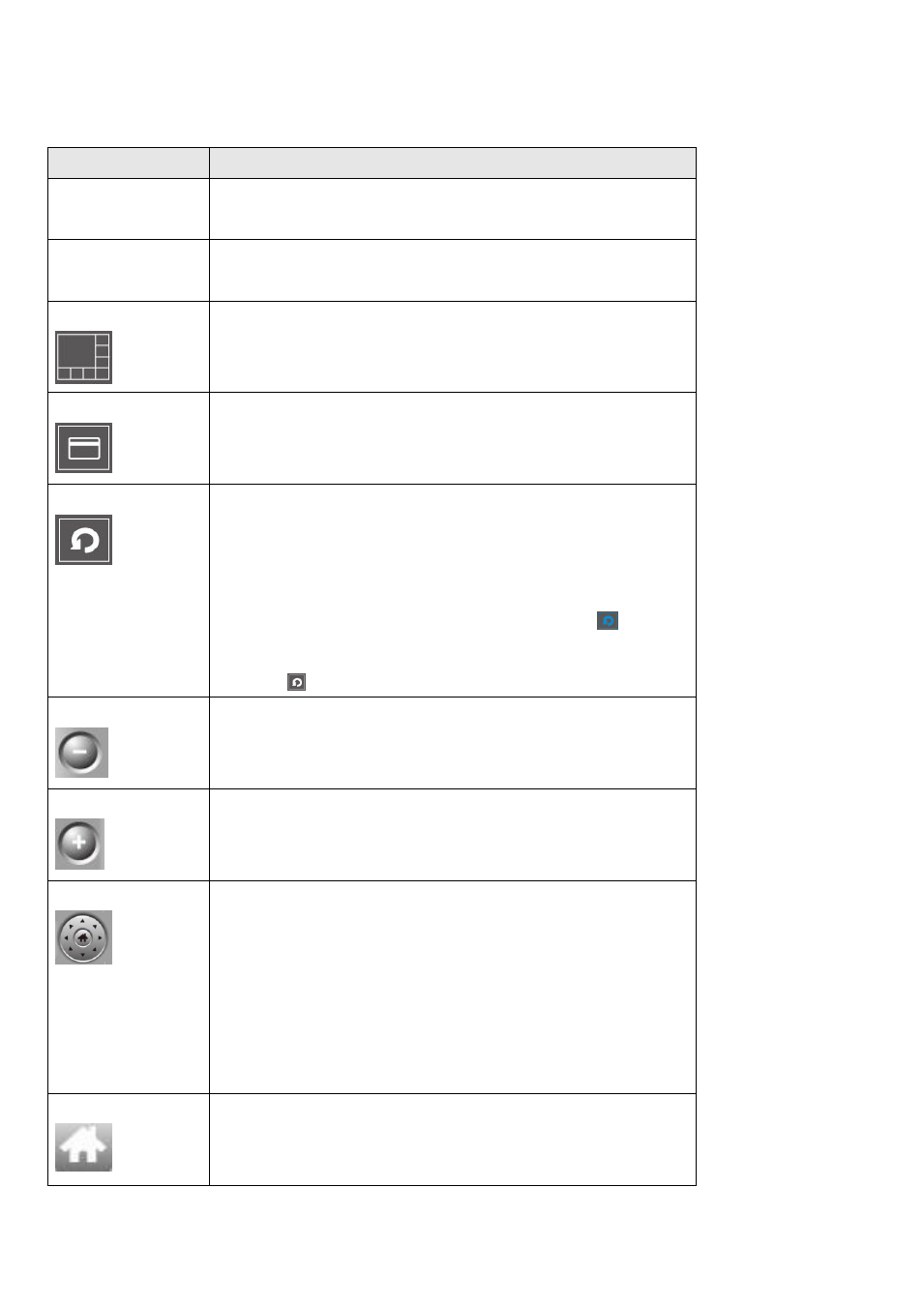
69
You can put the mouse cursor on a certain component and see its button name.
For detailed descriptions of all buttons:
Item
Description
Video display
area
The image of all connected cameras will be
displayed here.
Language
Select a language from this dropdown menu
to change the display language.
Display layout
Change camera image display layout (Click a
layout icon to change camera display layout).
There are 8 kinds of display layouts available.
Full screen
Click this button to switch to full screen mode
(only display all camera’s image), press ‘ESC’
key to quit full screen mode.
Scan
Click this button and the network camera
surveillance software will switch through the
images of all connected camera automatically.
Click this button once to activate the scan
function (scan icon will become blue
), click
again to stop scanning (scan icon will become
white
).
Zoom out
Zoom out (To see more objects).
This function is only available for supported
cameras.
Zoom In
Zoom in (Too see more details).
This function is only available for supported
cameras.
PTZ control
There are 8 directions in the Pan Tilt Zoom
(PTZ) control ring. If the camera you connect
to supports PTZ, you can use the PTZ control
ring to change the direction that the camera
faces.
This function is only available for supported
cameras.
Home
Click this button to return the camera to
‘Home’ (default) position.
This function is only available for supported
