Edimax Technology BR-6214K User Manual
Page 5
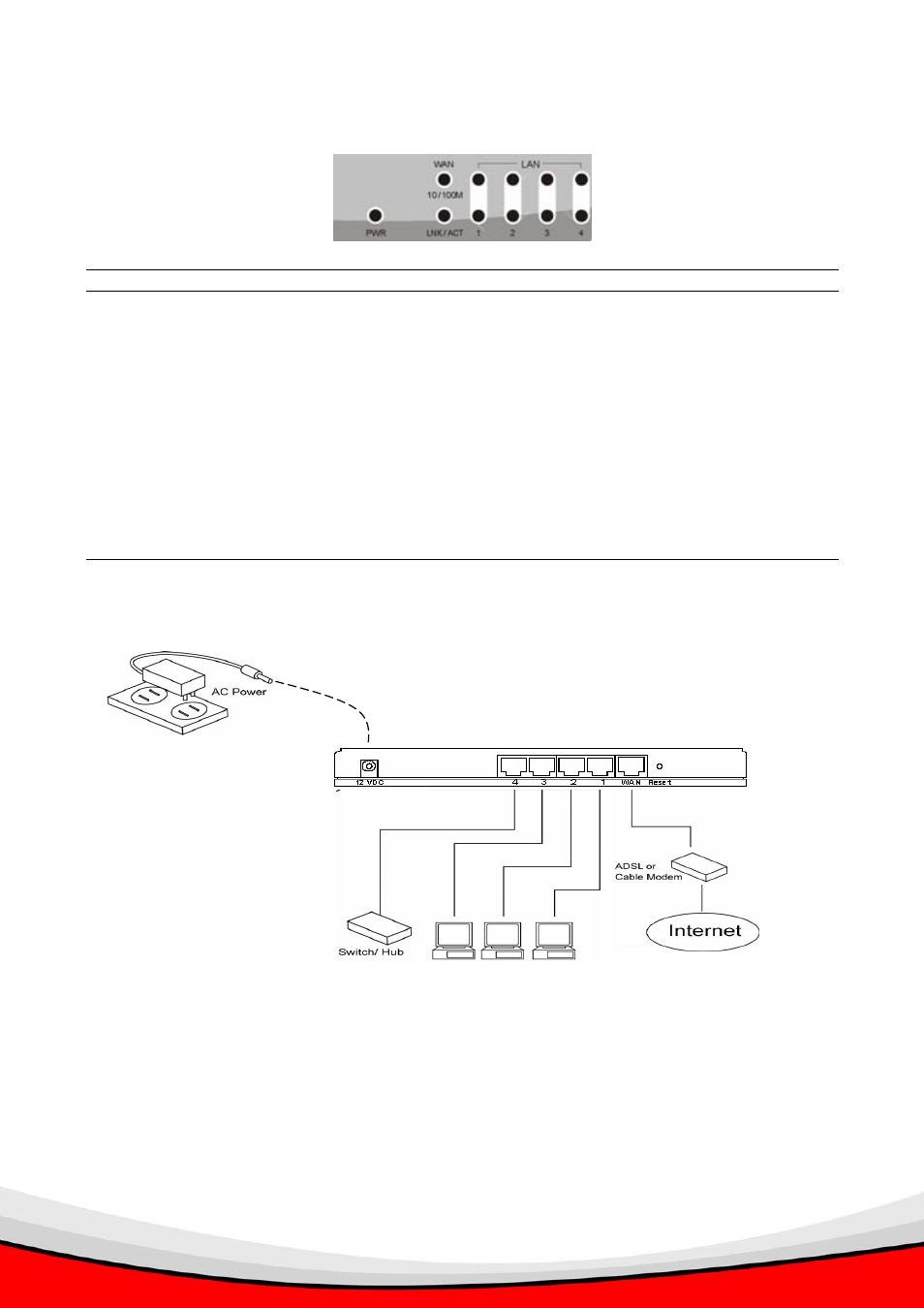
4
Front Panel
On the router’s front panel there are LED lights that inform you of the router’s current status. Below is an explanation of
each LED and its description.
Figure 1.1
LED
Light Status
Description
PWR
ON
Router’s power supply is on
WAN 10/100M
ON
WAN port 100Mbps is connected
Off
WAN port 10Mbps is connected
WAN LNK/ACT
ON
WAN is connected
Off
No WAN connection
Flashing
WAN port is Activity (ACT)
LAN 10/100M
ON
LAN port 100Mbps is connected
(Port 1-4)
Off
LAN port 10Mbps is connected
LAN LNK/ACT
ON
LAN is connected
(Port 1-4)
Off
No LAN connection
Flashing
LAN port is Activity (ACT)
Setup Diagram
Figure 1.2 below shows a typical setup for a Local Area Network (LAN).
Figure 1.2
Getting started
This is a step-by-step instruction on how to start using the router and get connected to the Internet.
1) Setup your network as shown in the setup diagram above (fig 1.2).
2) You then need to set your LAN PC clients so that it can obtain an IP address automatically. All LAN clients require an IP
address. Just like an address, it allows LAN clients to find one another. (If you have already configured your PC to
obtain an IP automatically then proceed to step 3, page 11)
Configure your PC to obtain an IP address automatically
By default the broadband router’s DHCP is on, this means that you can obtain an IP address automatically once you’ve
configured your PC to obtain an IP address automatically. This section will show you how to configure your PC’s so that
it can obtain an IP address automatically for either Windows 95/98/Me, 2000 or NT operating systems. For other
