To set up mail, To select hotsync options – 3Com III User Manual
Page 70
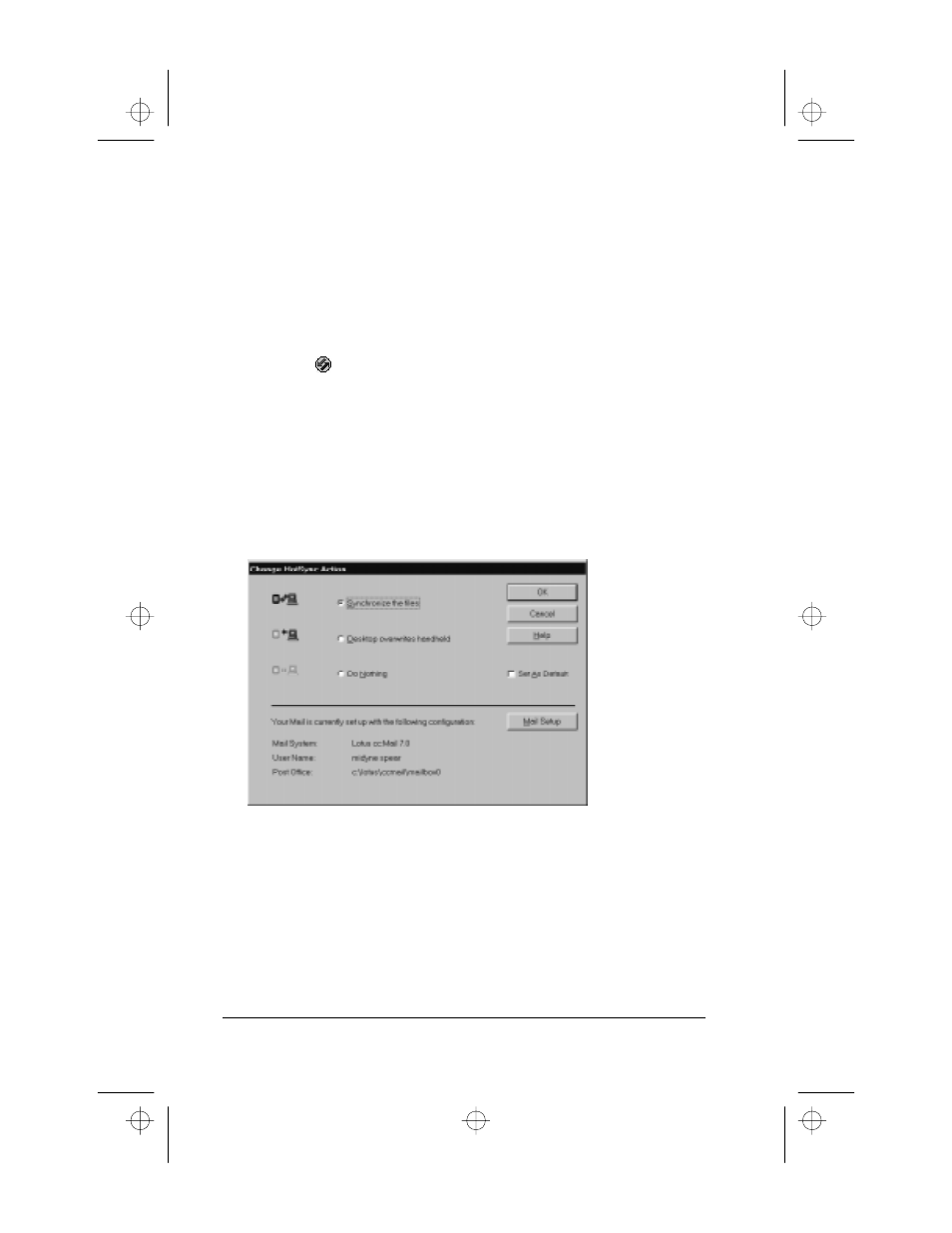
Page 64
Applications Handbook for the Palm III Organizer
To set up Mail:
1. Click Start on the Windows desktop to open the Start menu.
2. Point to Programs, point to Palm Desktop, and then click Palm
Mail Setup to start the setup procedure.
3. Follow the instructions on the screen to set up your Palm III
organizer for use with your desktop e-mail application.
To select HotSync options:
1. Click the
icon in the Windows System Tray to open the
HotSync menu.
2. Click Custom from the HotSync menu to open the Custom dialog.
Tip:
You can also click Custom from the HotSync menu in
Palm Desktop.
3. Click Mail in the Custom list box.
4. Click the Change button to open the Change HotSync Action
dialog.
apps.bk : apps.fm5 Page 64 Thursday, June 4, 1998 12:54 PM
