To do item details, To activate the to do item details dialog, Choosing a to do category – 3Com III User Manual
Page 142: Setting a due date, To set a due date for a to do list item
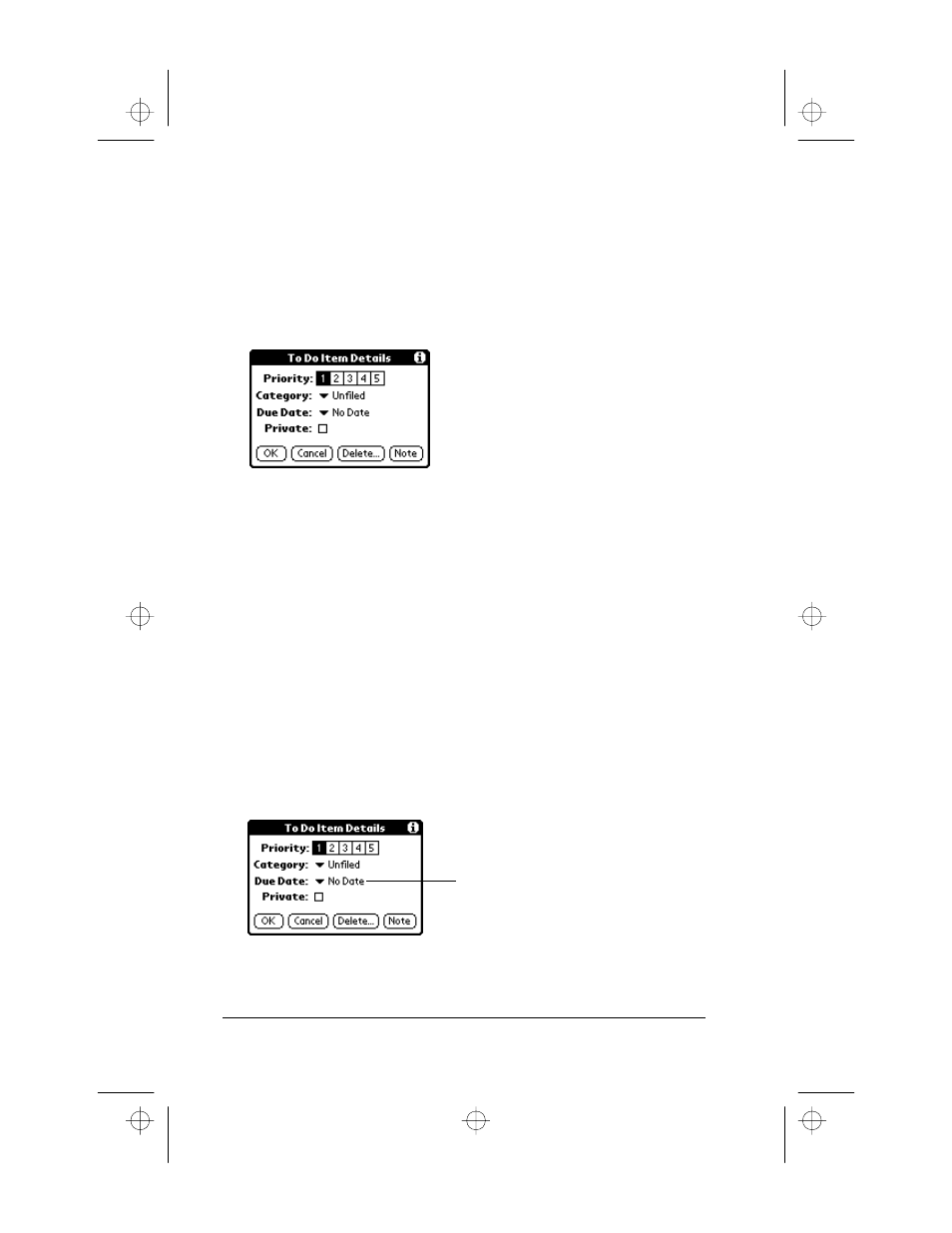
Page 136
Applications Handbook for the Palm III Organizer
To Do Item Details
The To Do Item Details dialog enables you to change individual To Do
item settings.
To activate the To Do Item Details dialog:
1. Tap anywhere on the text of a To Do item in the To Do List screen.
2. Tap the Details button to open the To Do Item Details dialog.
The following sections describe the features and settings that are
available in the To Do Item Details dialog.
Choosing a To Do Category
Categories can help you file individual To Do items into groups for
easy review. You can assign and edit categories by using the
Categories pick list in the Details dialog (see “Using Categories” in the
Basic Handbook for the Palm III Organizer for a complete description of
categories).
Setting a Due Date
You can associate a due date with any To Do List item. You can also
sort the items that appear in the list based on their due date.
To set a Due Date for a To Do List Item:
1. Tap the “No Date” text in the Details dialog to open the Due Date
pick list.
Tap here
apps.bk : apps.fm5 Page 136 Thursday, June 4, 1998 12:54 PM
